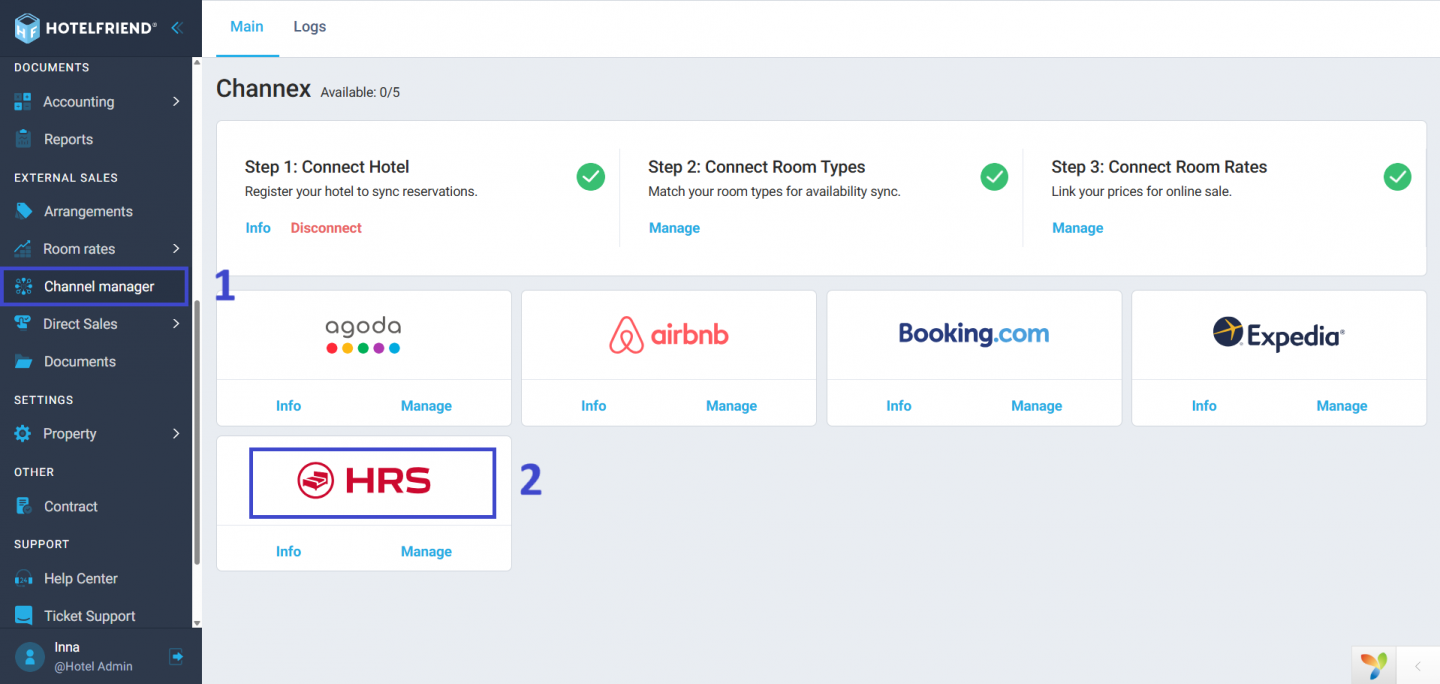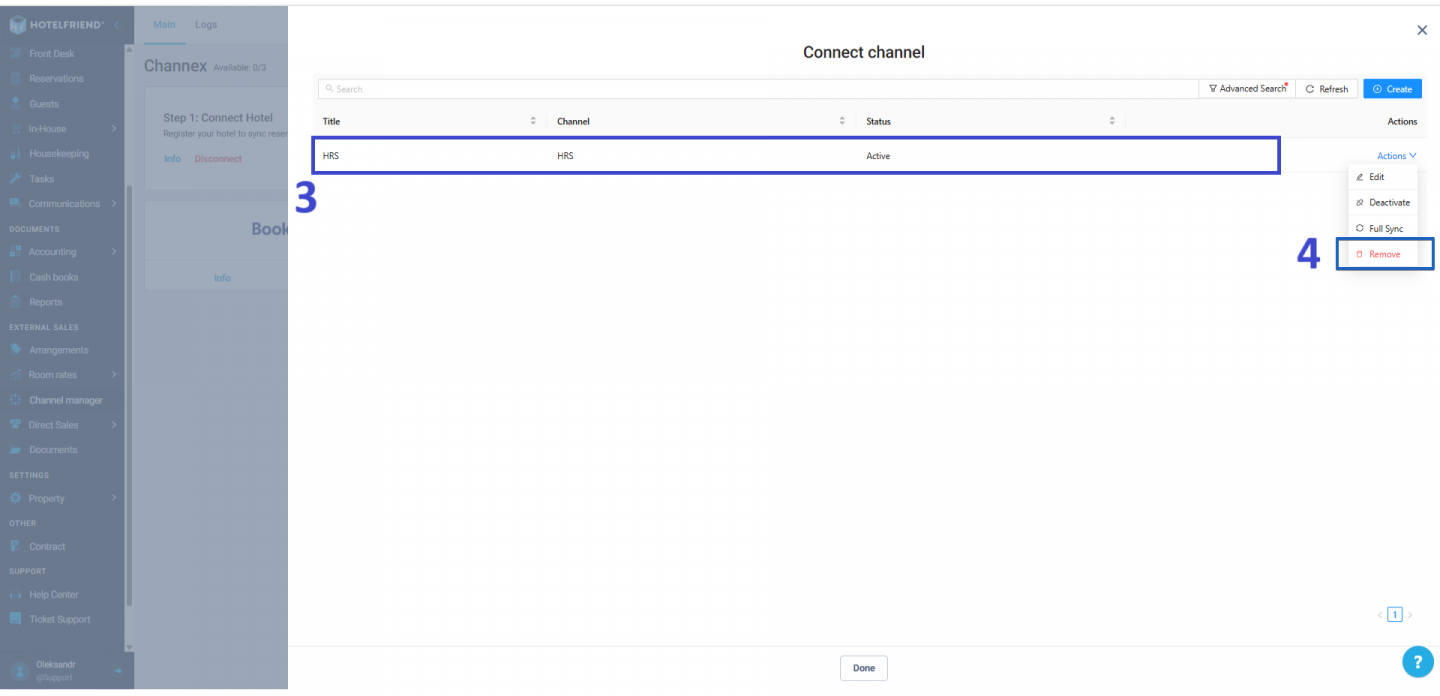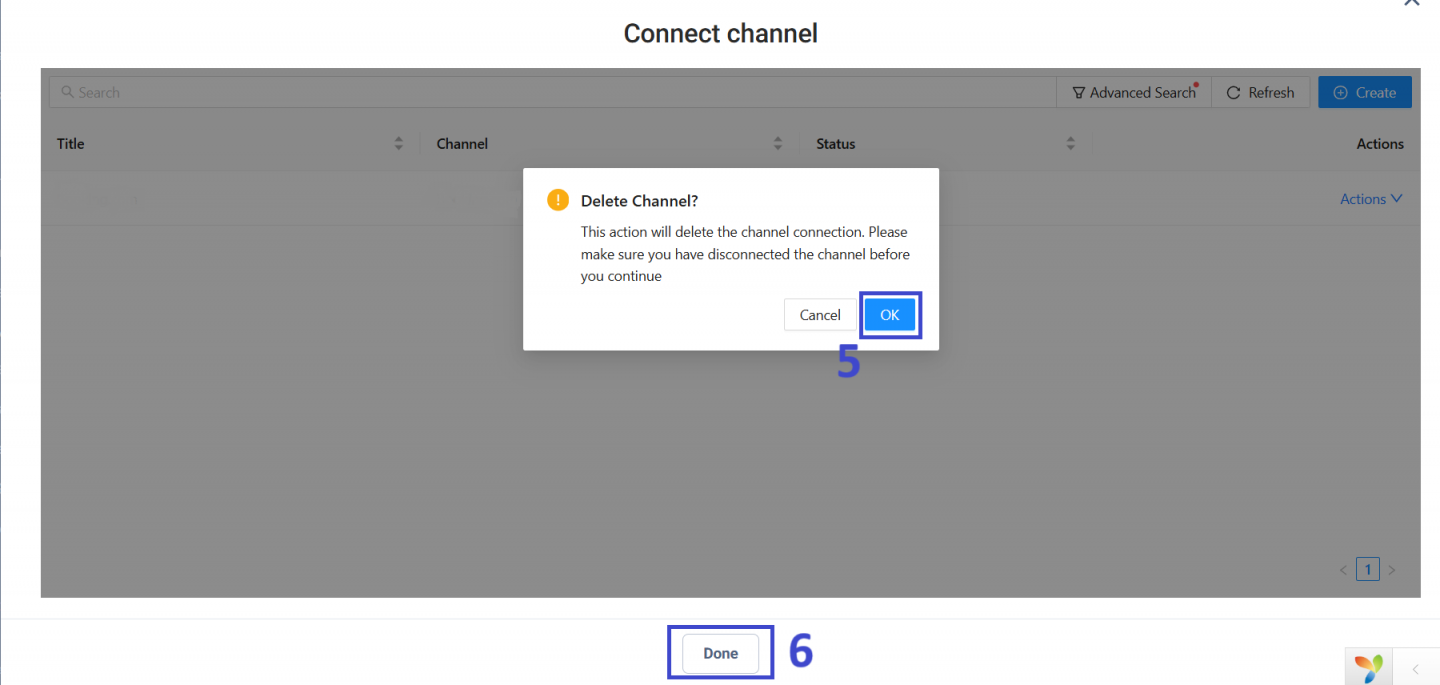How to disconnect OTA channels in the Channel Manager
The Channel Manager helps you manage your hotel’s prices, availability, and bookings on different Online Travel Agencies like Booking.com or Expedia.
There may be instances where a hotelier needs to disconnect one or more OTAs, whether due to changes in distribution strategy, a switch to another provider, or temporary suspension of online sales.
In the HotelFriend PMS, you can disconnect either all channels at once or just specific ones. This article explains how to do both, step by step.
- From the menu on the left, navigate to the Channel Manager module.
- In the Main tab, locate the section titled Step 1: Connect Hotel.
- Click Disconnect to stop all OTA synchronizations.
Disconnecting all channels at once
If you need to disconnect all OTAs from the Channel Manager, follow these steps:
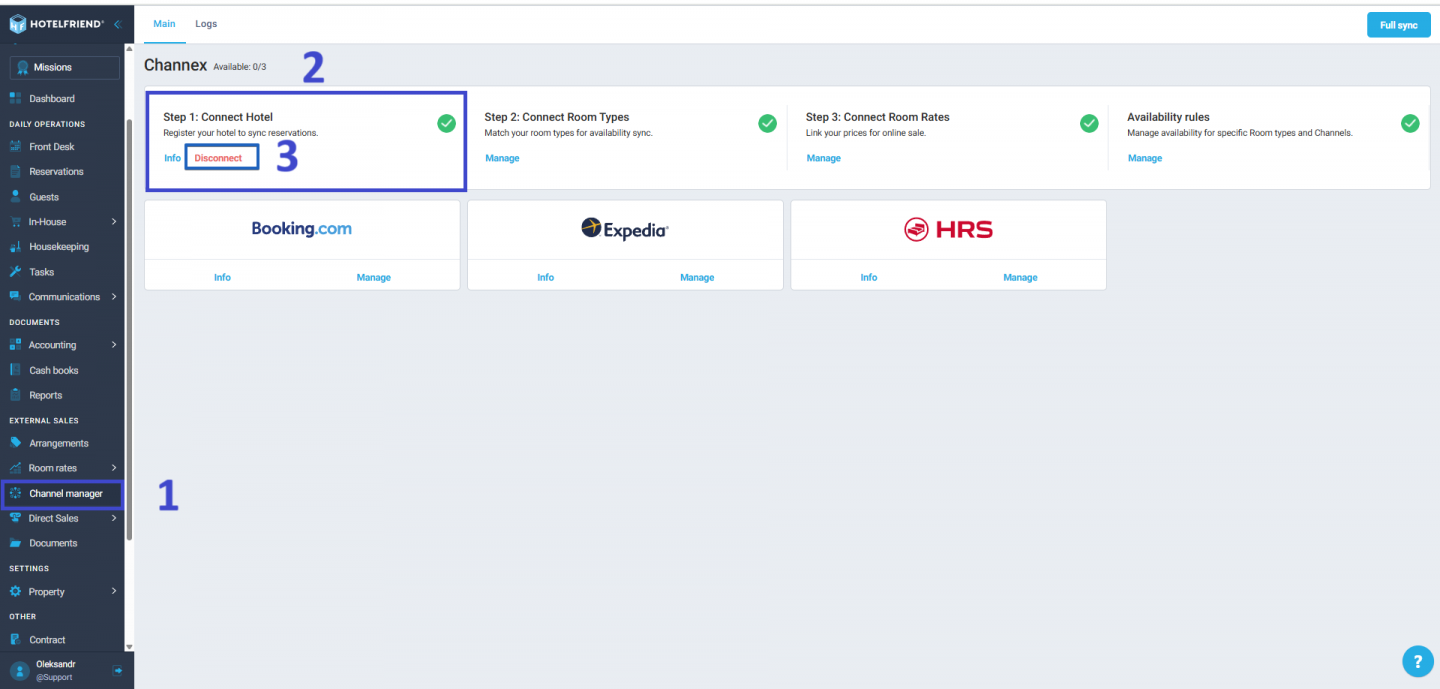
- Under the Channel Manager or Connectivity Providers section in the extranet, disable synchronization with Channex.io.
Disconnecting specific channels
If you only need to disable synchronization with a specific OTA, start by logging into the extranet of the respective channel and accessing your property settings.
! This step must be completed first in the OTA’s extranet to ensure a proper disconnection.
Once synchronization is disabled on the OTA side, proceed with removing the channel from the HotelFriend system:
- From the menu on the left, go to the Channel Manager module.
- Click the logo of the channel you wish to disconnect.
- In the Connect Channel window, locate the channel in the list.
- Click the Action menu next to the channel, and select Remove.
- In the confirmation window labeled Delete Channel?, click OK.
- Click Done to save your changes.