How to set up services from the HotelFriend library
Hotels provide a wide array of basic and additional services such as food service, laundry, massage room, gym, conference room, and others. The HotelFriend PMS has a large library of ready-made and customized services that any hotelier can import into their database.
To allow your guests to view and book offered services, you need to set them up in your system. Read on to learn how to do that.
Important: For the “Add Services from Library” button to appear in the system, you must import at least 1 service from the HotelFriend system.
- In the menu on the left, click on the In-House module and choose Settings.
- Go to the Services tab.
- You have two options to set up services:
- a. Add Services from the Library,
- b. Create Services from scratch.
- a. To add Services from the Library, click the Add Services from Library button.
- a. Choose a category before selecting a service. You can select one or more categories by clicking on the corresponding category pictures. After making your selections, scroll to the bottom and click Next.
- a. To add all categories from the library, click Select all.
- a. All categories will be selected.
- a. After selecting a category, you can add your hotel’s services. You can do this by:
- Searching for a service by name.
- Using group filters (Breakfast, Desserts, etc.).
- Clicking the “Select all” button.
- Selecting services individually by clicking on each service image.
- a. Once you've selected the necessary services, set the VAT for the category and click the Import Services button.
- a. The category with services has been successfully imported.
- a Now, set the prices and add additional information by clicking the Edit button.
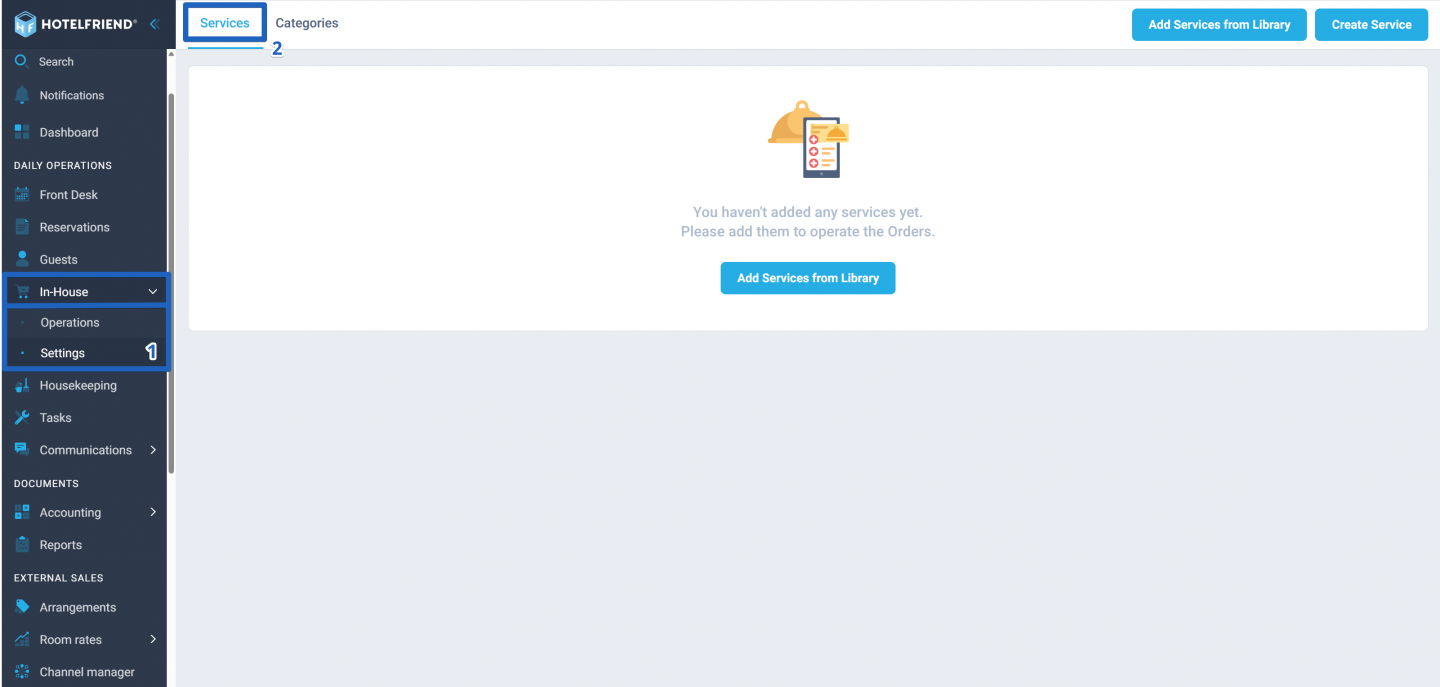
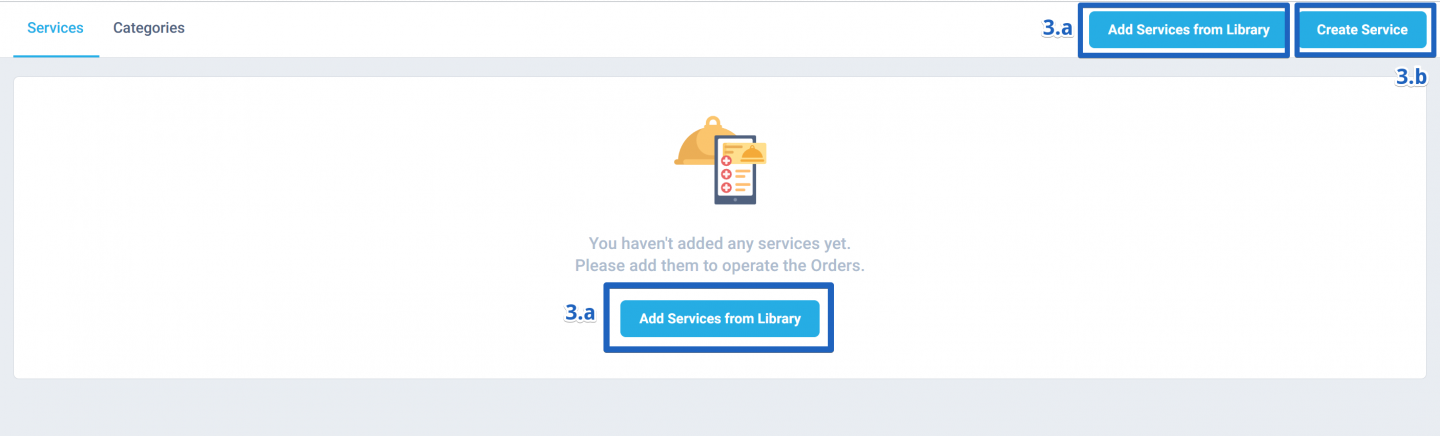
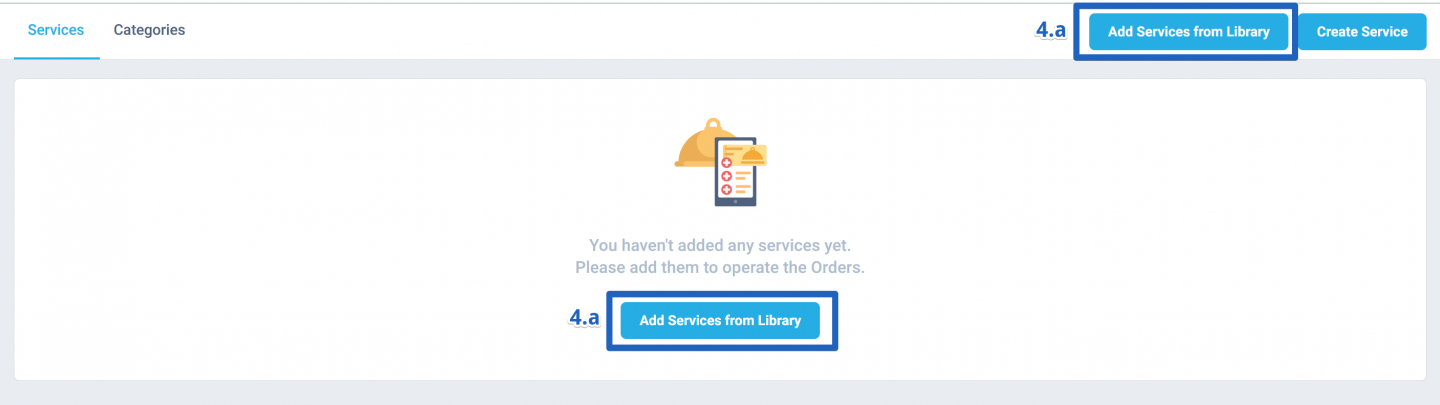
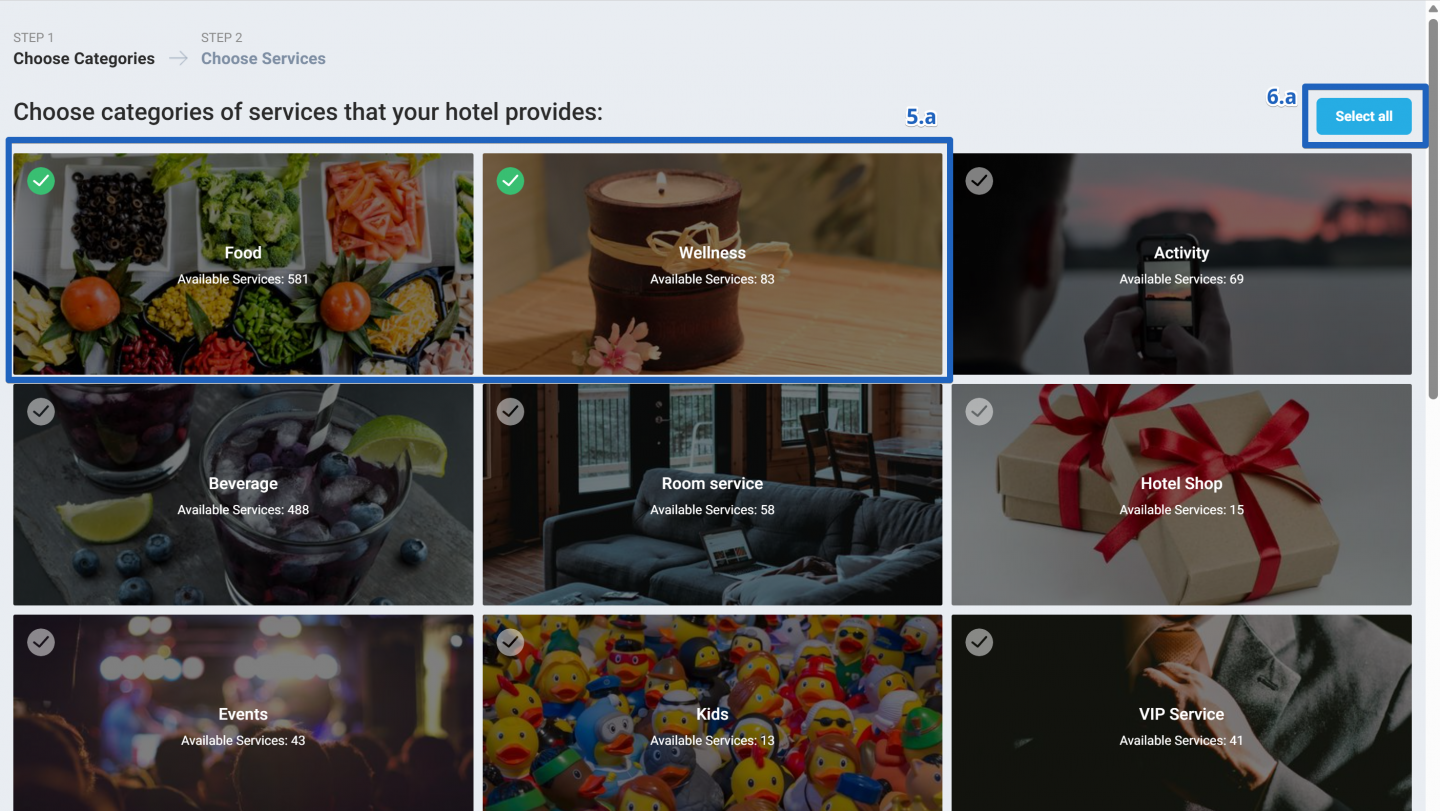
To deselect a category, click on its image. Alternatively, click the Deselect all button to remove all selections. Then, scroll to the bottom of the page and click Next.
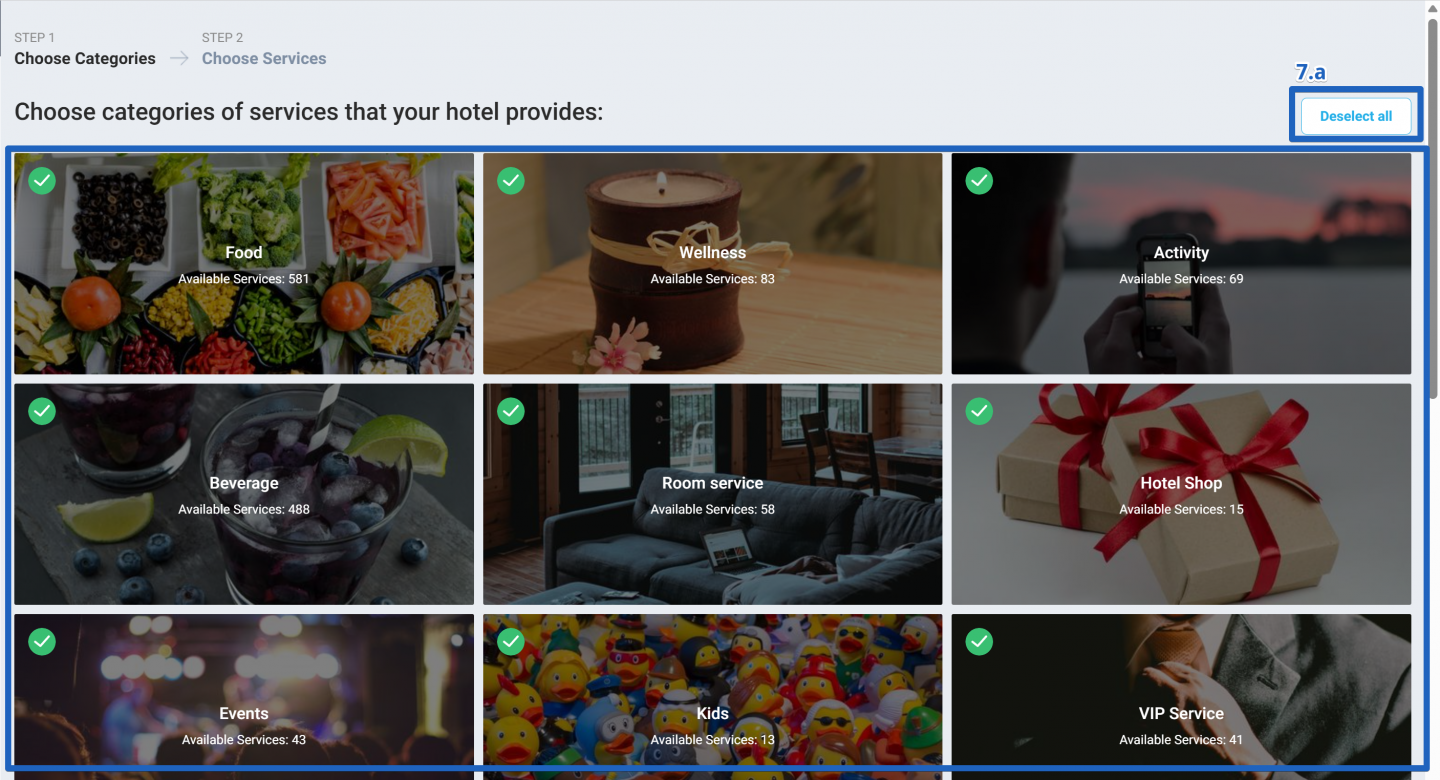
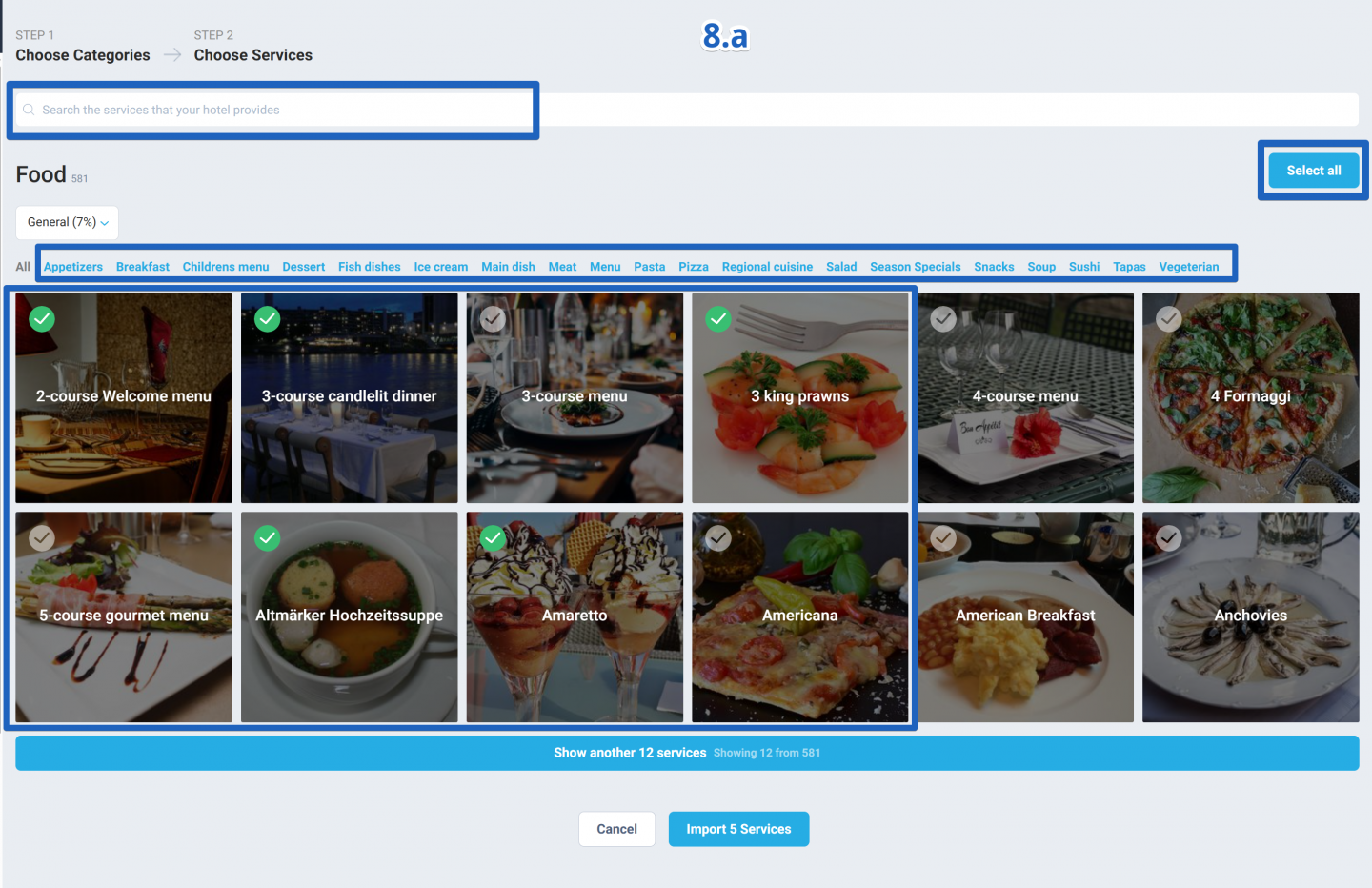
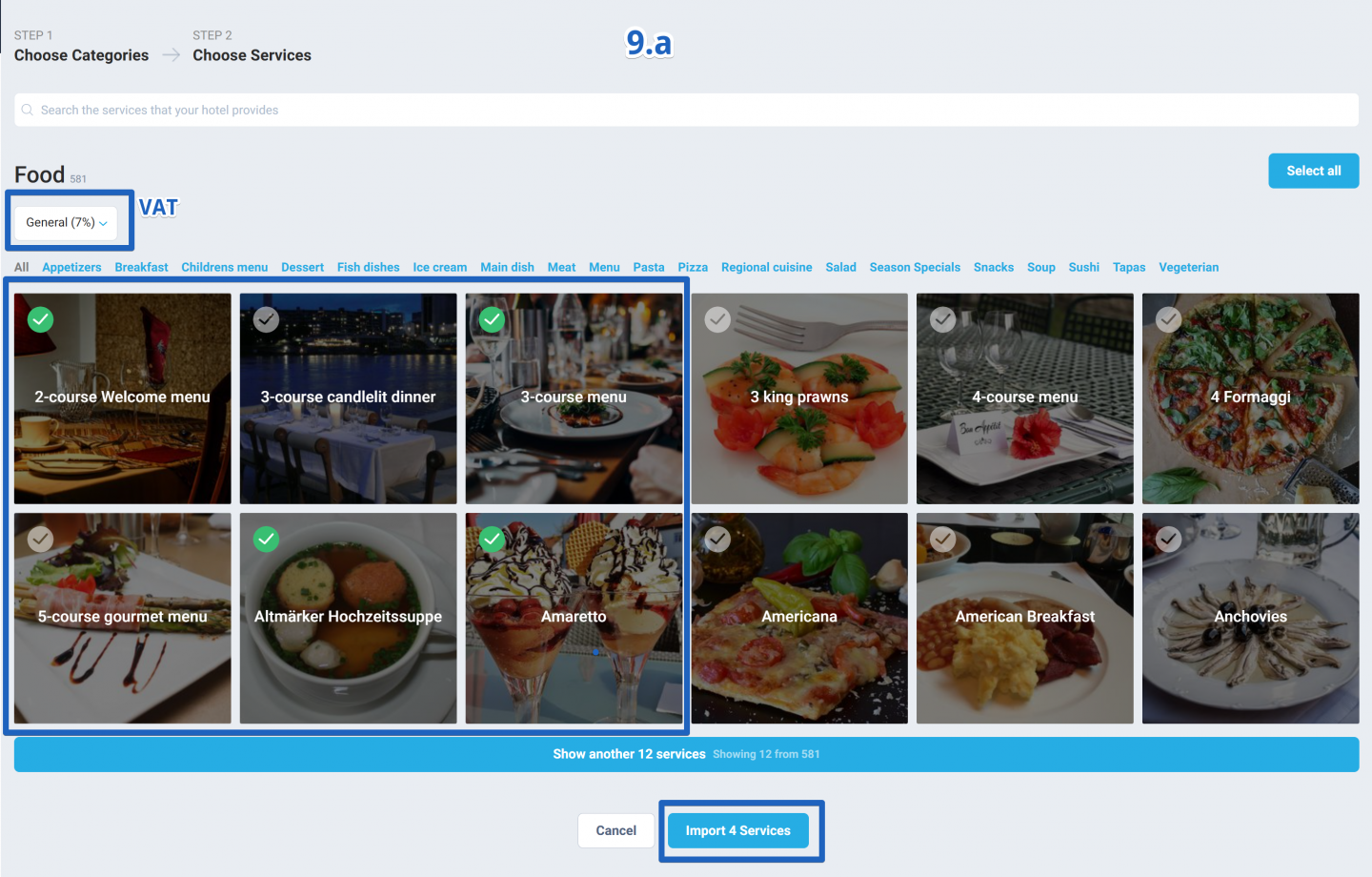
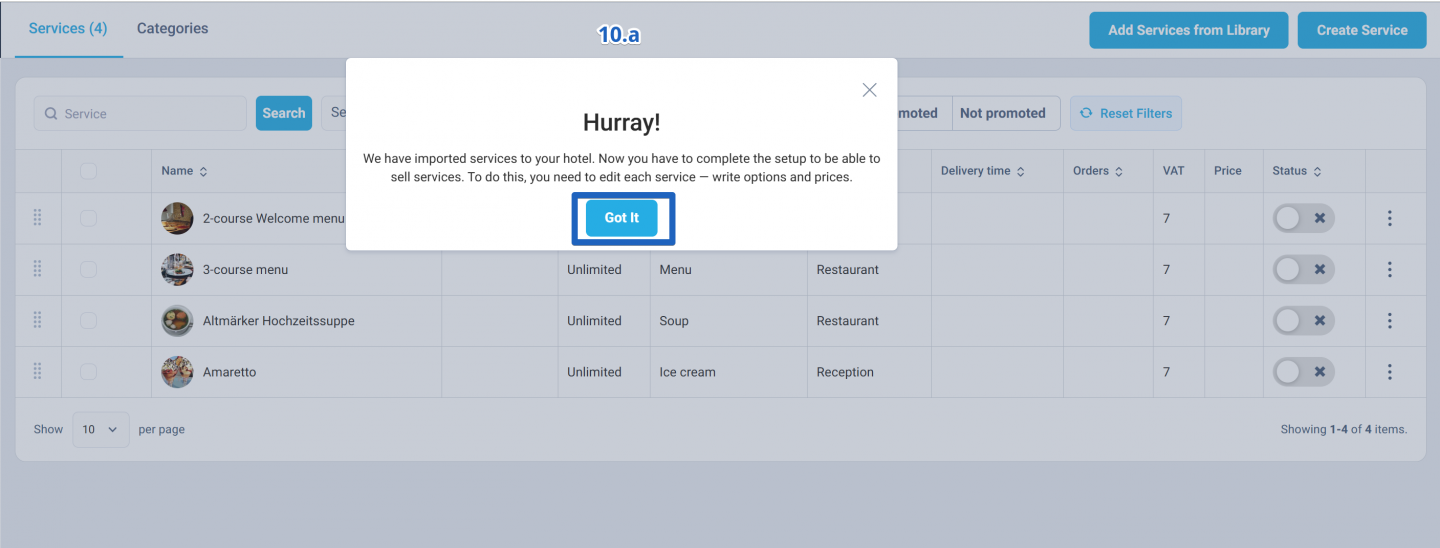
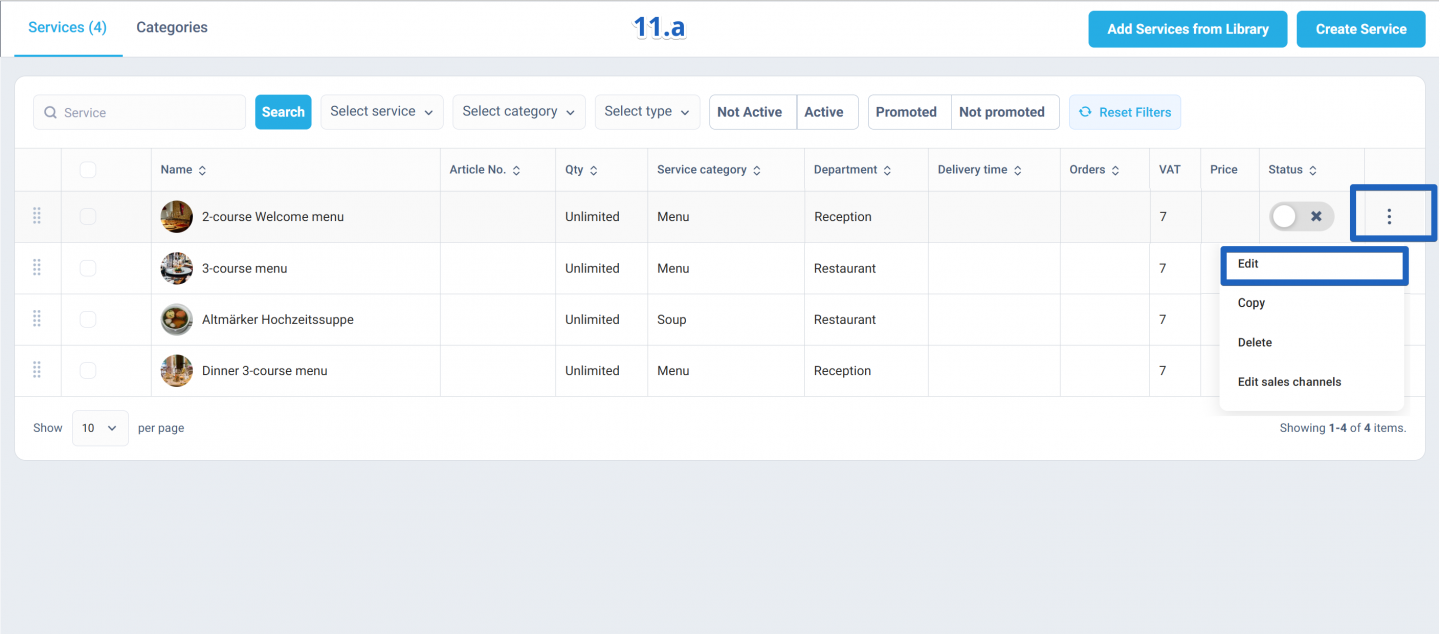
Important: To make the service available for clients, at least one price must be specified to activate the service.
How to set prices and edit services to make them available for clients
