How to set up Email Settings
Configuring your property's email settings ensures all automated emails are sent directly from your hotel’s email address. After you do this, you will allow the system to use your specified email instead of the default noreply@hotelfriend.com.
Follow the steps below to set up your Mail Settings. The necessary information for each field can be found in your hotel's email account settings, for instance in Gmail, Outlook, or any other email service providers you use.
- Go to the Сomunications module and click on the Settings section.
- In the Email Settings tab, fill in each field with your Mail Service settings:
- Corporate Email
- SMTP User
- SMTP Password
- SMTP Host
- SMTP Port
- MTP Encryption
- Click the Activate button.
Important: When you click Activate, the system sends a verification letter. Follow the instructions in the letter to activate the connection.
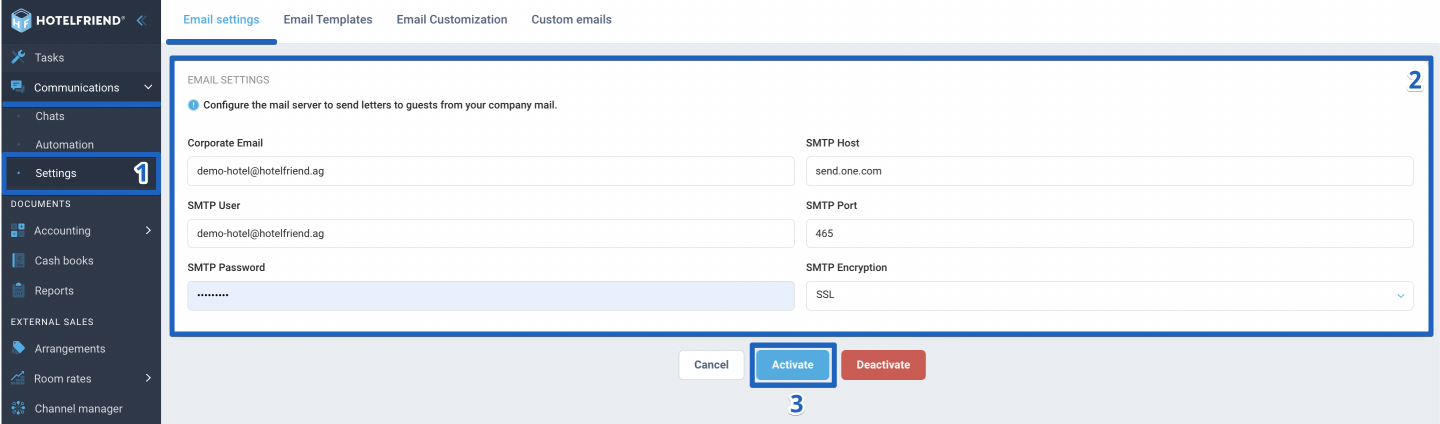
To deactivate the mail settings, click on the Deactivate button.
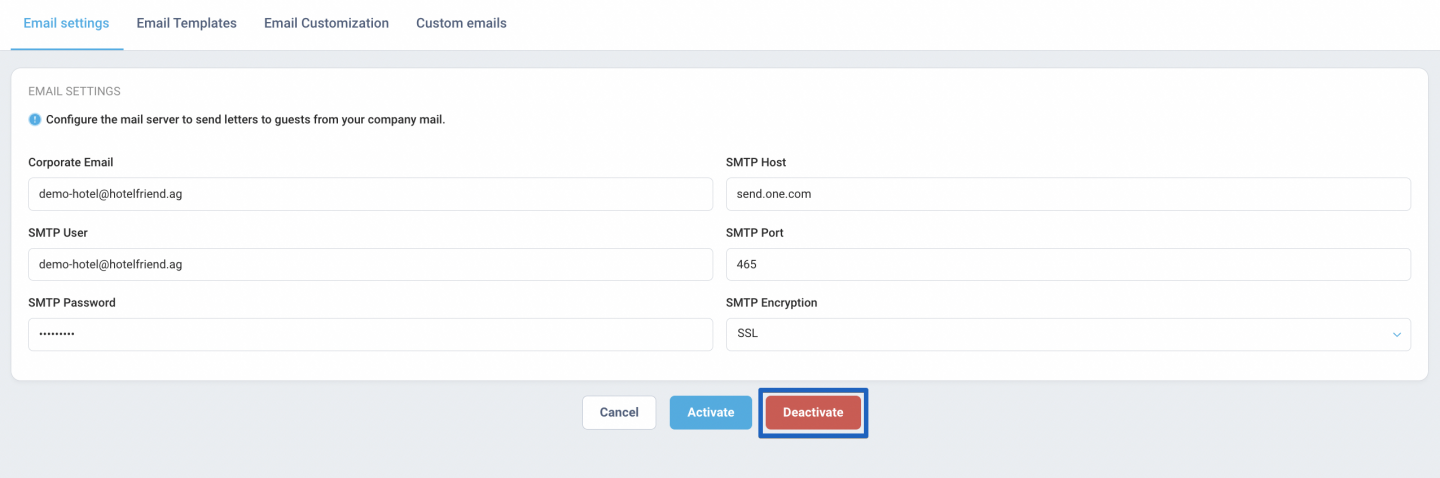
Author:
