How to send an invoice to guests' and company's email addresses
This article explains how to send invoices to both guest and company email addresses. Please add all additional email addresses to the company card to ensure that all relevant recipients receive the invoice.
Sending an invoice to guests and company
- Navigate to the "Reservations" module.
- Click on the three dots next to the desired reservation.
- Select "Create Invoice."
- Check that all items you want to include on the invoice are selected.
- Then click "Next".
- Decide who should receive the invoice: the guest, the company, or both the guest and the company.
- Select which guests of the company should receive the invoice.
- Specify which company email addresses should receive the invoice.
- Click the "Create" button, and after that, all the specified email addresses will receive this invoice.
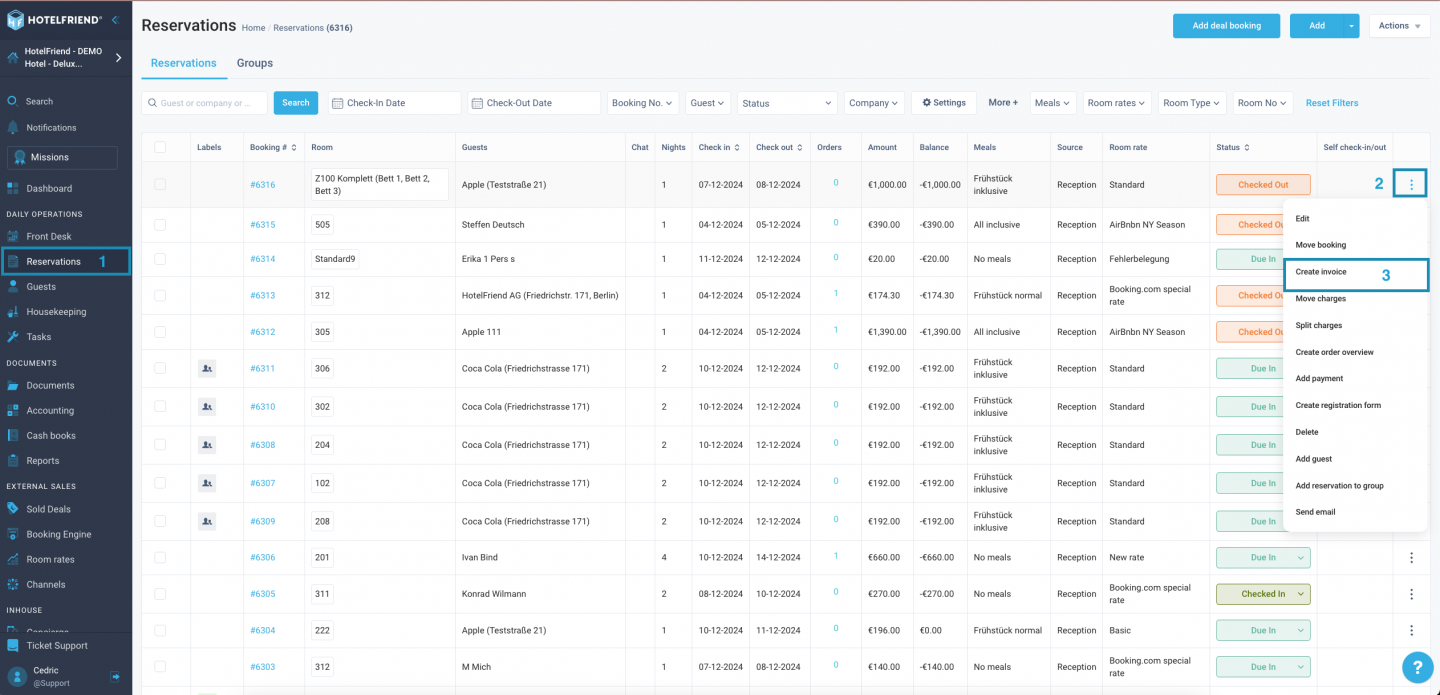
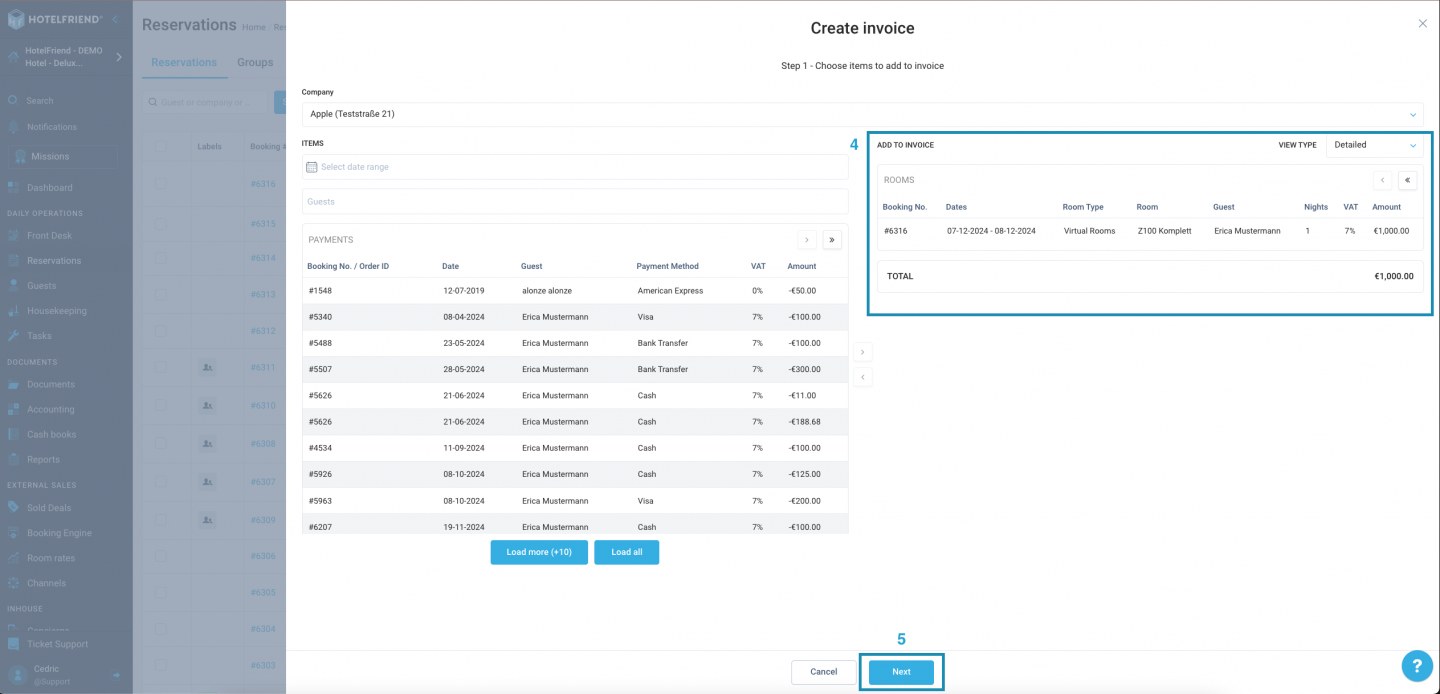
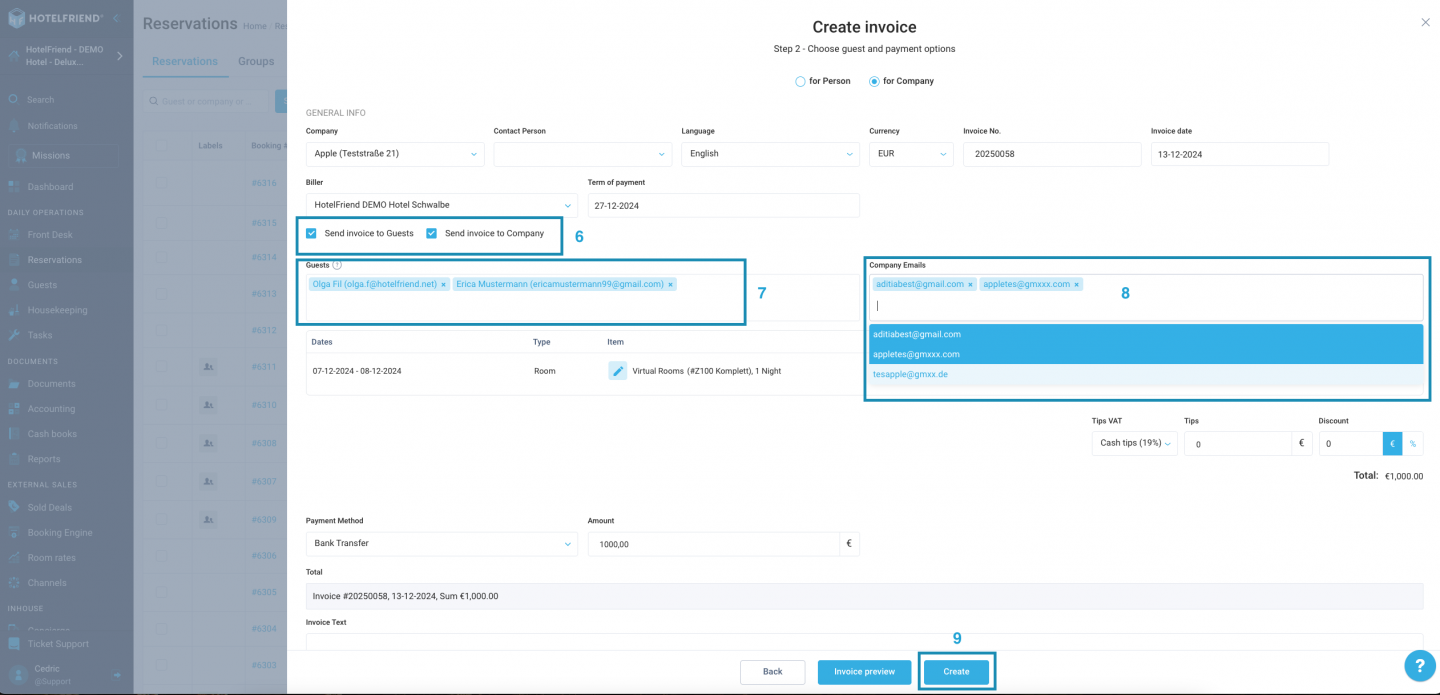
Adding additional emails to companies
- Navigate to the "Guests" module.
- Click on the "Companies" tab.
- Select a "Company" and click on it.
- Under the heading "Additional E-Mails", enter all the desired e-mails for the company.
- To save the changes scroll down and click "Save".
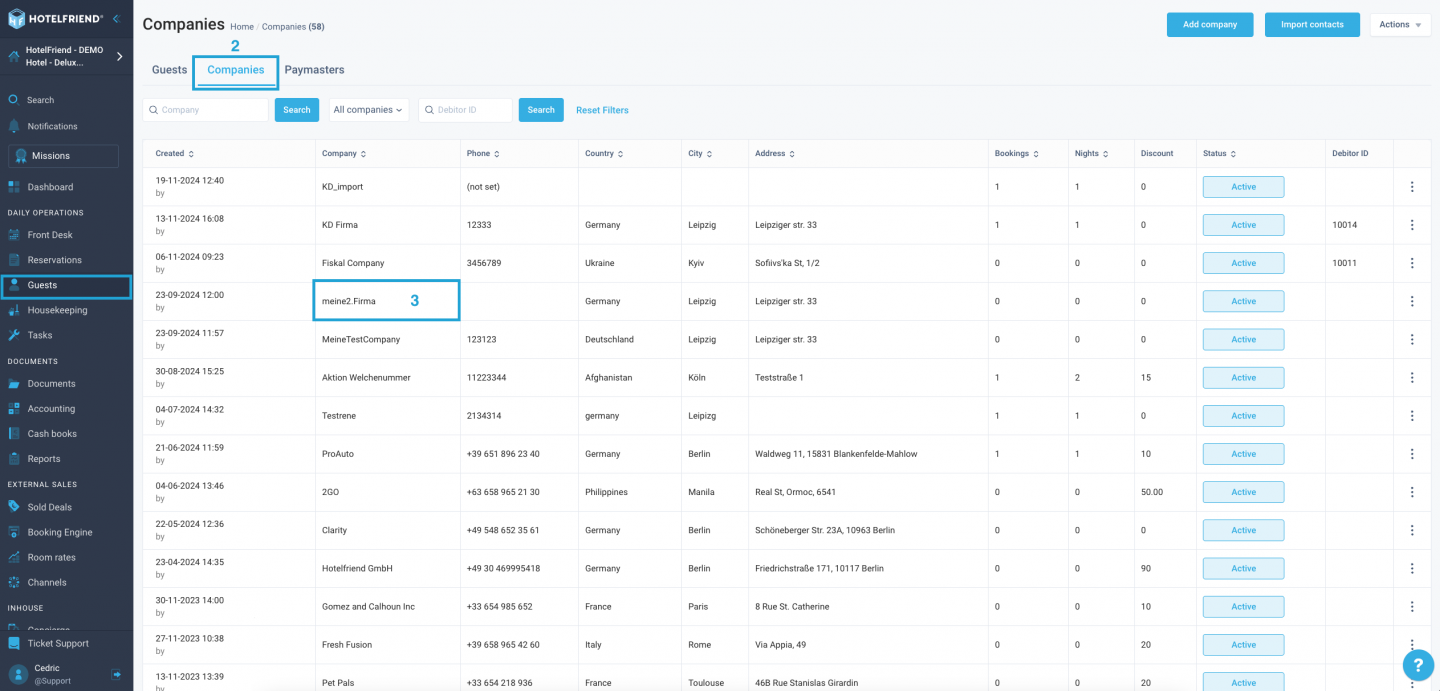
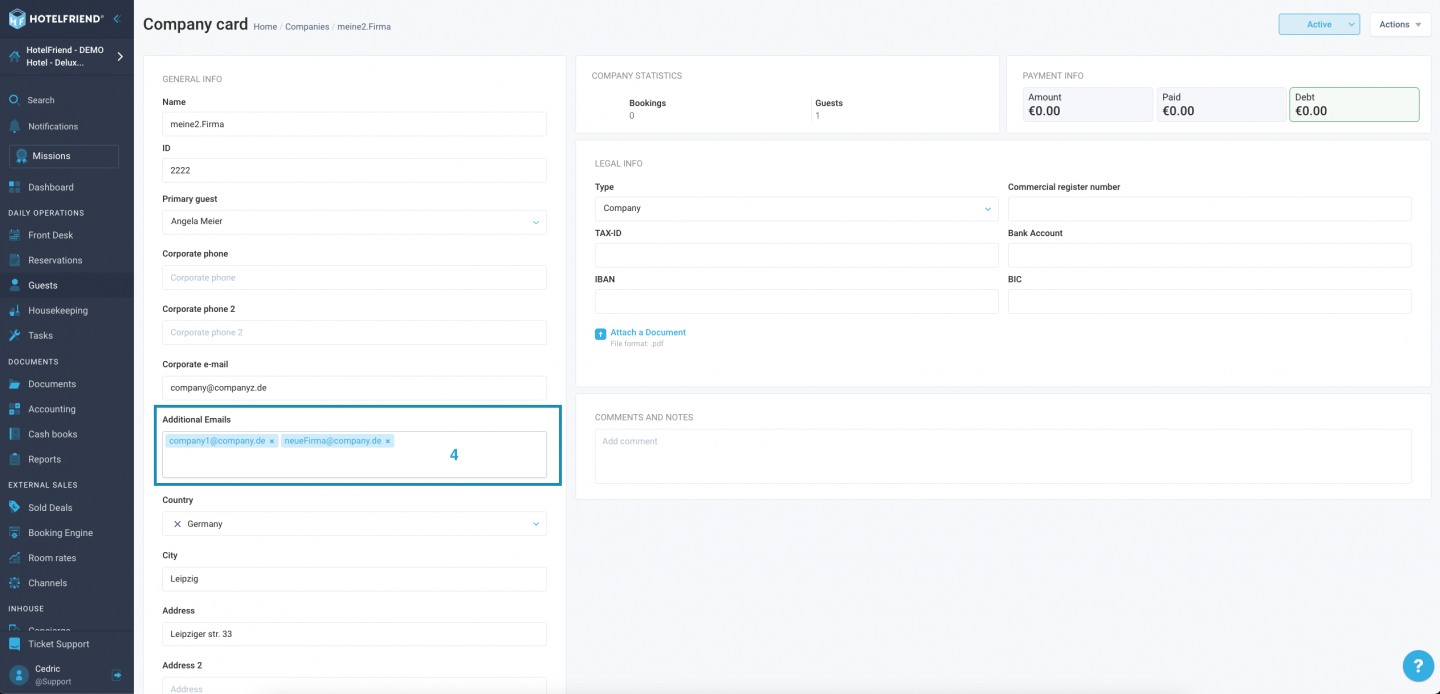
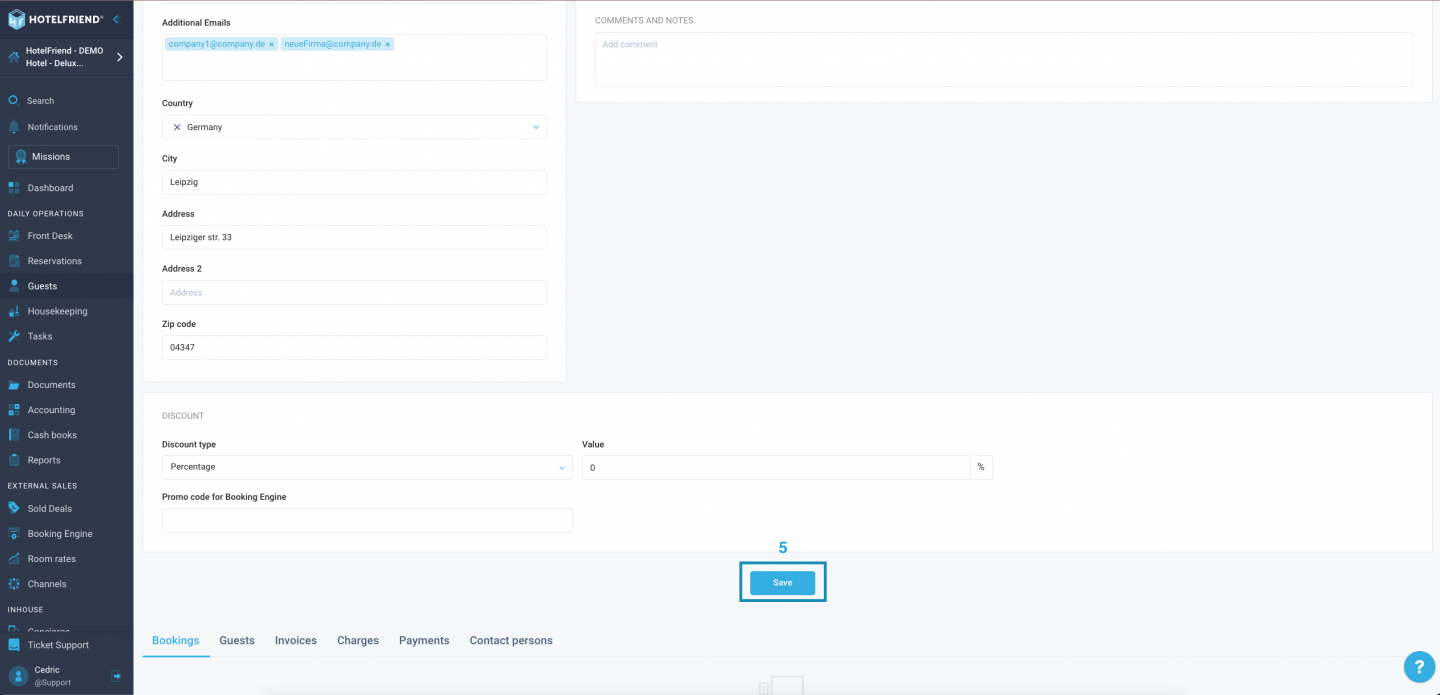
Author:
