How to add an existing reservation to the group booking
Group bookings are a convenient form of managing bookings that were made for the same dates and belong to a certain group of guests (a company, family members, etc). In case there is a new guest with a separate booking joining the group, you can add their booking record to the group reservation.
If you want to add an existing booking to a group reservation, here is what to do:
- In the menu on the left, select Reservations and go to Groups.
- In Groups, select the group booking that you want to make changes to.
- To add an existing reservation to a group booking, click Add existing reservation.
- In the new window, select the existing reservation that you want to add and click Add.
- Verify the information and select Save.
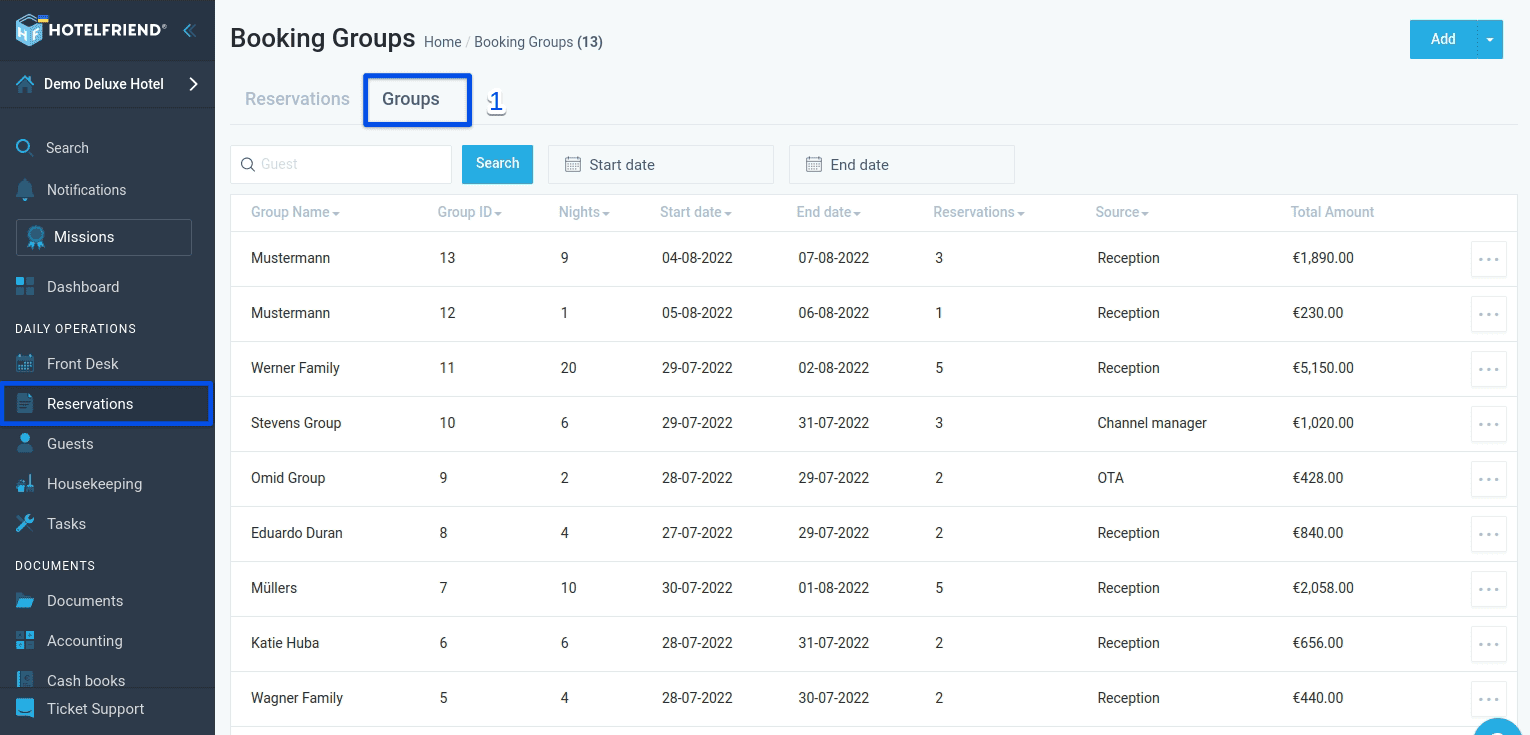
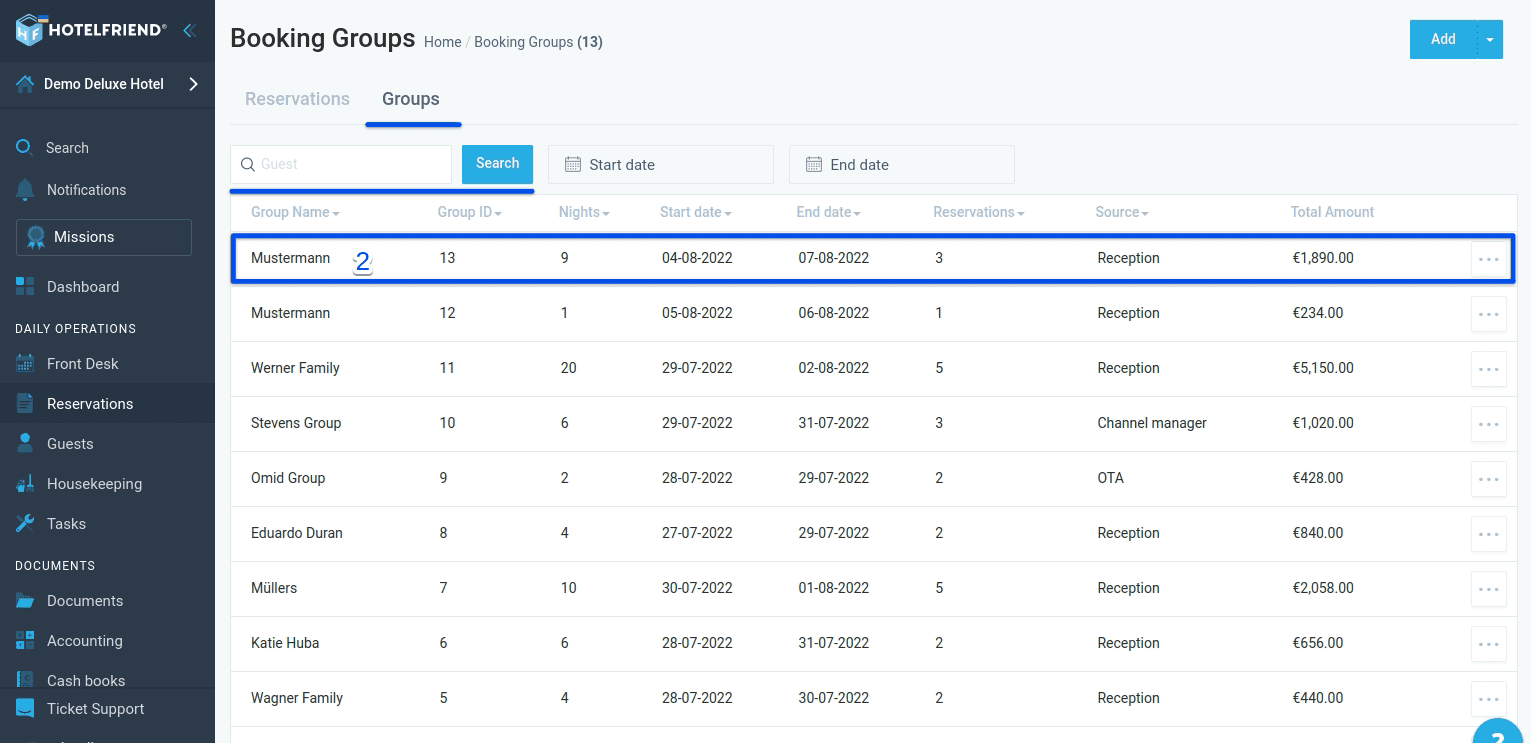
To quickly find a group booking record that you need, use the search box or find it by date in the calendar.
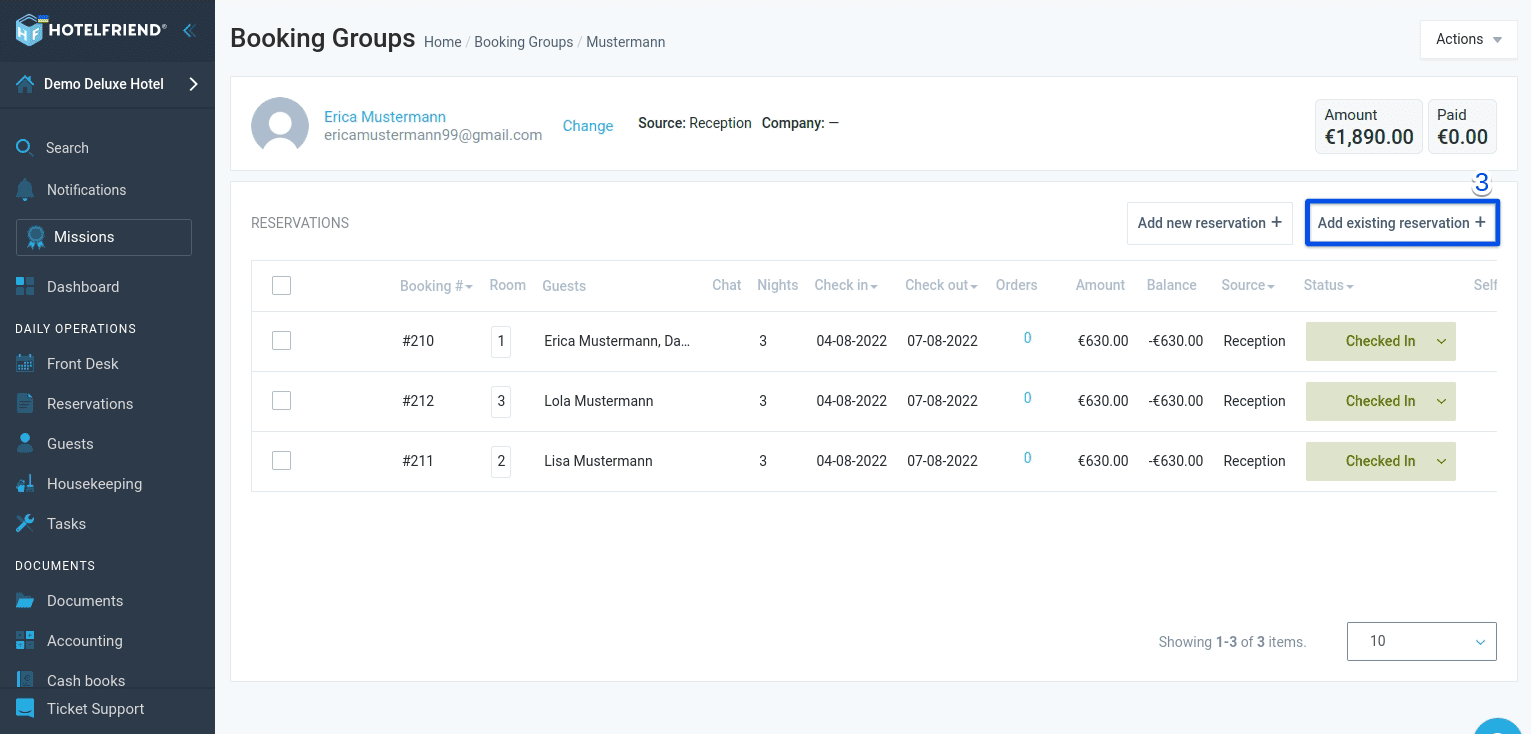
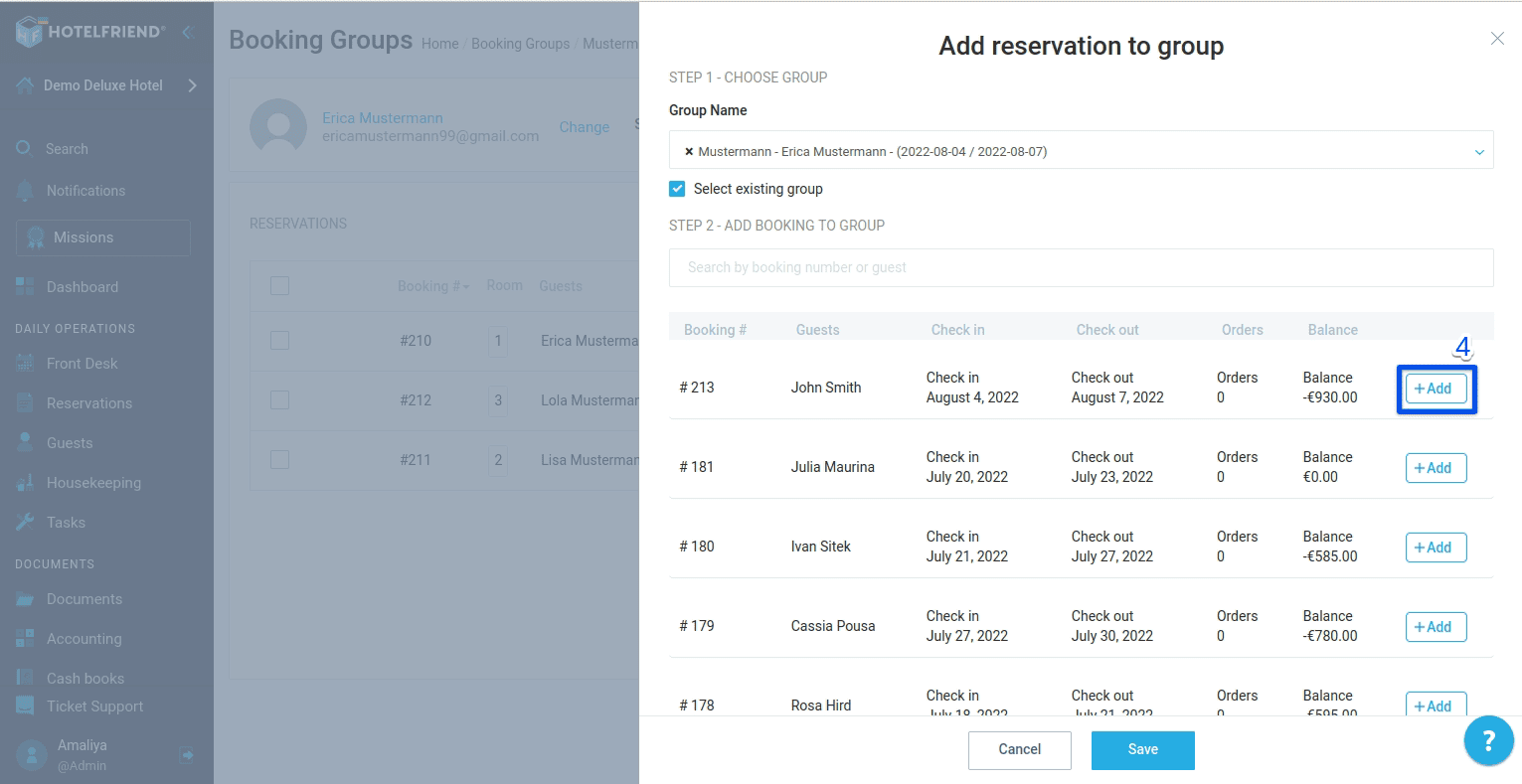
If you want to remove a booking from a group reservation, click Remove.
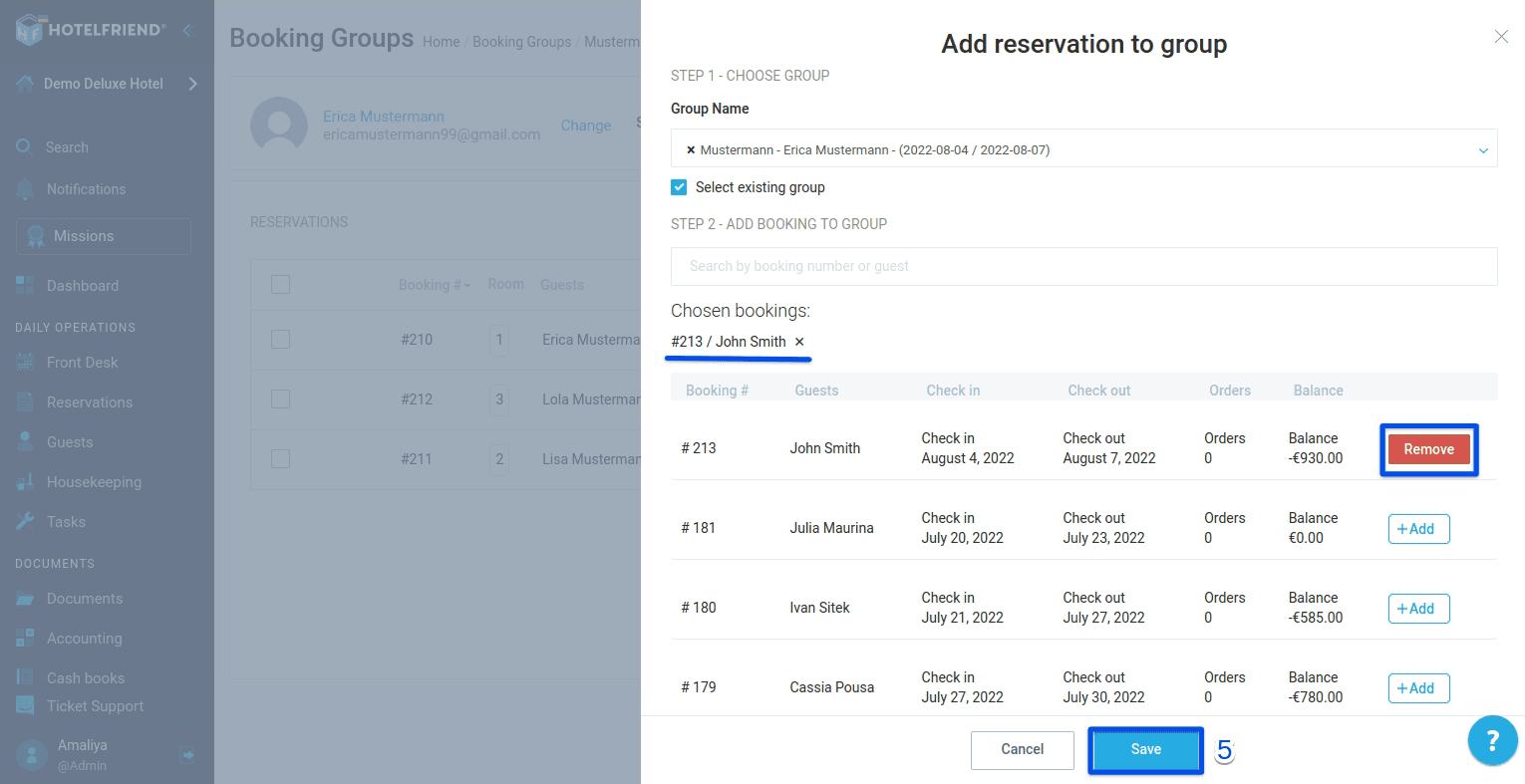
Having trouble with editing group bookings? Reach out to our support and we’ll do our best to resolve the issue.
Author:
