How to set up Email Automation
Automating email communication can save time and ensure timely interactions with guests and employees. HotelFriend's Email Automation, feature allows you to schedule and send emails automatically based on predefined triggers. This guide will walk you through configuring email automation in your HotelFriend system.
- In the menu on the left select Communications and go to the Automation section.
- Review the topic and description of each automation option and toggle the switch to activate the automation you need.
- For certain automations, click the Edit button to configure additional parameters. Once adjusted, click Save to apply the changes.
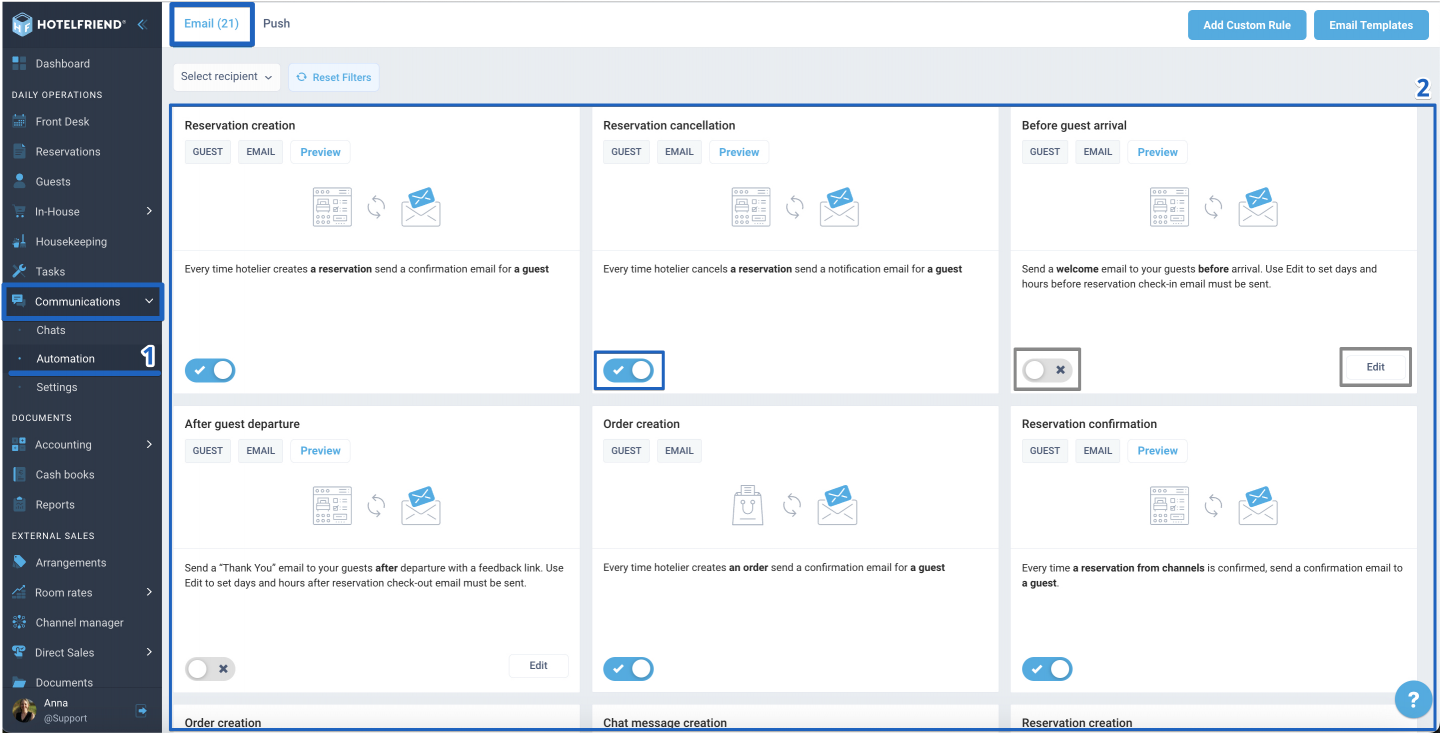
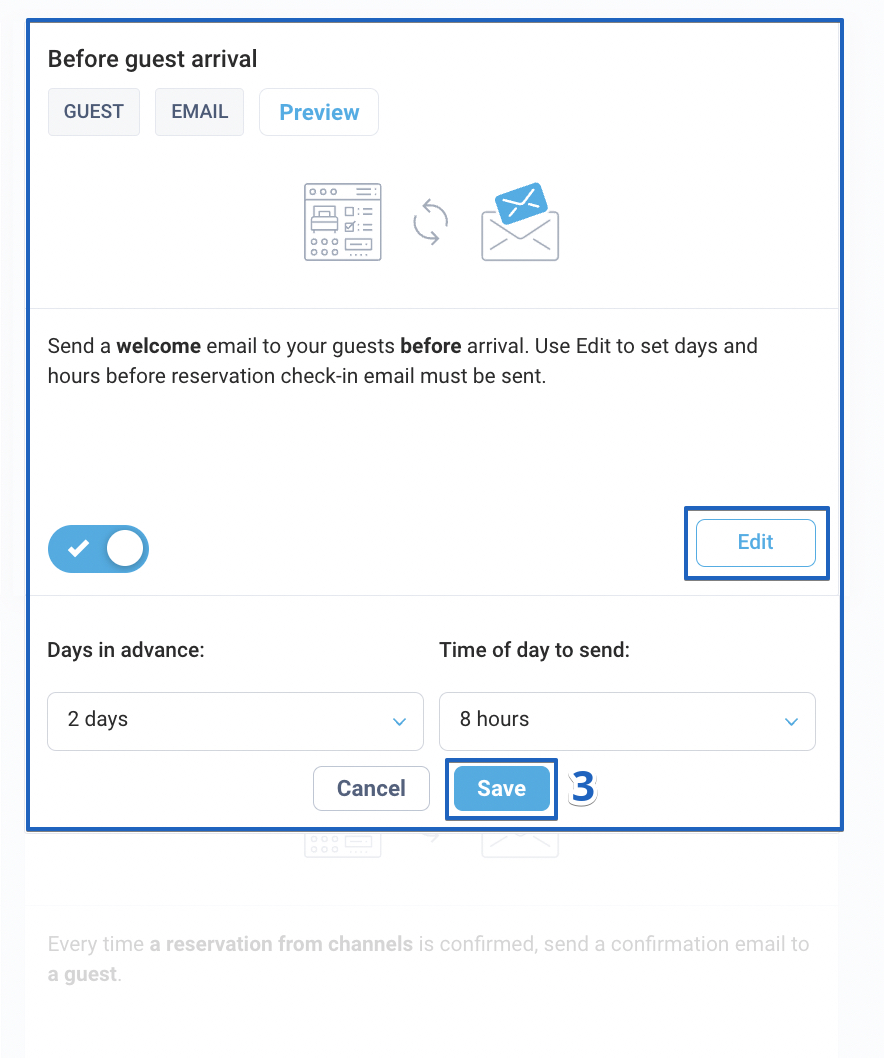
To manage email automation efficiently, apply filters to separate emails sent to guests from those sent to employees.
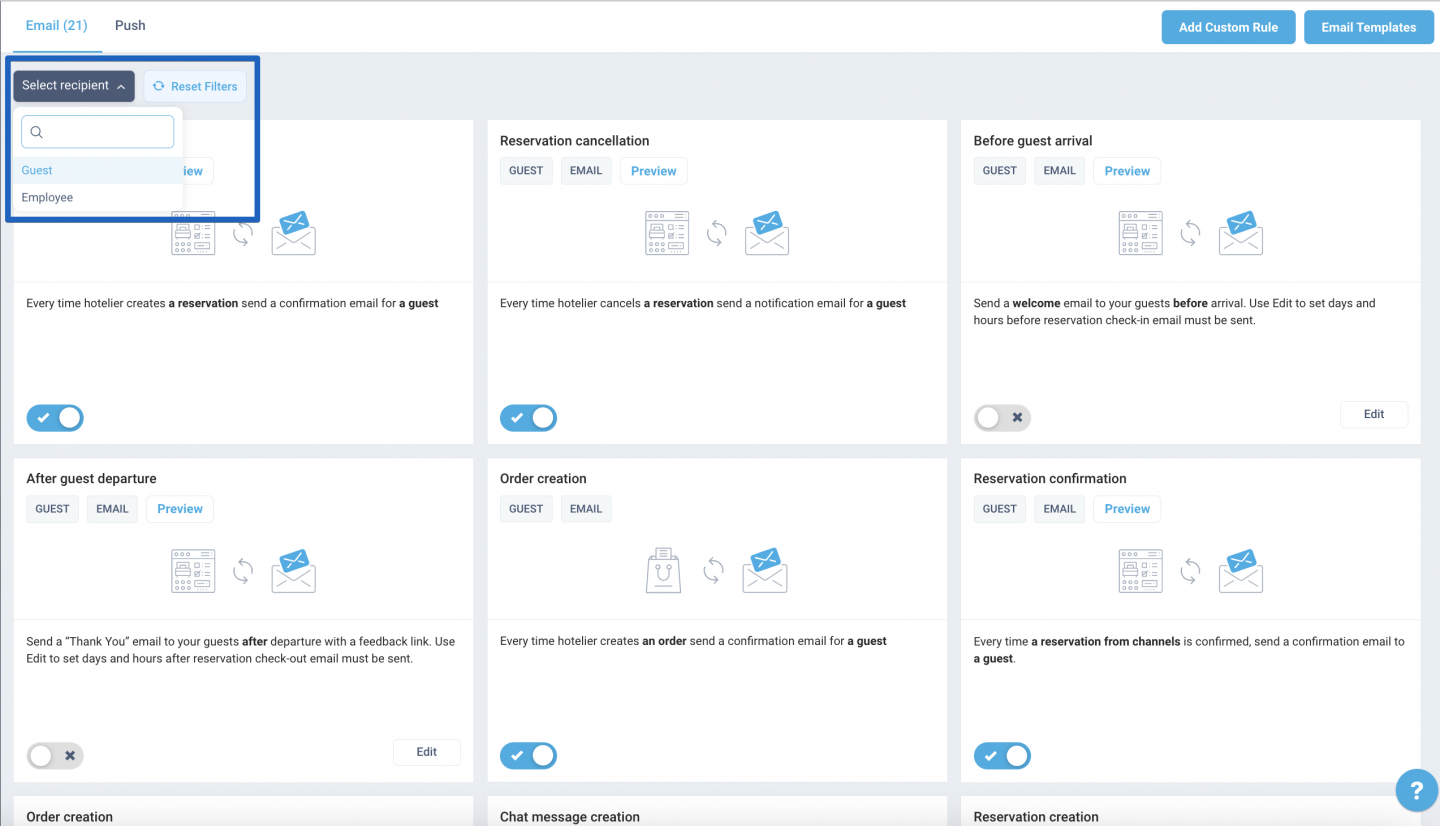
Important: If email settings are configured, the system will automatically send emails using the specified mailbox. All sent emails can be viewed in Communications → Chats → Email.
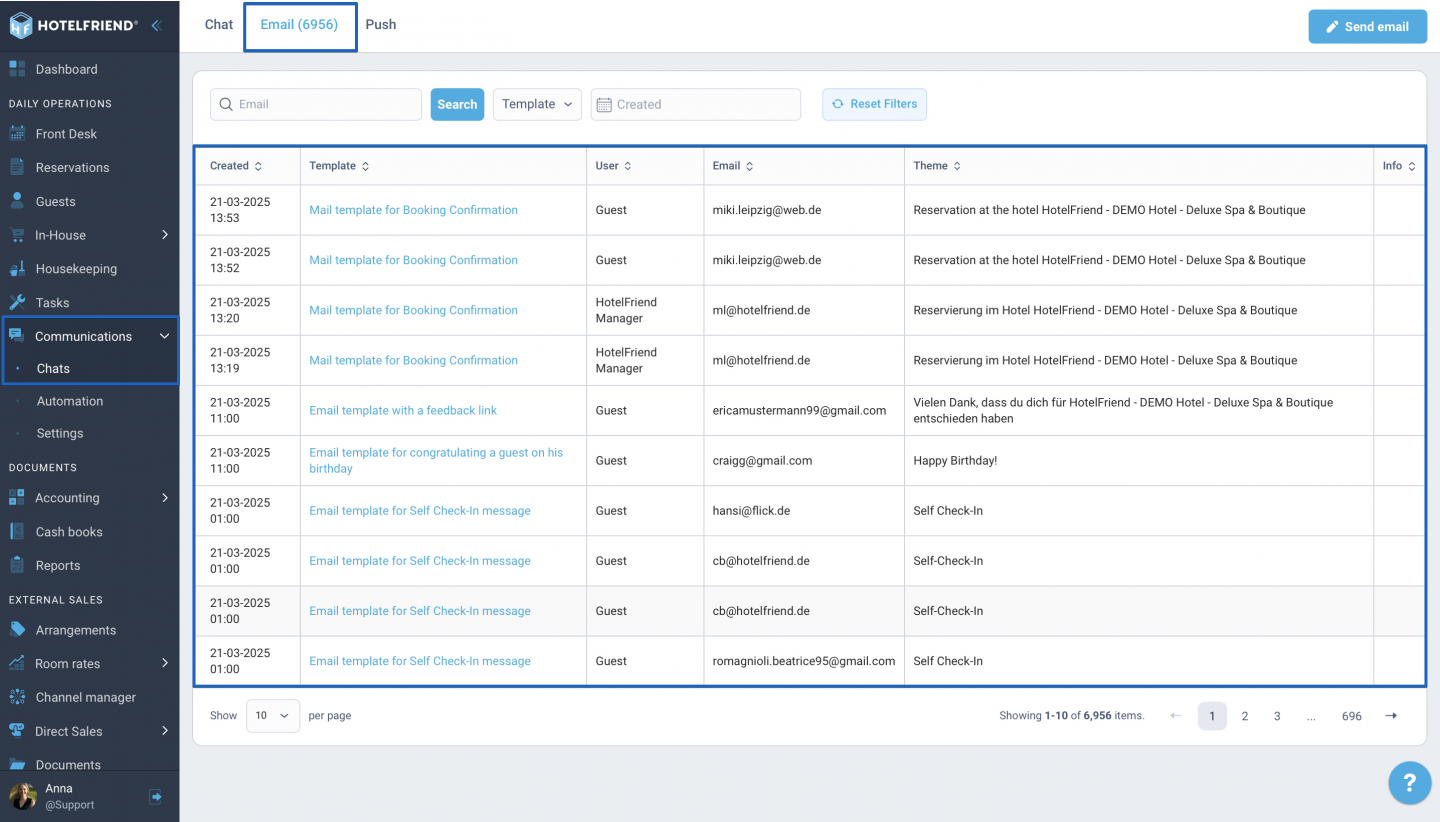
Author:
