How to set up Room Rates
The Room Rates module is used to manage all the pricing logic for a hotel’s rooms. It’s the central place where hoteliers define what each room should cost under different conditions and where those rates will be applied.
Before creating your first room rates, make sure to configure the general settings in the Settings tab:
- Meals – Define which meal options (e.g., breakfast, full board) are included in the room rate and specify their pricing.
- Cleaning Fees – Configure cleaning charges by setting a cleaning fee per booking, if your property requires it.
- Check-in & Age – Adjust check-in rules, such as earliest arrival time, and manage guest age categories for children to set up pricing and accommodation policies accordingly.
- Quota settings – Set the custom booking period and decide whether Booking Offer can affect quota after creation.
Note: If you enable a Cleaning Fee in a Room Rate, the system will automatically add it as a mandatory one-time service to every booking at that rate.
In addition, make sure the following are set up in your hotel before proceeding:
- In the menu on the left, select the Room Rates module and go to Operations > Room Rates.
- In the upper right corner, click on the “Add room rate” button.
- Fill in the following fields with data in the “General rate info” block:
- Name;
- Meal price (the system automatically adds the specified price to the accommodation);
- Cancellation policy;
- Source on which to display prices;
- Cleaning Fee if this service is mandatory;
- VAT% that applies to this room rate.
- Fill in the data in the Rooms to be sold at this Rate block:
- Set the toggle to Monthly or Daily.
- Indicate the cost for each type of accommodation.
- Click on the “Save” button.
Here is how to set up Room Rates:
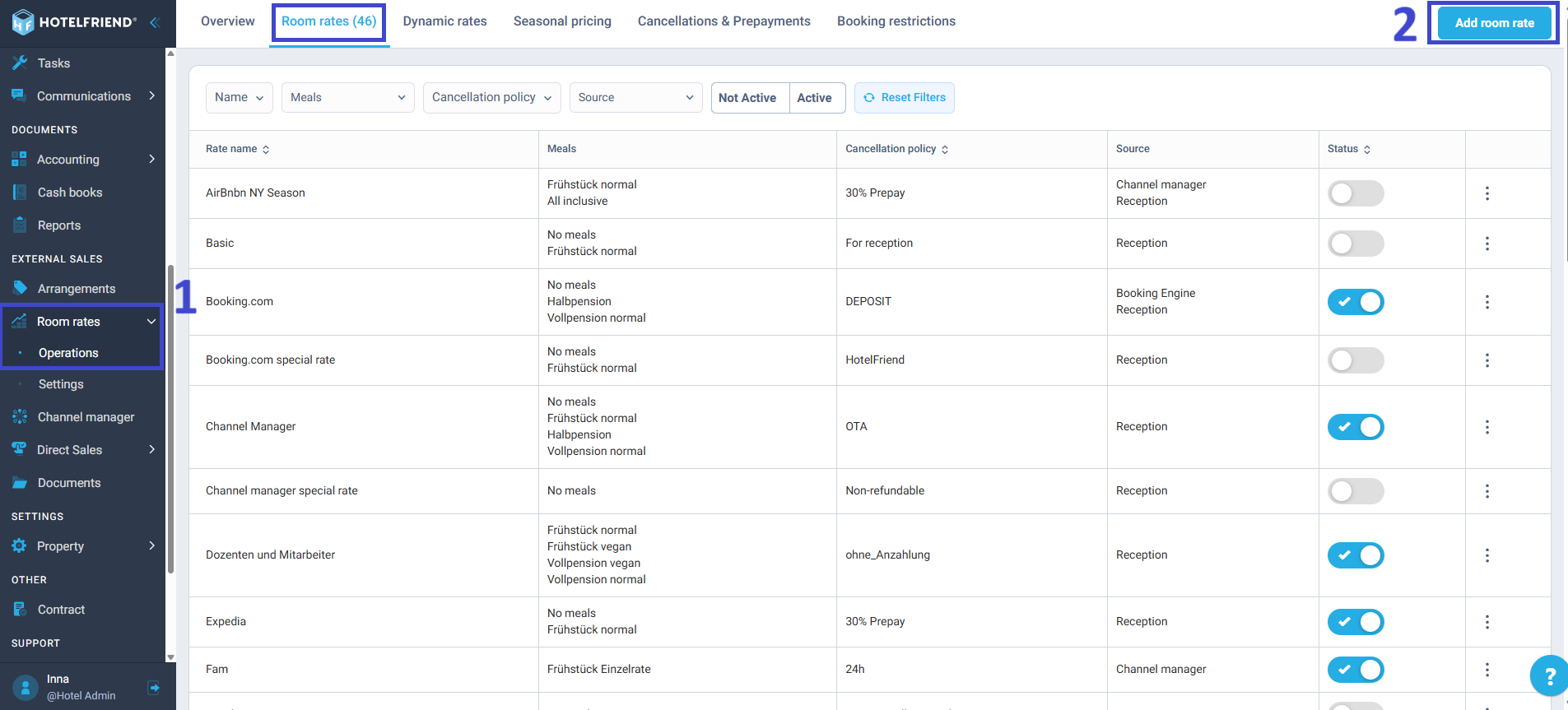
It is possible to indicate default prices for all days of the week, as well as indicate the cost for each day of the week.
Please note that the system adds the cost of Extra Bed, as well as the cost of accommodating children to the accommodation of adults. If a certain type of room or accommodation is not provided for this Rate, you should uncheck the checkbox.
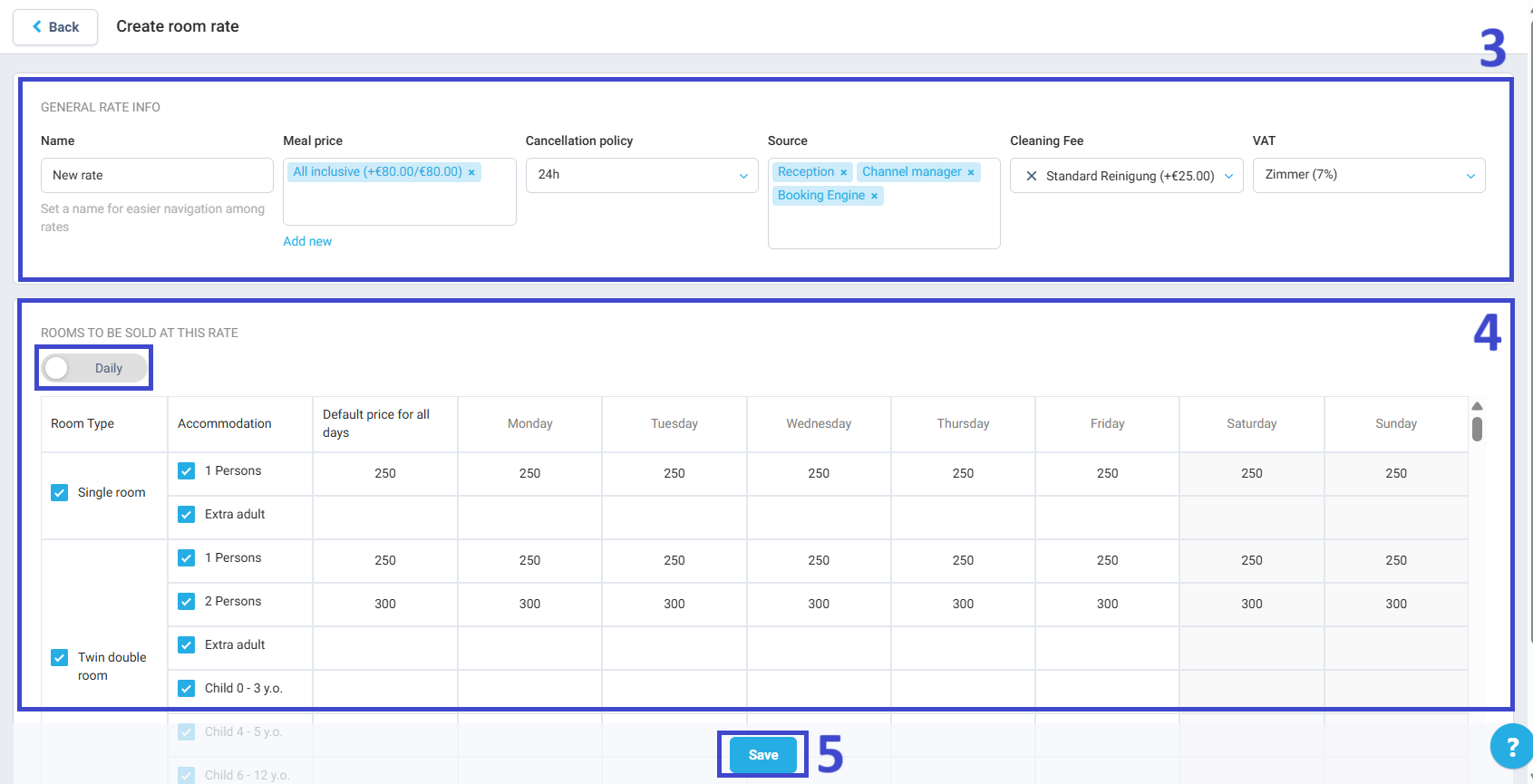
For any extra explanations, please reach out to our support team.
