Setting up automatic change of reservation status to "No Show"
This article explains how the automation of no-show reservations handles cancellation fees in the Hotel system.
If a guest fails to check in by the end of the hotel’s defined check-in timeframe on the reservation date, the system will automatically mark the reservation as a “No Show.” However, there are certain exceptions and processes for handling cancellation fees, which are outlined below.
- Navigate to Settings.
- Select Automation.
- Scroll down until you find the "Automatically change reservation status to “No Show”" option.
- Activate the toggle.
- Edit the Time Setting (Adjust the time after which the automation will apply).
- Click “Save”.
First, here is how to activate the automation in 5 easy steps:
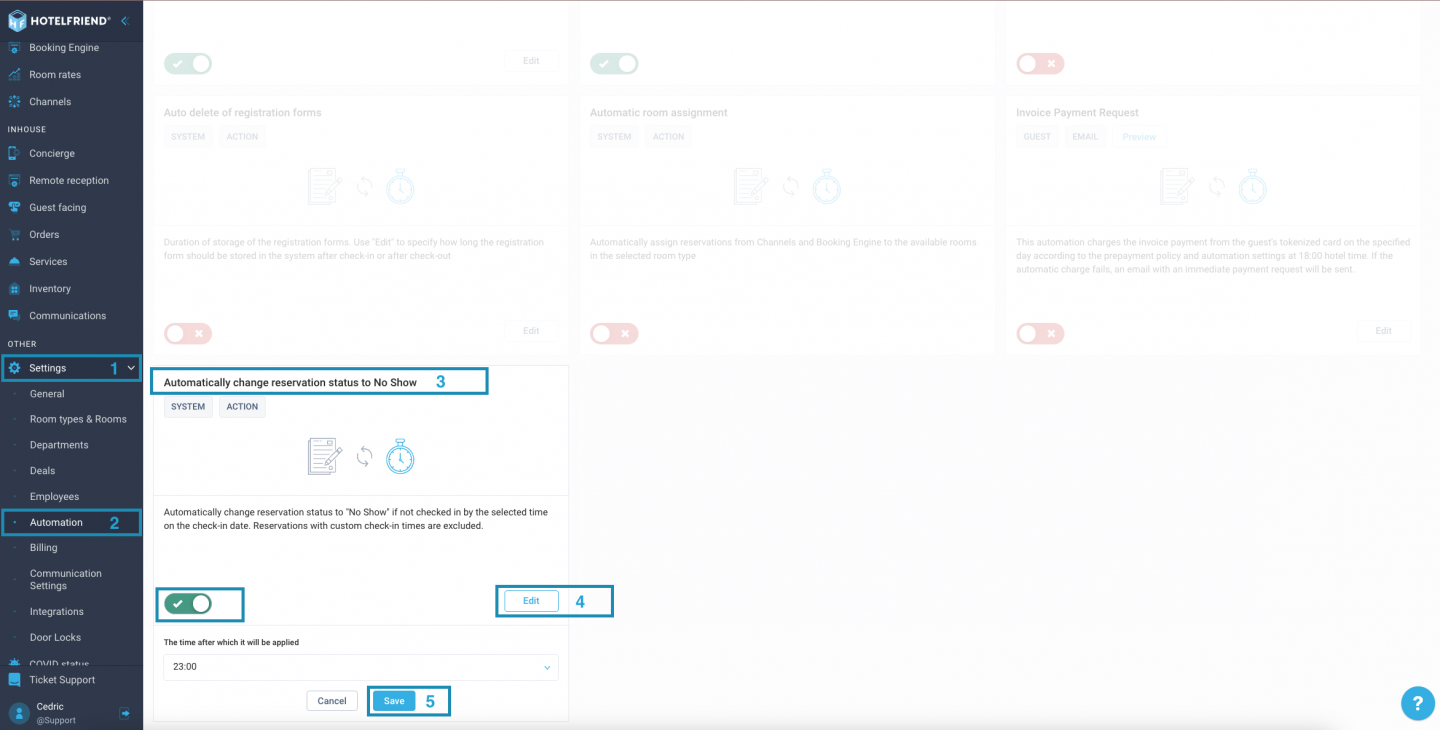
This setup ensures reservations automatically switch to "No Show" status if the guest has not checked in by the specified time.
Reservations with Existing Invoices
The system will not automatically mark the reservation as "No Show" if an invoice has already been created for the reservation.
Reservations with Prepayments Exceeding the Cancellation Fee
In such cases, the status will remain unchanged, and manual handling is required.
Processing Cancellation Fees (Automated)
The system processes cancellation fees based on the amount of the prepayment.
- If the prepayment fully covers the cancellation fee:
- A zero-balance invoice is automatically created and sent to the guest. - If the prepayment partially covers the cancellation fee:
- An invoice is generated, applying the prepayment to the fee and showing the remaining balance as due.
The system will not automatically mark the reservation as "No Show" if an invoice has already been created for the reservation.
Manual Handling of Special Cases
For cases not covered by the automation, manual handling is required:
- Review "No Show" reservations where:
- No automatic invoice was generated.
- Prepayments exceed the cancellation fee.
Manual adjustments can be made directly in the system.
