How to set up VAT rates
Setting up VAT rates correctly is important for managing hotel finances and staying in line with tax rules. This guide will help you step-by-step to set up VAT rates in the HotelFriend platform. Before creating any new invoices, make sure you've set up all the VAT rates you will need.
- In the menu on the left, click on Accounting and select Settings.
- Go to the VAT rates tab.
- Enter the VAT rate Name, VAT %, Account ID number, and Discount account ID number.
- Click Save.
- Once all VAT rates have been entered into the system and saved, assign the values in the Rooms VAT %, Services VAT %, and Prepayments VAT manual % fields from the drop-down list.
- Click Save.
To create an additional VAT rate, click on the “+” button. This will add a new entry field. If you need to remove any newly created VAT rate field, click the “-” button.
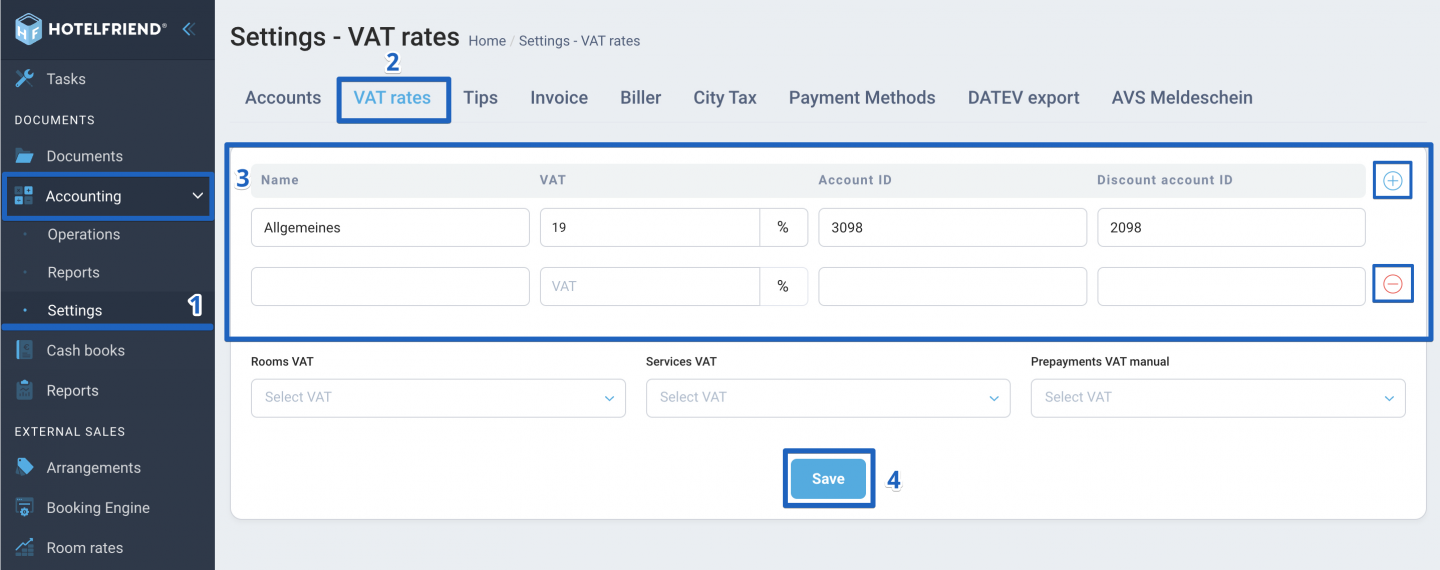
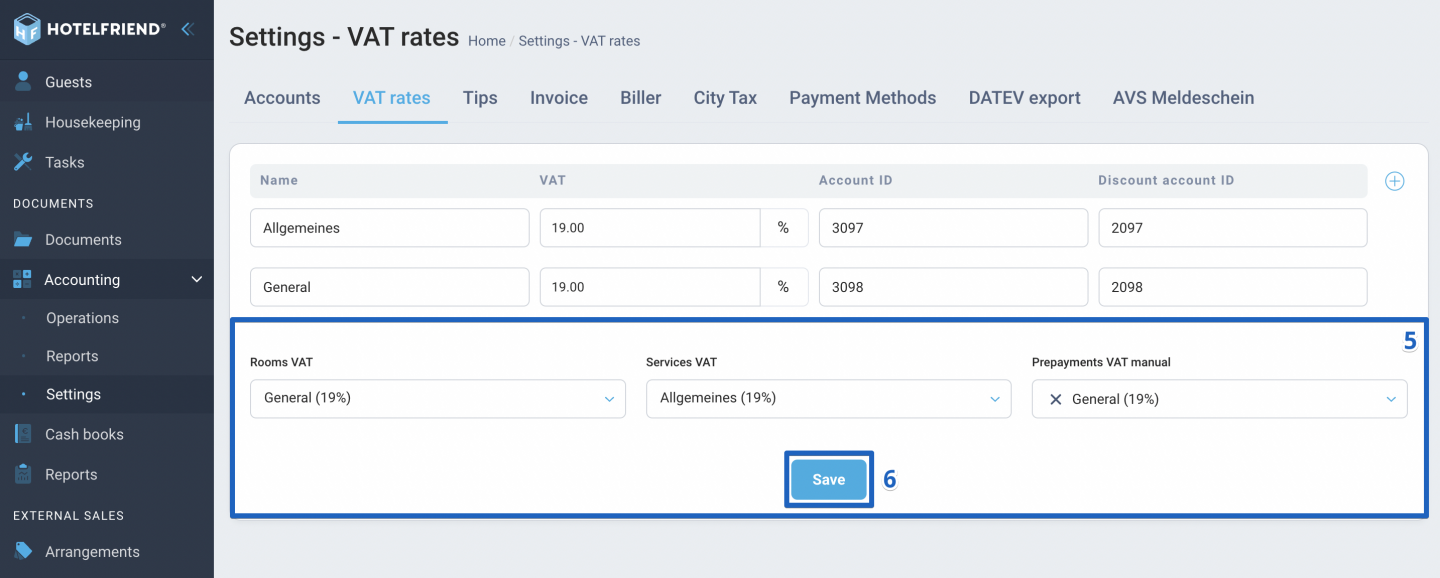
IMPORTANT: Note that once a VAT rate percentage is saved in the system, it cannot be deleted. You are only able to rename the VAT rate and modify the Account ID and Discount Account ID. Make sure all information is accurate before finalizing your entries.
Author:
