How to create Group Reservations
You can make group reservations in such modules as Front Desk or Reservations, as well as in the Groups tab in the Reservations module.
- Go to the Front Desk or Reservations module and click the "Add Booking" button in the right upper corner.
- Select "Group" in the "booking type".
- Choose the dates of stay in the calendar, add the number of adults, children, specify their age, and click on the "Search Room" button.
- Near each type of room, select the required number of rooms and click the "Add" button.
- Go to the next step.
- Enter the group name in the "Booking Group Name" field.
- Add the PRIMARY GUEST data or use the search if the guest data has already been entered into the database.
- Specify booking options and add a comment if necessary.
- Go to the next step by clicking the "Next" button.
- Add the room numbers if needed, and click the "Confirm and book" button.
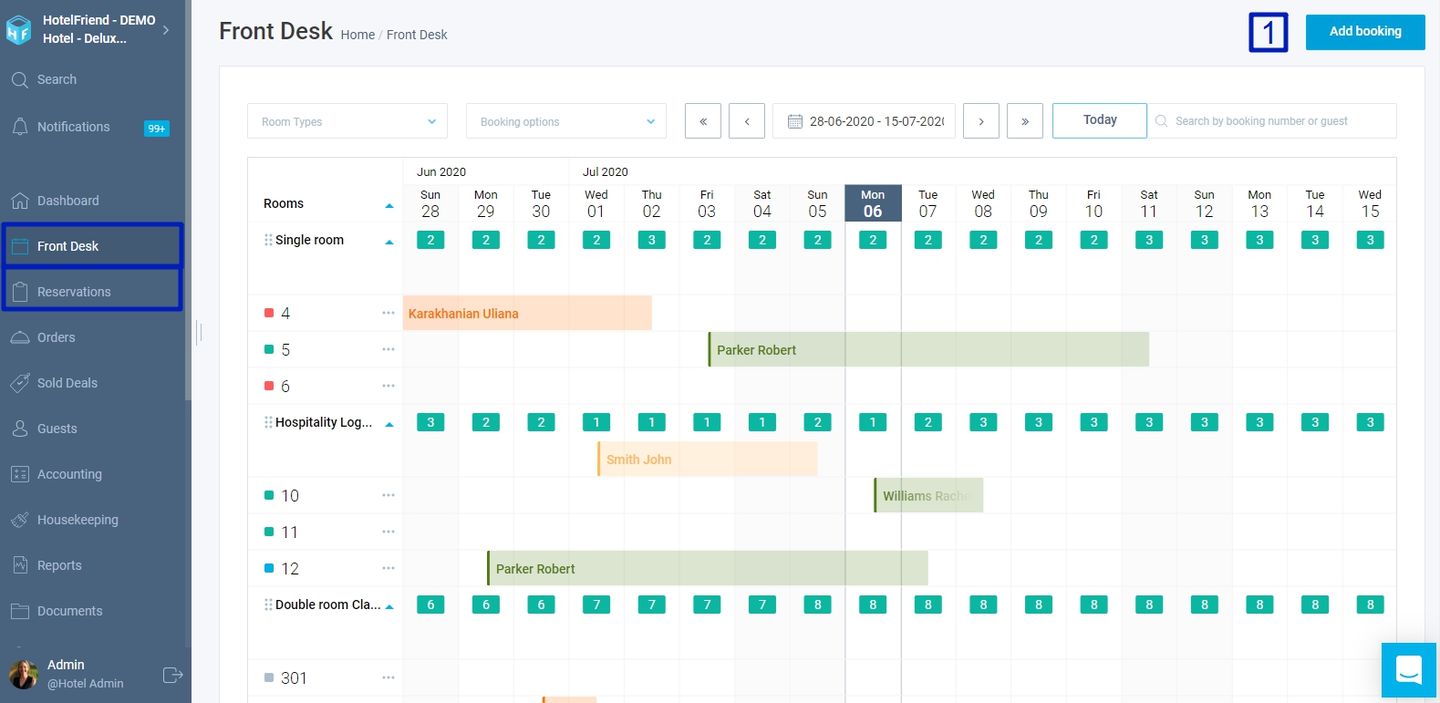
Please note that if you are going to make a group booking for a company, you must select "Company" in the "guest type".
You can use various filters for your comfort.
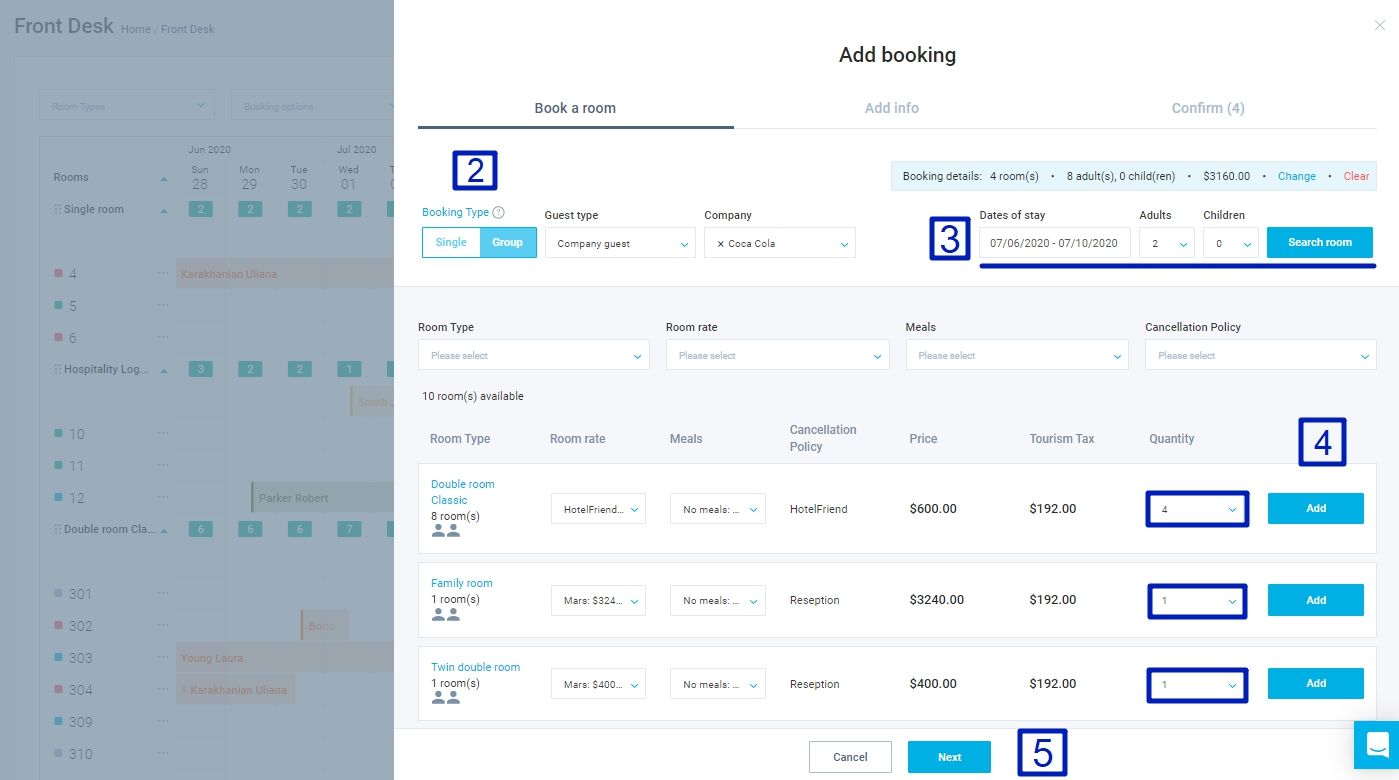
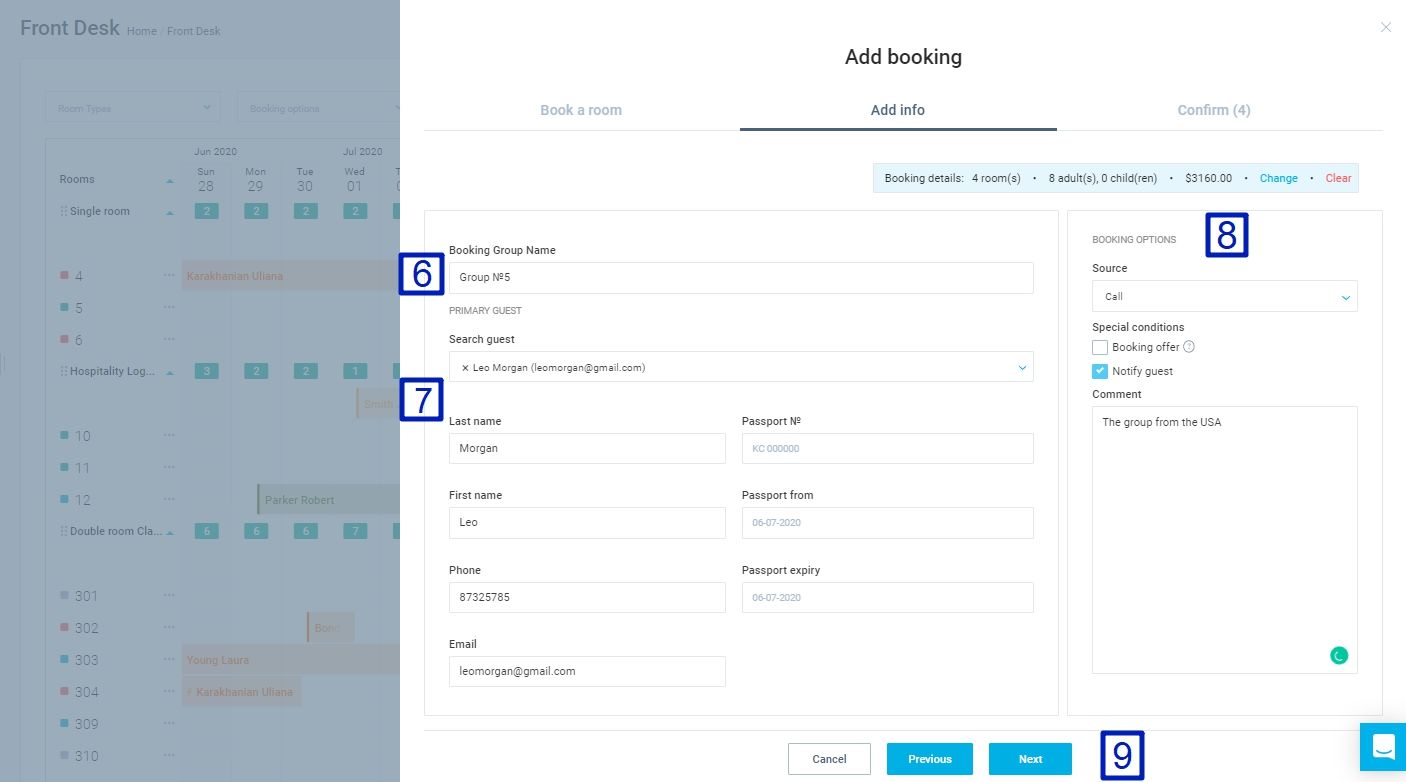
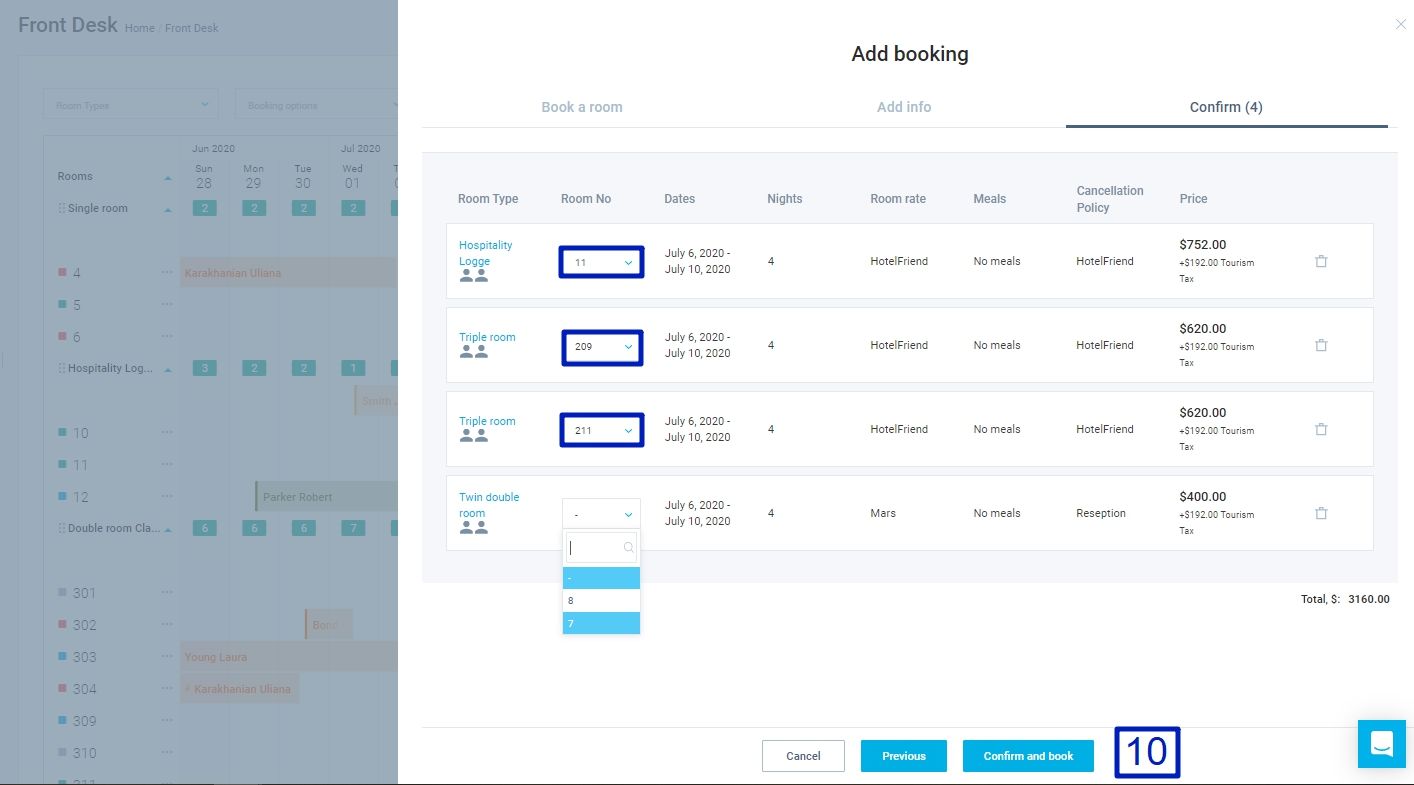
Go to the Front Desk or to the Groups tab in the Reservations module and check the data.
Author:
