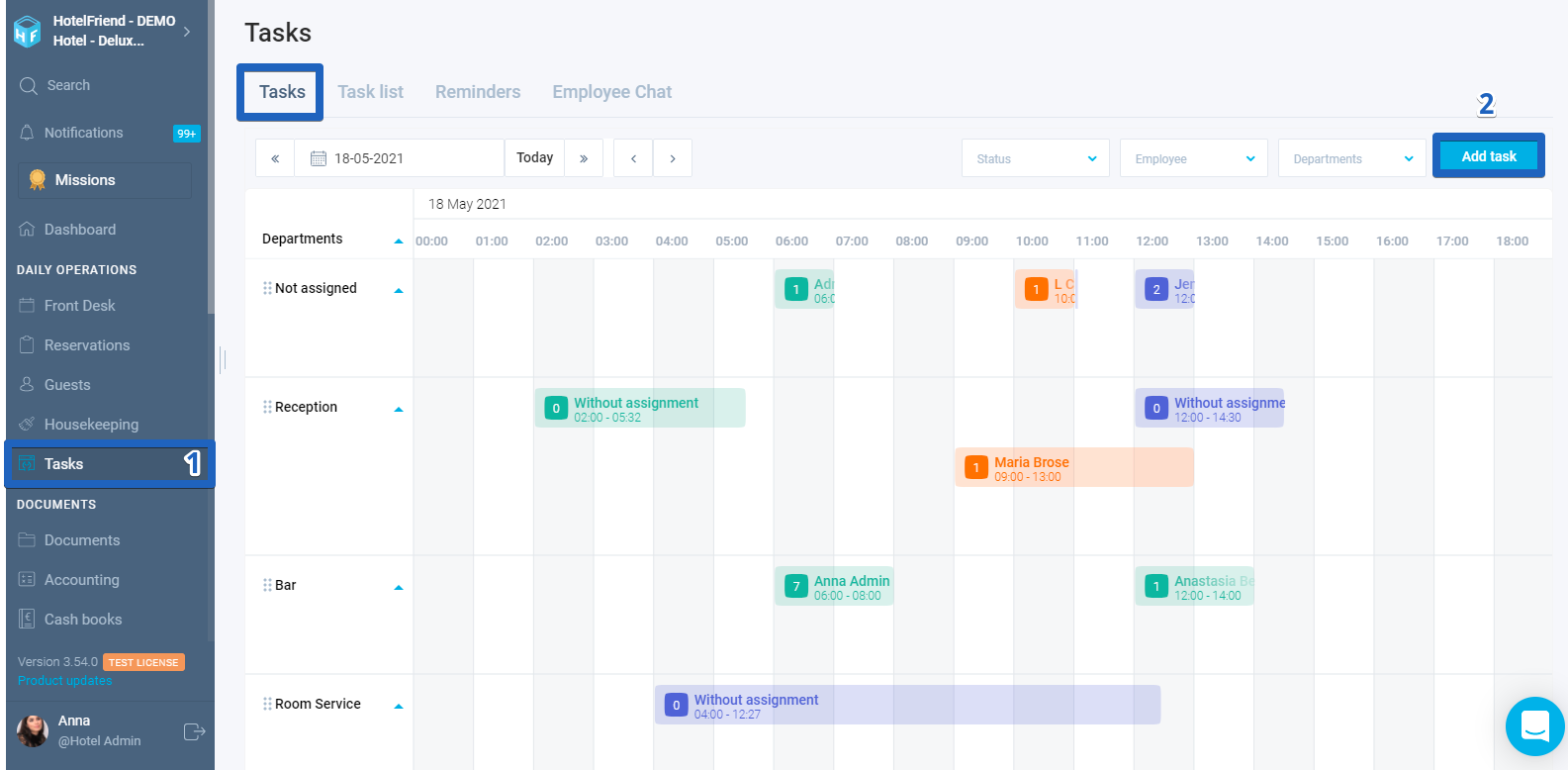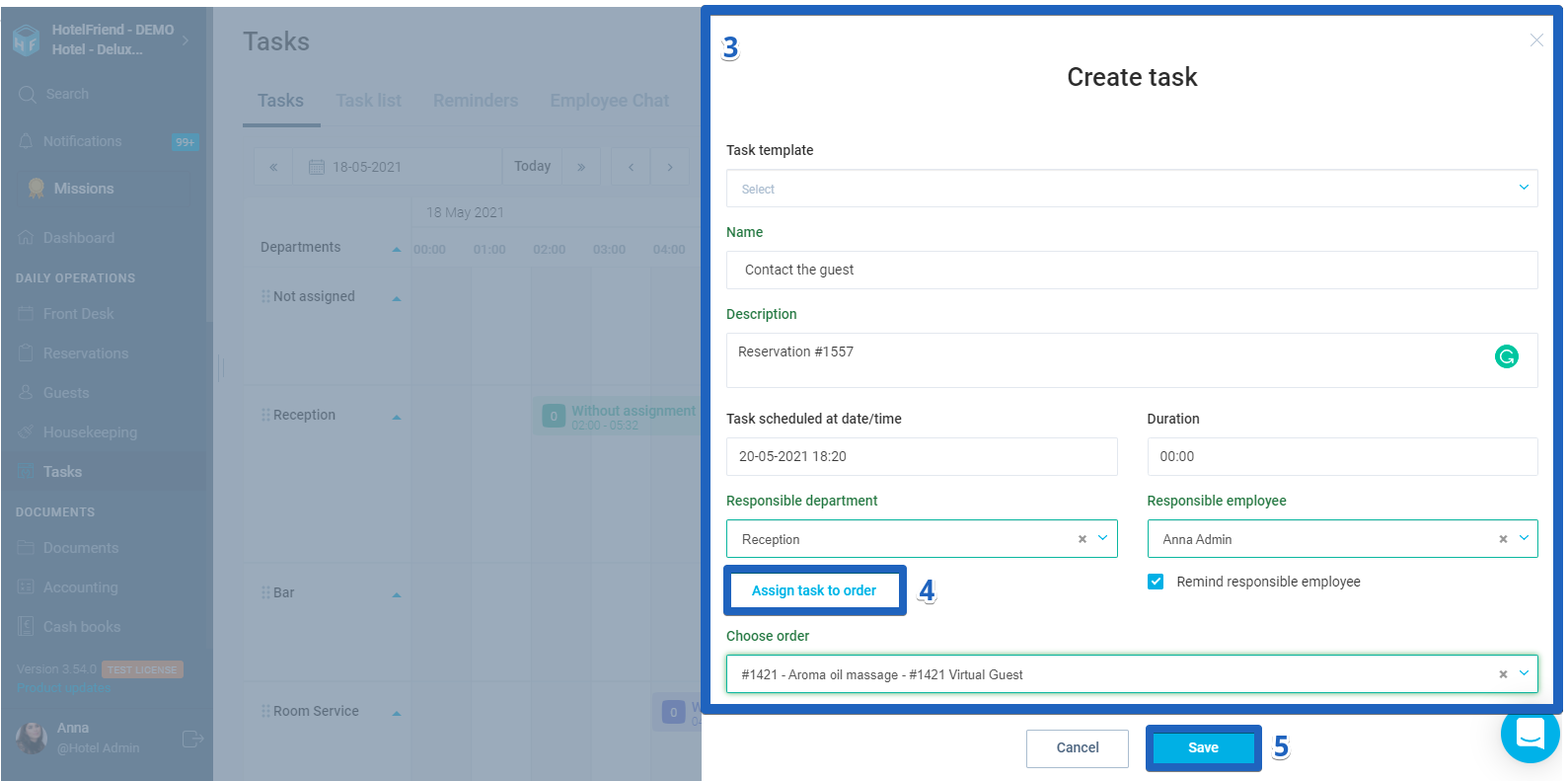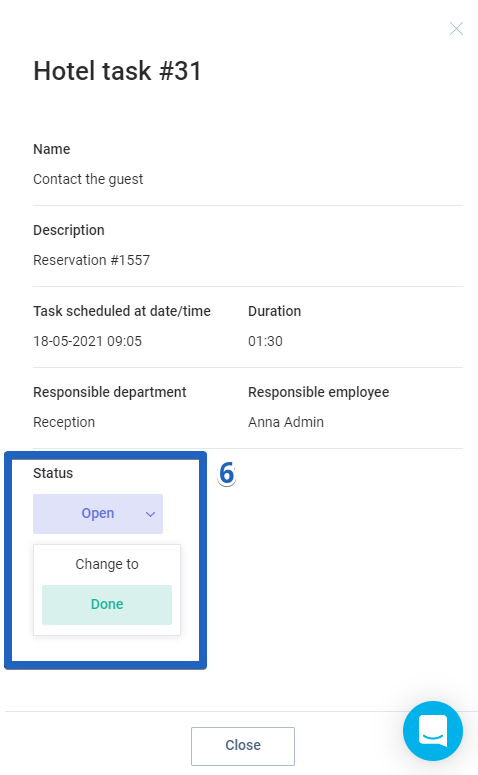- In the menu on the left, select the Tasks module.
- In the Tasks tab, you can create a task by either clicking on the “Add task” button, or by holding down the mouse button and dragging it to the right in front of the department.
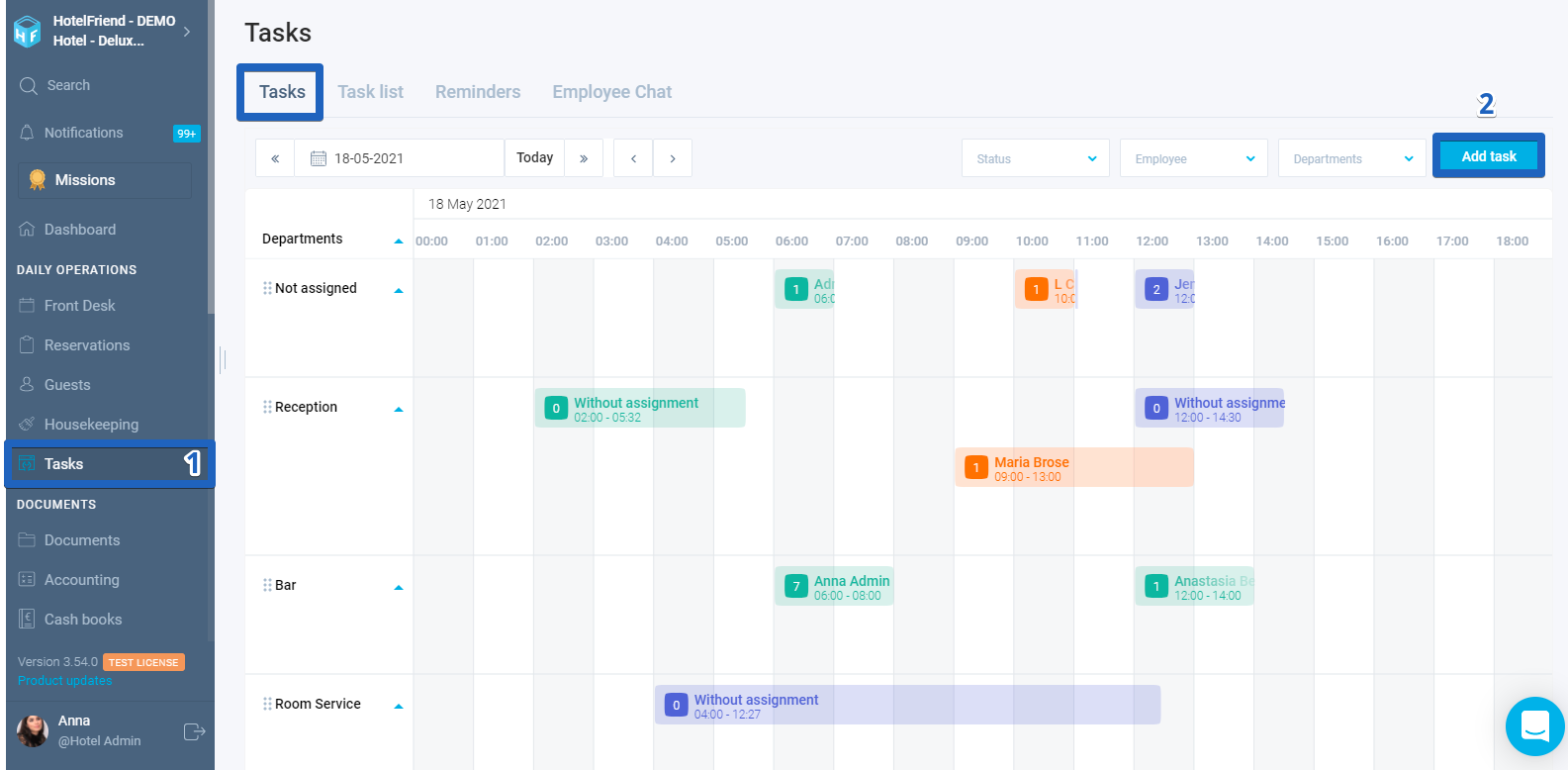
- In the opening window, fill in such data as:
- task title and description;
- date, time, and duration of the task;
- from the drop-down list, pull up the appropriate department and, if necessary, pull up the employee responsible for the task.
If necessary, you can also tick the checkbox so that the employee receives a reminder by email..
- To add a task to a specific order, click on the "Assign task to order" button and pull up the order number in the "Choose order" field.
In the Task templates field, all tasks that are created in the service settings or created automatically upon receipt of the order are pulled up. You can pull up the finished sample that suits you.
- Click on the “Save” button.
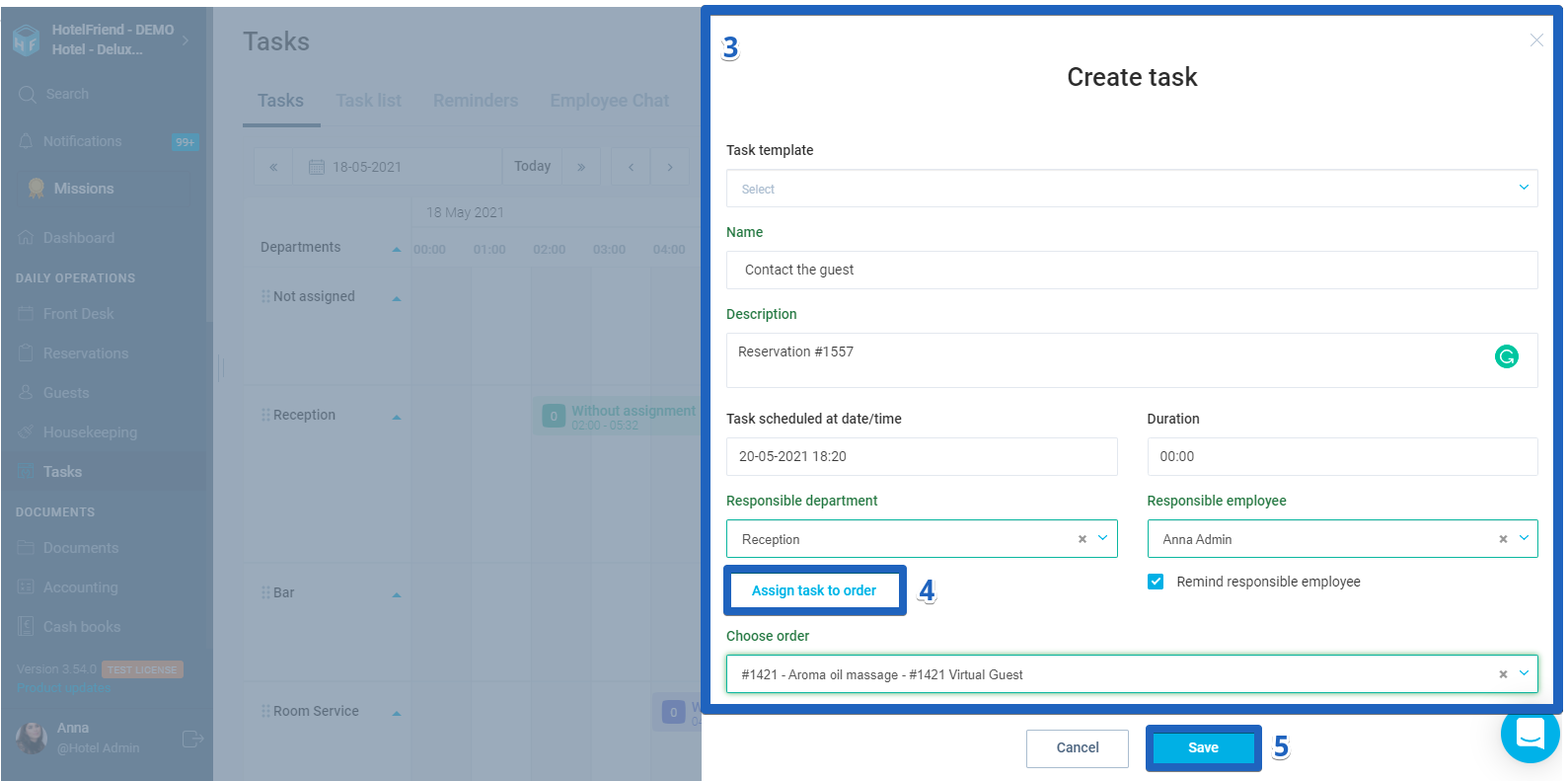
- By clicking on the created task, you can view the information and change the status of the task from Open to Done or from Done to Reopen.
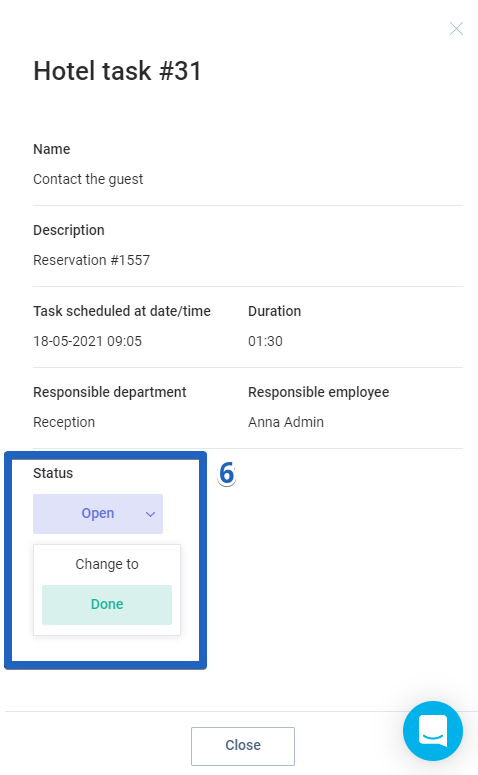
In the task module, you can use such filters as Calendar, status, employee, and departments. In addition, it is possible to drag departments higher or lower, as well as move tasks on the calendar by period and by the department.