How to set up Cancellation Policies and Prepayments
In HotelFriend PMS, you can create and manage cancellation policies and prepayment rules for your property. These policies are displayed on all connected distribution channels, so guests clearly understand the conditions before booking.
Here is how to do that:
- In the left menu, go to Room Rates > Operations.
- Navigate to the Cancellations & Prepayments tab.
- Click on Add policy to create a new one.
- When creating a cancellation policy, you will see the following fields:
- Language – choose the language in which the policy will be displayed.
- Name – enter a clear name for the policy.
- To disable prepayment, tick the Without prepayment checkbox.
- To require prepayment, uncheck the box and specify the conditions:
- Define when and how the payment should be collected.
- Enter the prepayment amount (as a fixed sum or percentage), or define whether it is based on the number of days or nights, if applicable.
- Set extra conditions, if necessary.
- Click + to add a condition:
- Cancellation up to … days before check-in → Will be charged …
- Specify the number of days, the charge type (percentage or fixed sum), and the amount.
- For day-of-arrival cancellations, tick the checkbox “Cancellation on the day of arrival”. Configure a cancellation fee up to … hour(s) before check-in, select the charge type, and set the fee.
- Set the final cancellation fee, if applicable.
- Define the no-show fee: choose a percentage, “Free of charge,” or “Final cancellation fee.”
- Review the summary of your new cancellation and/or prepayment policy.
- Click Save.
- The selected cancellation policy and prepayment rules will be displayed in the room rate details across all connected sales channels.
- The rules apply automatically to all new reservations created with this rate.
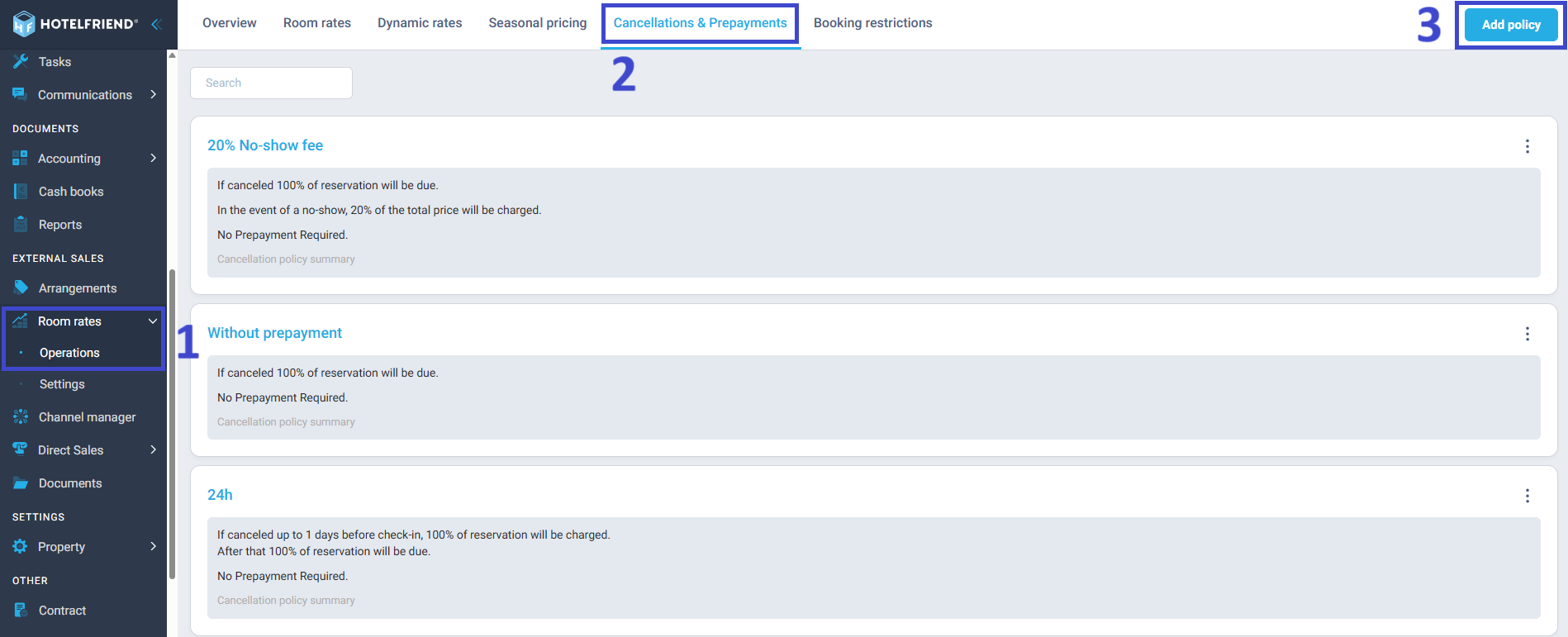
General information
Prepayments
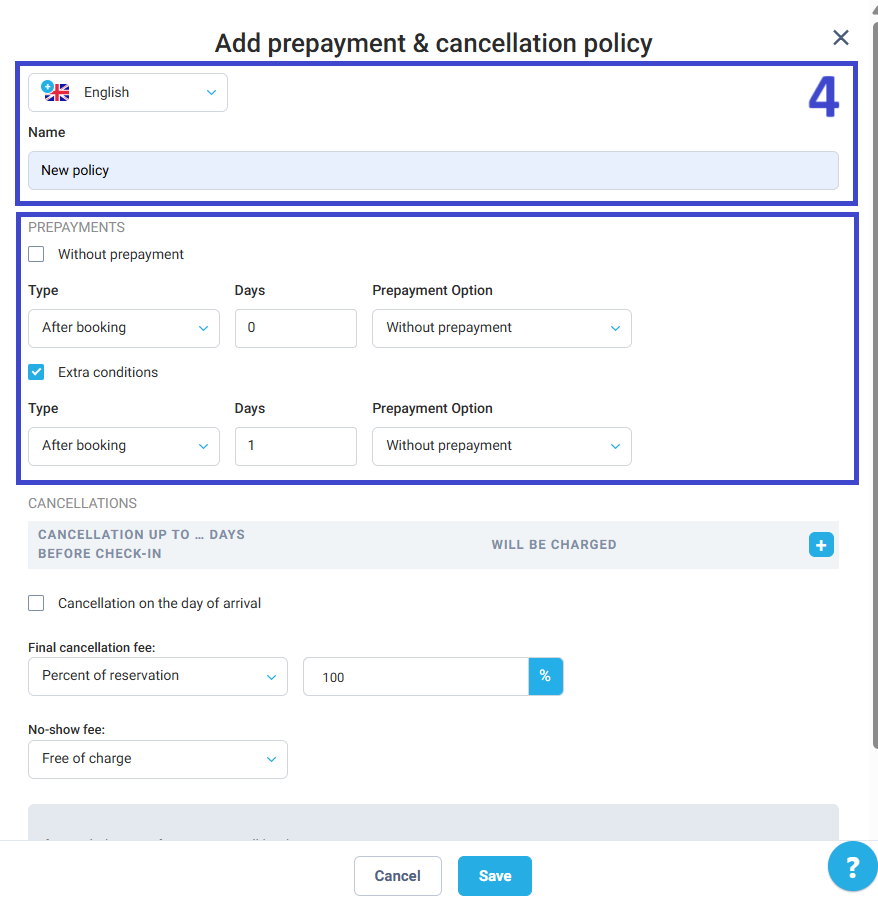
Cancellations
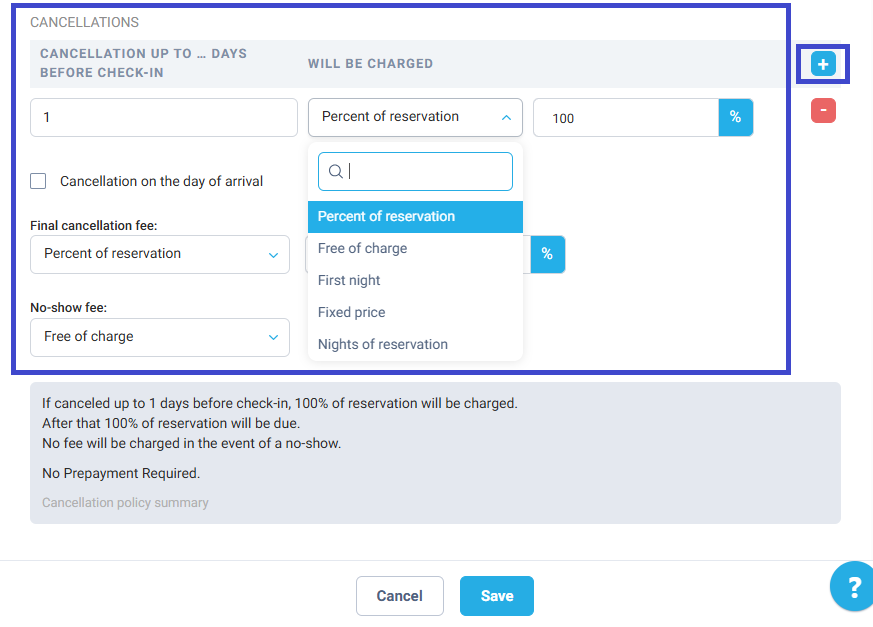
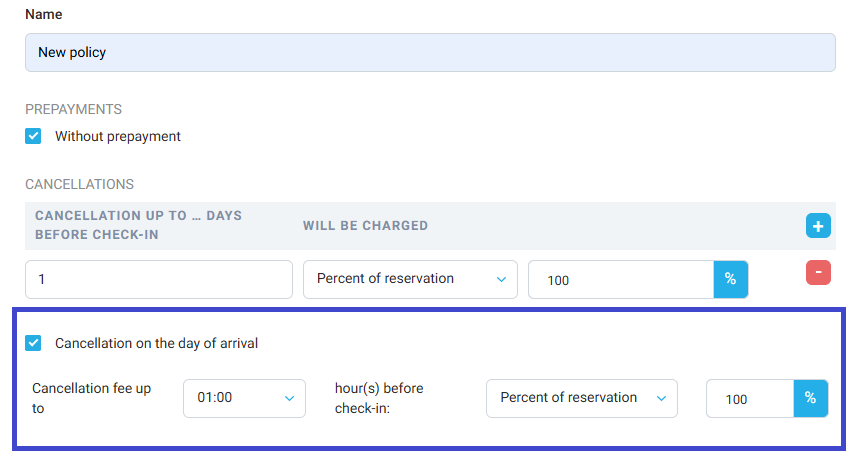
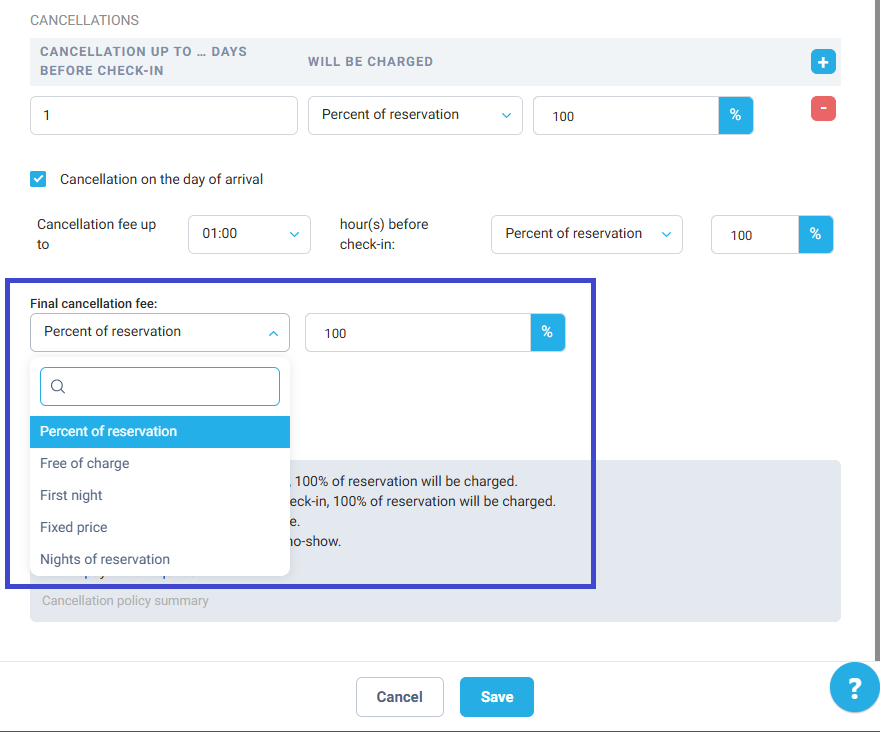
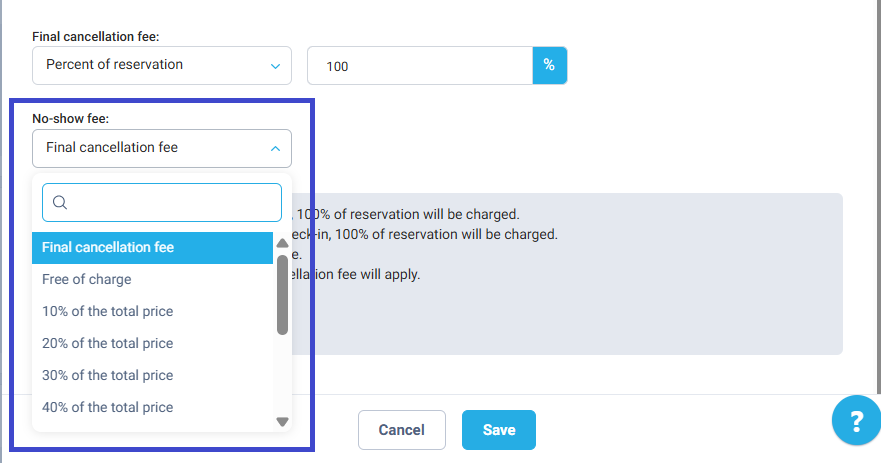
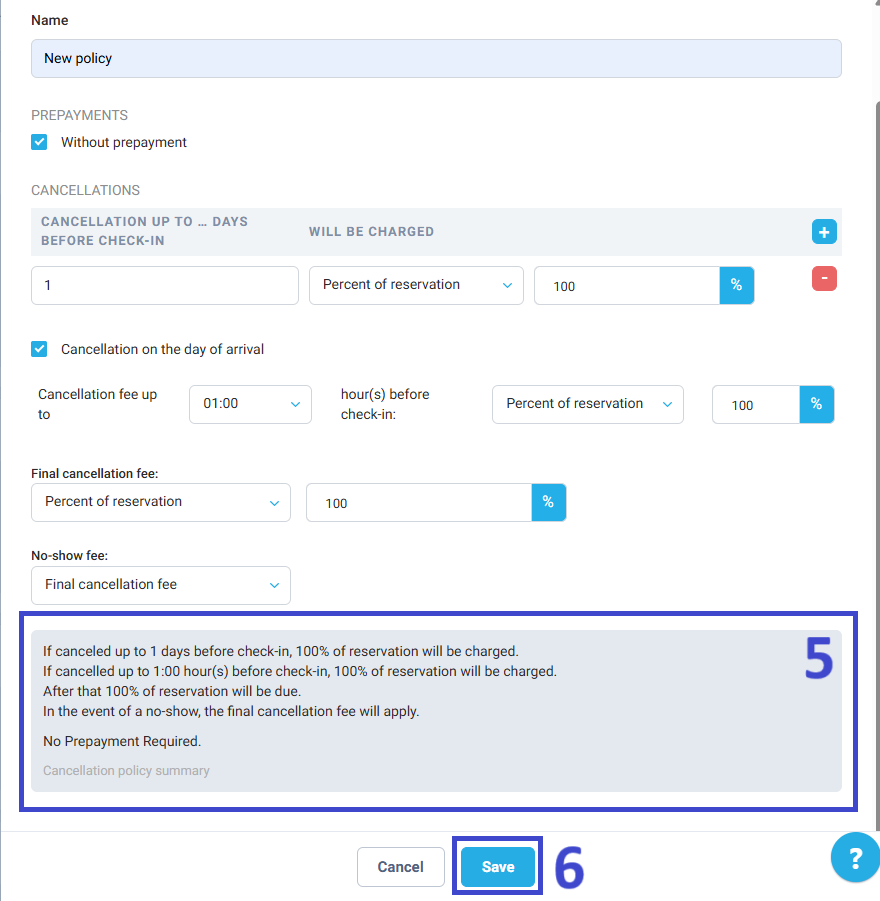
The new policy will appear in the list and can now be assigned to your room rates.
Important notes
Author:
