How to set up Portfolio
Describe all the amazing features of your property and add photo proof. Creating informational blocks is effortless with our Property Management Software.
Please note: this module has been improved and renamed. "Portfolio" is now called "Concierge". Please follow the link to the new article: How to set up Concierge module.
How to add "Info blocks"
- Prepare information and photos.
- In the menu on the left, choose "Portfolio".
- In the tab "Info blocks" in the upper right corner, click on the "Add info block" button.

- Enter the name and description of the block. If there are any other languages, click on the "Translate to all" button.
- Click on the "Upload image", choose a photo from the device and upload it.
- Click on the "Add" button.

You can do the following things with the added block: edit, add info pages, delete.
By choosing "pages" in front of an info block, you can open all created pages of the block.
If there are some pages in the block, add "Info pages". For example, an info block about a restaurant, you can add info pages about the advantages of the restaurant (service, chef's specialties, drinks etc.).
How to add "Info pages"
- Prepare information and photos.
- In the menu on the left, choose "Portfolio".
- Go to the "Info pages" tab.
- In the upper right corner, choose "Add info pages".

- Select an appropriate info block from the drop-down list.
- Write a description. If there are any other languages, click on the "Translate to all" button.
- Click on the "Upload image", choose a photo from the device and upload it.
- Click on the "Add" button.
- You can edit and delete created info pages.
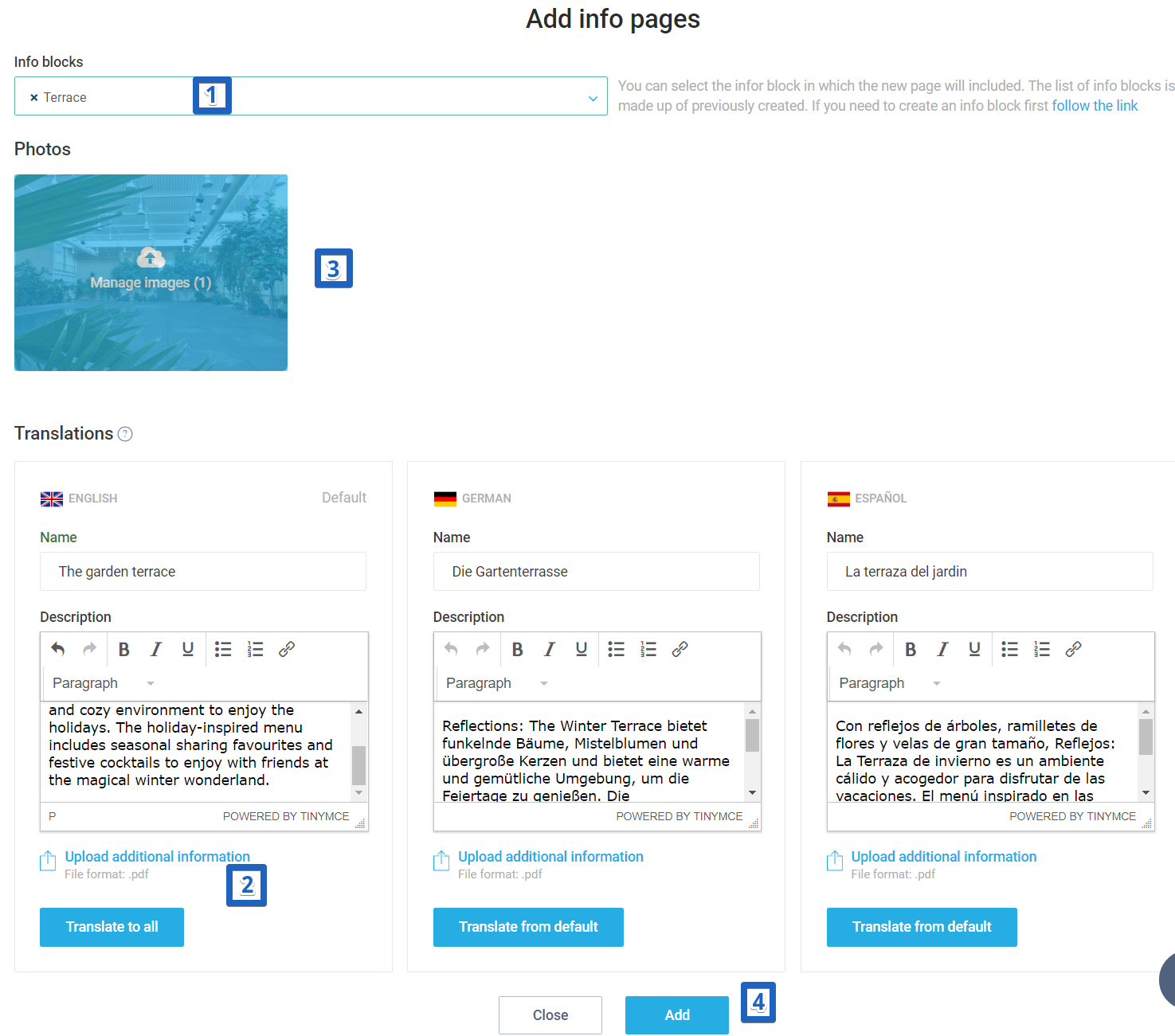
Author:
