How to set up Booking Restrictions
Use booking restrictions in the HotelFriend PMS to control your sales strategy and let guests know your hotel’s stay policies. Whether you're managing minimum or maximum length of stay, or limiting check-in/check-out days, restrictions help optimize occupancy and revenue across connected sales channels.
Important note: Most OTA (Online Travel Agency) systems support booking restrictions for a maximum of 1 year from the current date. Please ensure your restrictions fall within this timeframe to ensure proper display on OTA platforms.
How to add a booking restriction
- Go to the Room Rates module in your HotelFriend account.
- Open the Booking Restrictions tab.
- Click the Add Restriction button.
- Fill in the required details:
- Name of the restriction.
- Restriction Period: Select the start and end dates using the calendar.
- Room Rate: Choose the applicable rate from the drop-down list.
- Room Types: Select one or more room types to apply the restriction to.
- Days of the Week: Choose which weekdays the restriction should apply to.
- Stay Conditions: Min Stay (minimum number of nights), Max Stay (maximum number of nights), Min Stay + Arrival (minimum stay requirement on arrival day).
- Status: Choose from the following options:
- Open
- Closed
- Open, but no check-in
- Open, but no check-out
- Open, but no check-in and no check-out
- Source: Select the source (or multiple sources) where the restriction should apply. The available options depend on the sources assigned to the room rate you selected.
- Optional: To avoid duplicate rules, enable the Delete restrictions with the same conditions checkbox. This will automatically deactivate any existing identical restrictions.
- Click Add to save the restriction.
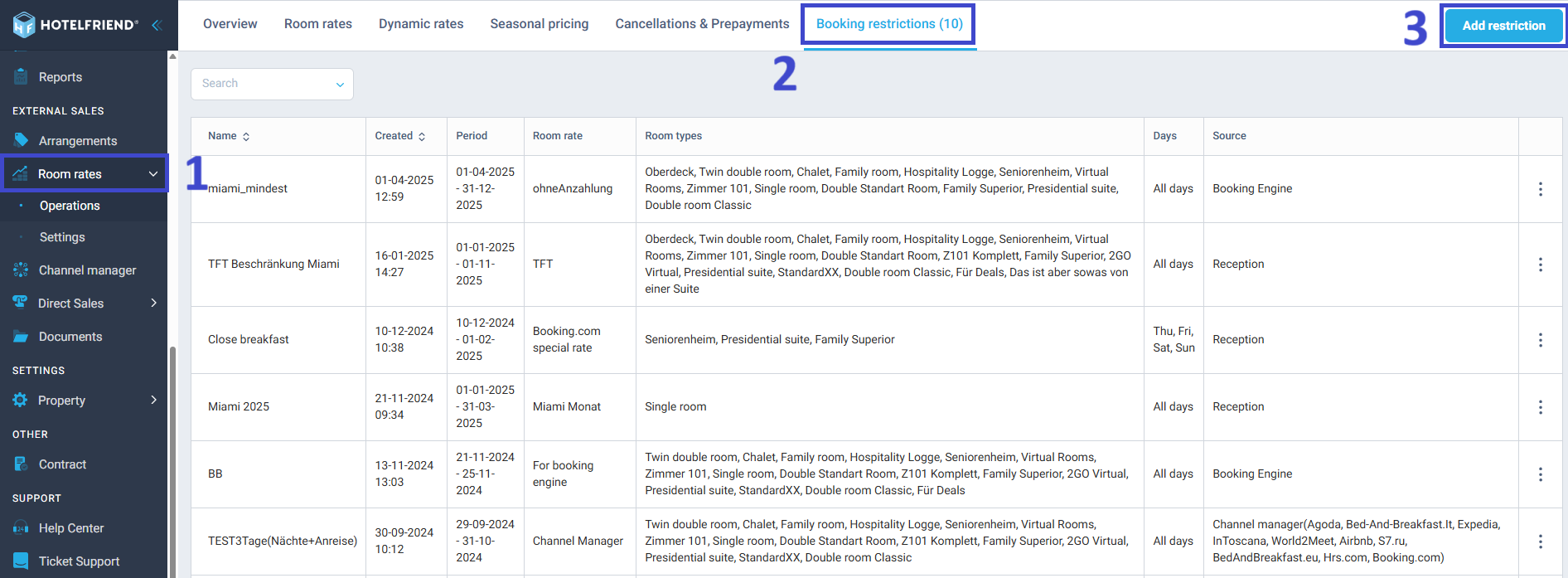
Reception – applies the restriction to reservations created manually by staff (walk-ins, phone, or email bookings).
Channel Manager – applies the restriction to reservations coming from connected OTAs (e.g., Booking.com, Expedia, Airbnb).
Booking Engine – applies the restriction to bookings made directly through your hotel’s website via the HotelFriend Booking Engine.
For example, you can apply a restriction only to OTA bookings by choosing Channel Manager, or limit it to direct sales by selecting Booking Engine and Reception.
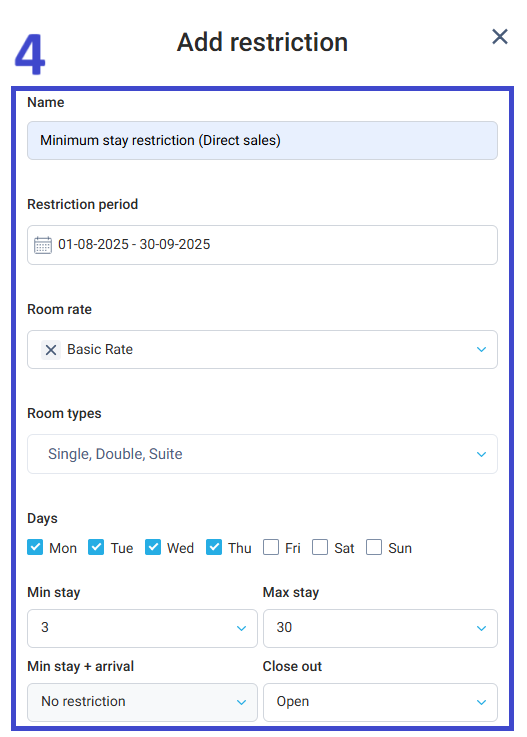
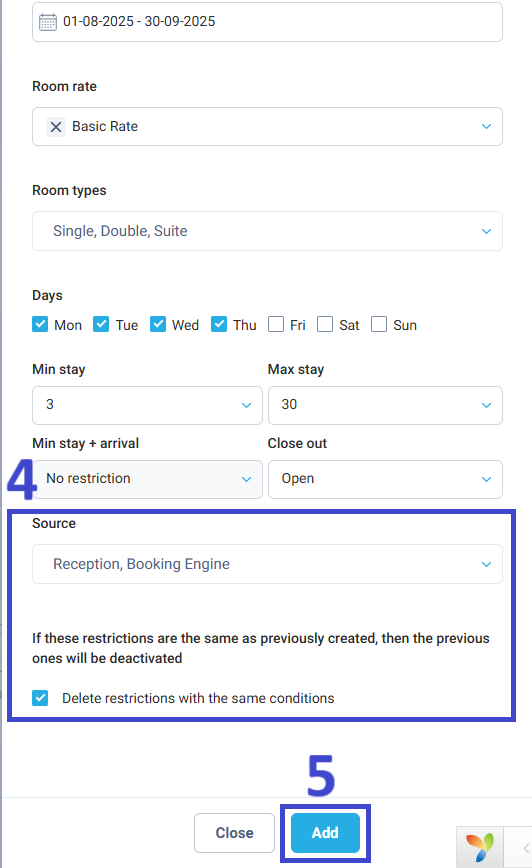
Final step: Check availability
After setting up restrictions, verify that availability and pricing reflect your new settings correctly. This ensures guests and OTAs see the correct room options based on your policies.
