How to set up Virtual Rooms
What are Virtual Rooms?
Virtual Rooms allow you to combine individual rooms into flexible, customizable units that your guests can book.
Example: Suppose you own a villa with 10 rooms. With Virtual Rooms, you can offer bookings for the entire villa as a single unit, or rent out specific floors or individual rooms as needed. This feature provides the flexibility to book the whole property or just a few rooms, depending on the guest's requirements.
Virtual Rooms help optimize occupancy by treating all rooms as part of a single inventory pool. When any part of a Virtual Room is booked, the system automatically updates the availability. For instance, if someone books an entire floor in your villa for specific dates, the system ensures the rest of the building cannot be booked for those same dates, and vice versa.
- In the menu on the left, click on Property and select Rooms.
- Go to the Rooms tab.
- In the Rooms tab, click on the Add Room button in the upper right corner.
- Specify the Name of your Virtual room. In our case it’s a “Virtual Multi Apartment”, but you can name it differently.
- Select the Room Type, such as “Luxury Apartments.”
- Enable the Virtual toggle and choose Room included. Here, select the rooms you want to include in your “Virtual Multi Apartment”.
- After configuration, scroll to the bottom and click Save.
- Navigate to the Front Desk in the Daily Operations Menu.
- There you will see our Double Rooms (6, 7, 8, 9), included in the “Virtual Multi Apartment”.
- And also the Virtual Room itself, listed under “Luxury Apartments.”
- Now we have 2 scenarios:
11a. If the whole unit is reserved, all the rooms will automatically be marked as unavailable. (For example, if Mark Cuban reserves the entire unit, all rooms become unavailable for that period.)
11b. If one room within the unit is reserved, the whole set of rooms cannot be booked together; only the remaining individual rooms are available. (For instance, if Mark Cuban reserves one room from the set, the unit can't be booked as a whole, but the remaining individual rooms are still bookable.)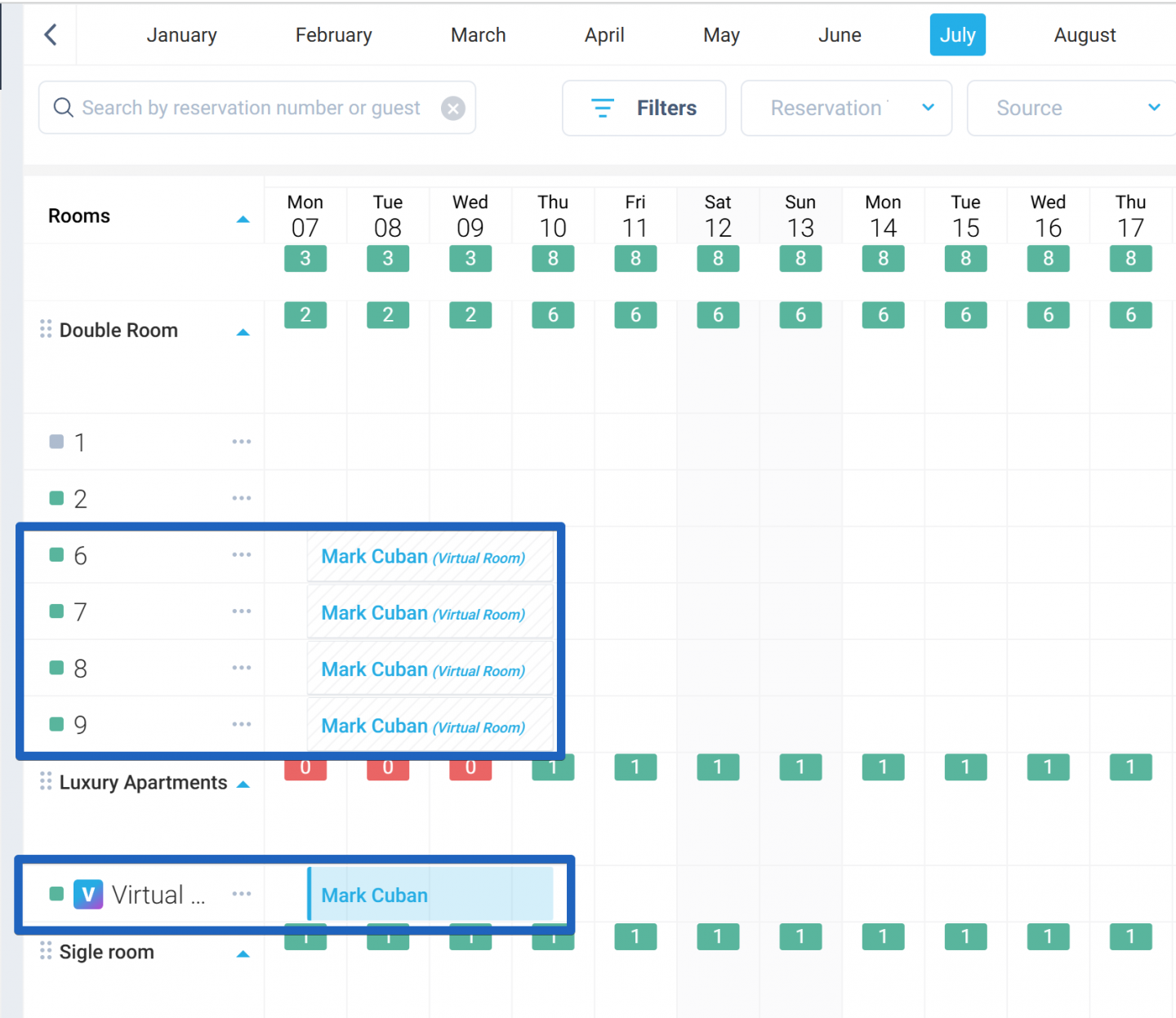
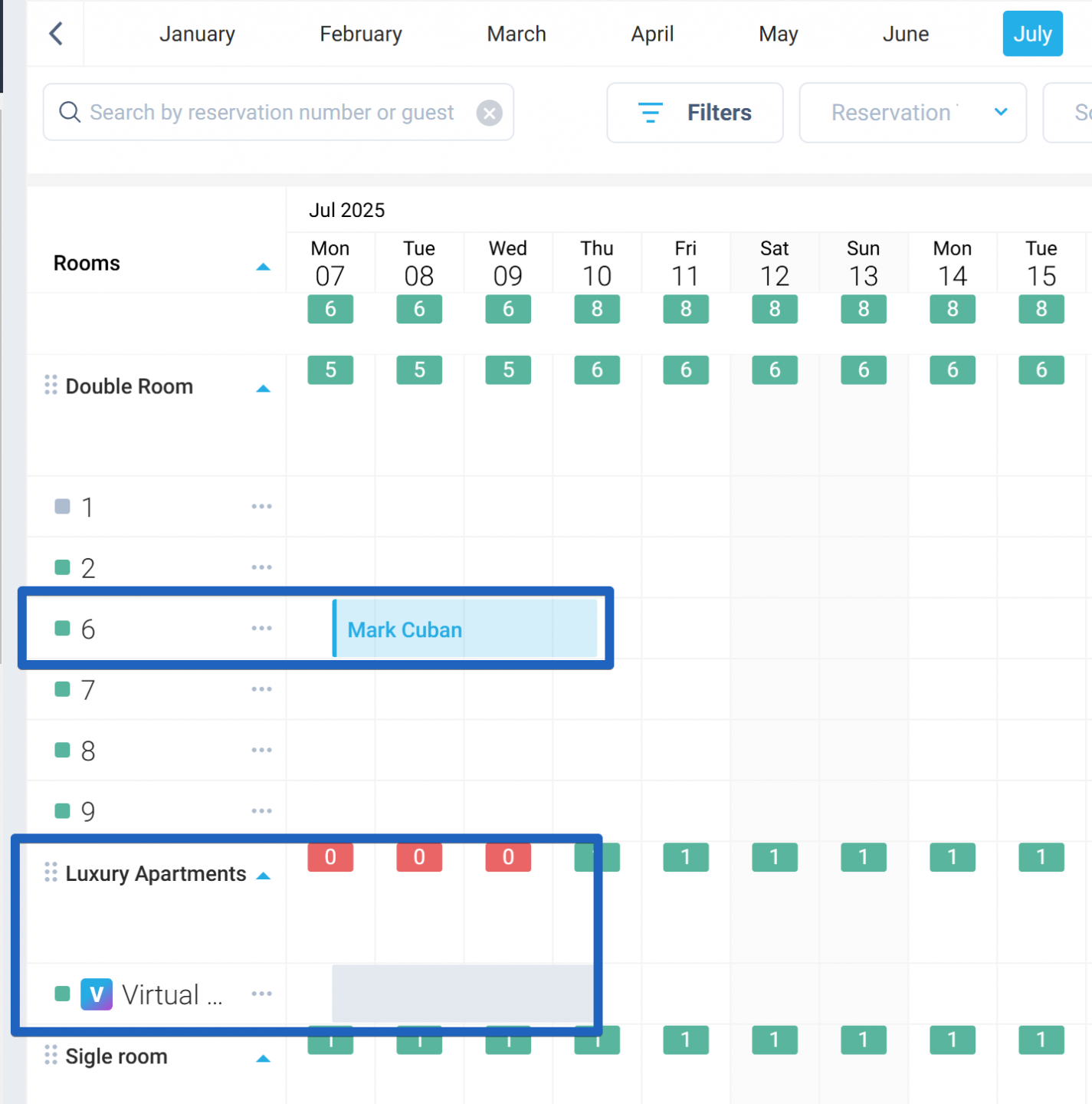
How to create a Virtual Room
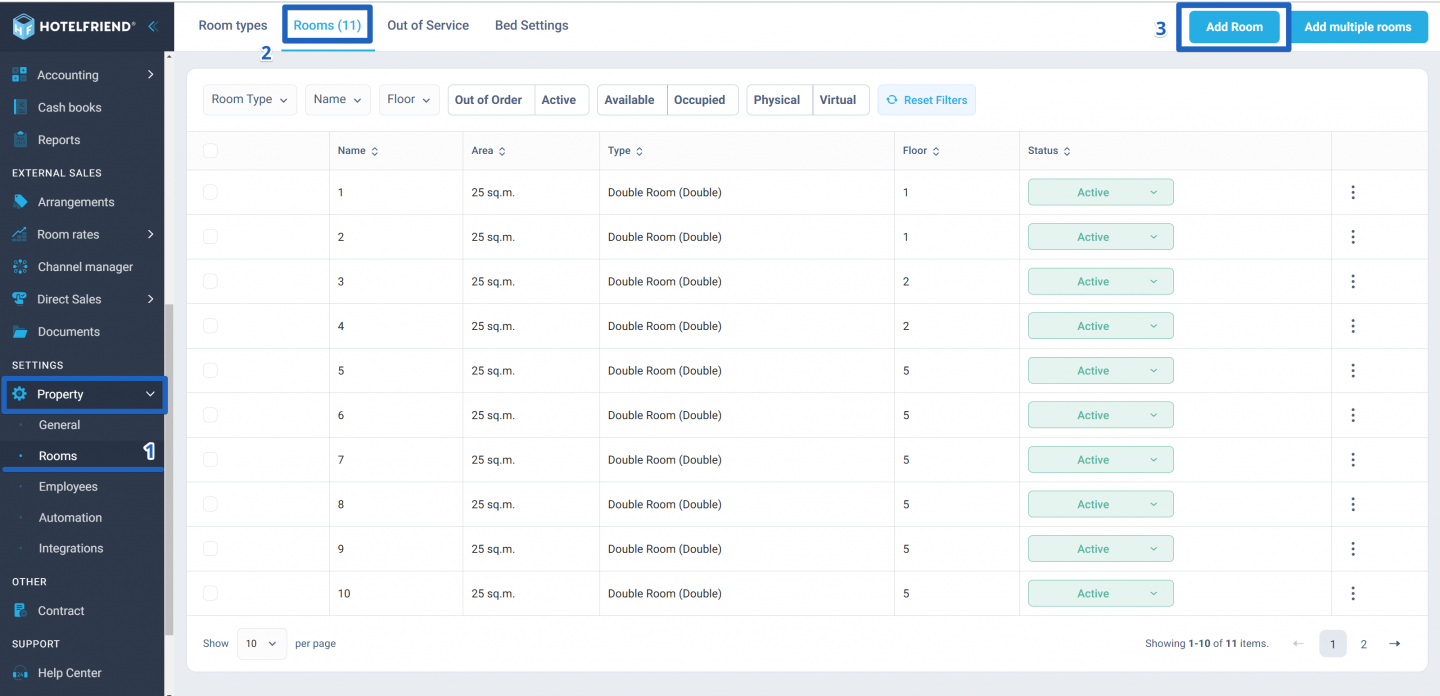
You can also fill in optional information such as Area, Guests max quantity, Floor, and more.
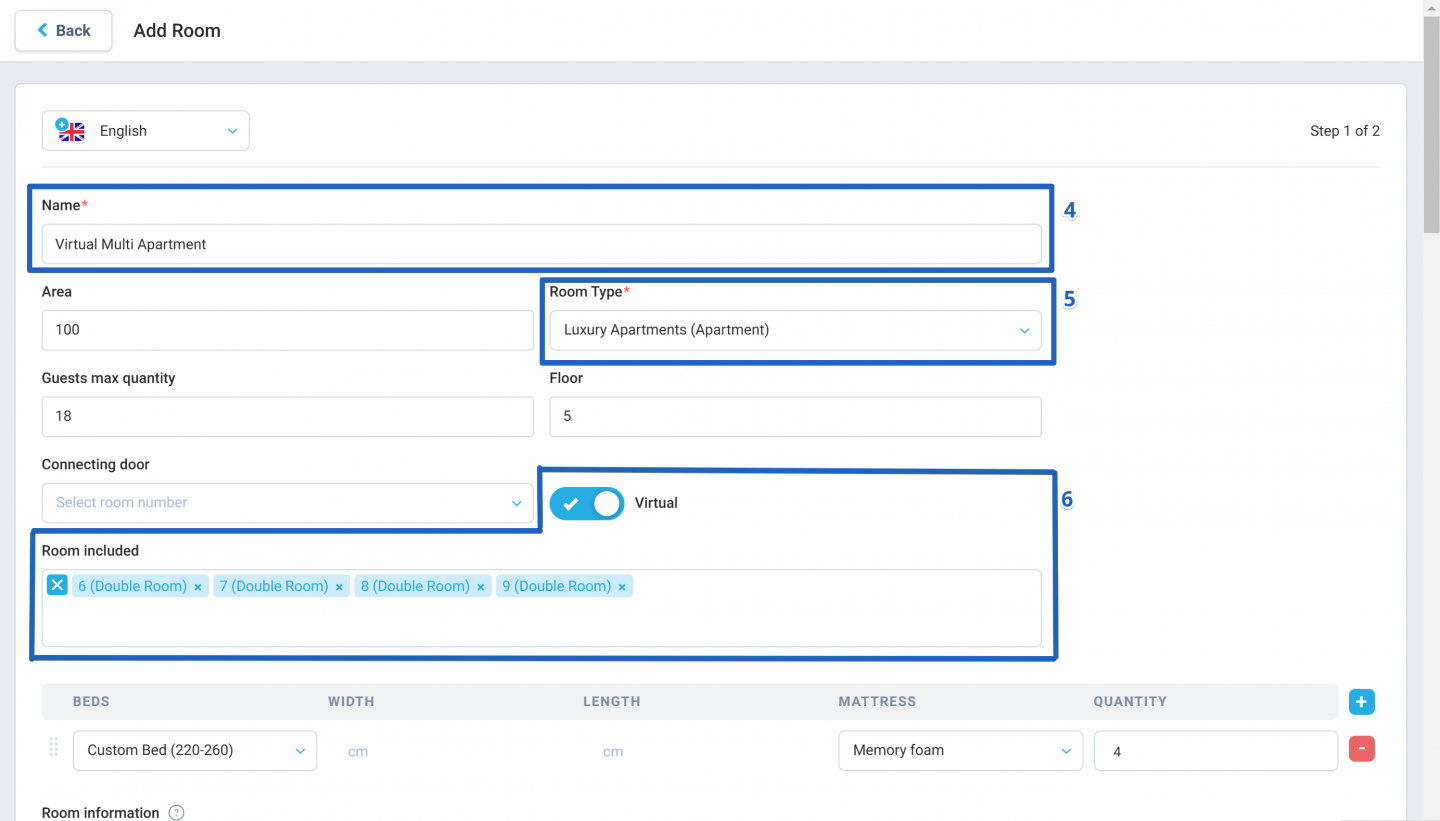

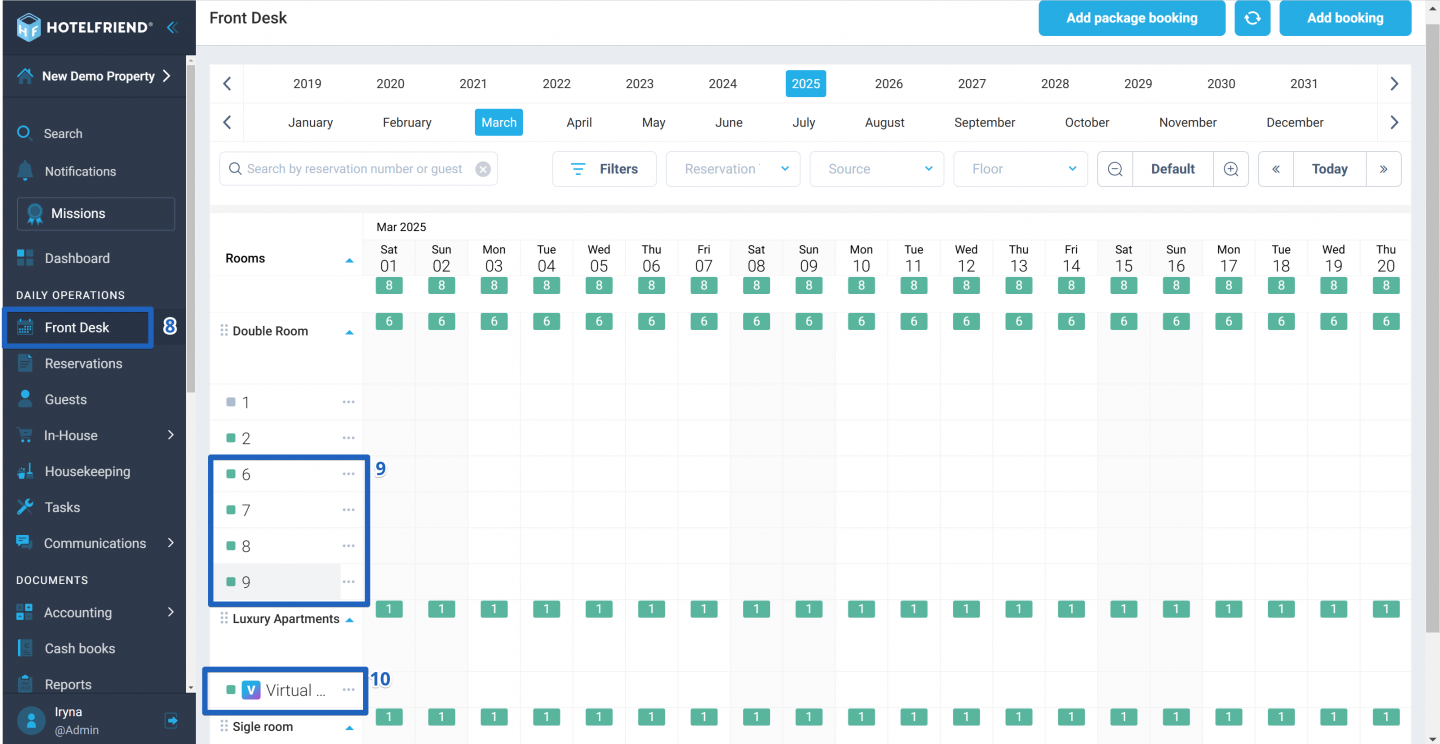
If you have any remaining questions, feel free to contact our technical support team through the Ticket Support form or by emailing support@hotelfriend.com We're here to help!
