To make your experience with our product even better and more comfortable, we bring updates of our portal on a regular basis, improving its speed and reliability.
Portal updates
The latest portal updates available from 26.07.2018 include the following developments:
🔵 Payment:
🔹 When paying for the order or booking, the corresponding invoice will automatically be created for the guest.
🔹 Multiple filters have been added to the “Payments” page to allow quick searches and easy sorting of payments.
🔵 Enabled the option to copy seasonal prices (the item "Copy" in the dropdown menu on the page of seasonal prices).
🔵 Added the page navigation on “Guest Info”, “Booking Details” pages (if there are many orders to be displayed there, they are grouped for better system speed per 10 pieces per page).
🔵 Letters:
🔹 When canceling the booking, the guest will be sent a letter with the cancellation policy and the link to download the issued invoice.
🔹 New letter to the guest when canceling the hotel reservation.
🔹 New booking request letter.
🔹 You have 48 hours from the time you create a reservation to confirm or cancel it, if during this time you have neither confirmed nor rejected the booking - it will be canceled by the system. Do not be afraid to miss the notification of new reservations - because until the decision is taken this letter will be sent to your email every 4 hours.
🔵 New design of the modal side window for the booking cancellation.
🔵 At the check-out:
🔹 It will be automatically checked whether all orders from this booking are paid, if not, a window for creating payment for unpaid orders opens.
🔹 It will be checked if the room number is set in the reservation, if not - the window for setting the room for booking opens.
🔹 If the guest wants to check out earlier than the departure date, you have to first shorten the booking in the automatically opening modal window and recalculate the price for the stay. Only then you can complete the check-out for the guest.
🔵 Cancellation Policy:
🔹 Added the ability to set cancellation policy not only to room rate but also to any season. In this case, when creating a reservation that starts during seasonal price action, cancellation policy & prepayment conditions will be taken from the settings of this season.
🔹 Moved to a separate tab on the Room Rates page.
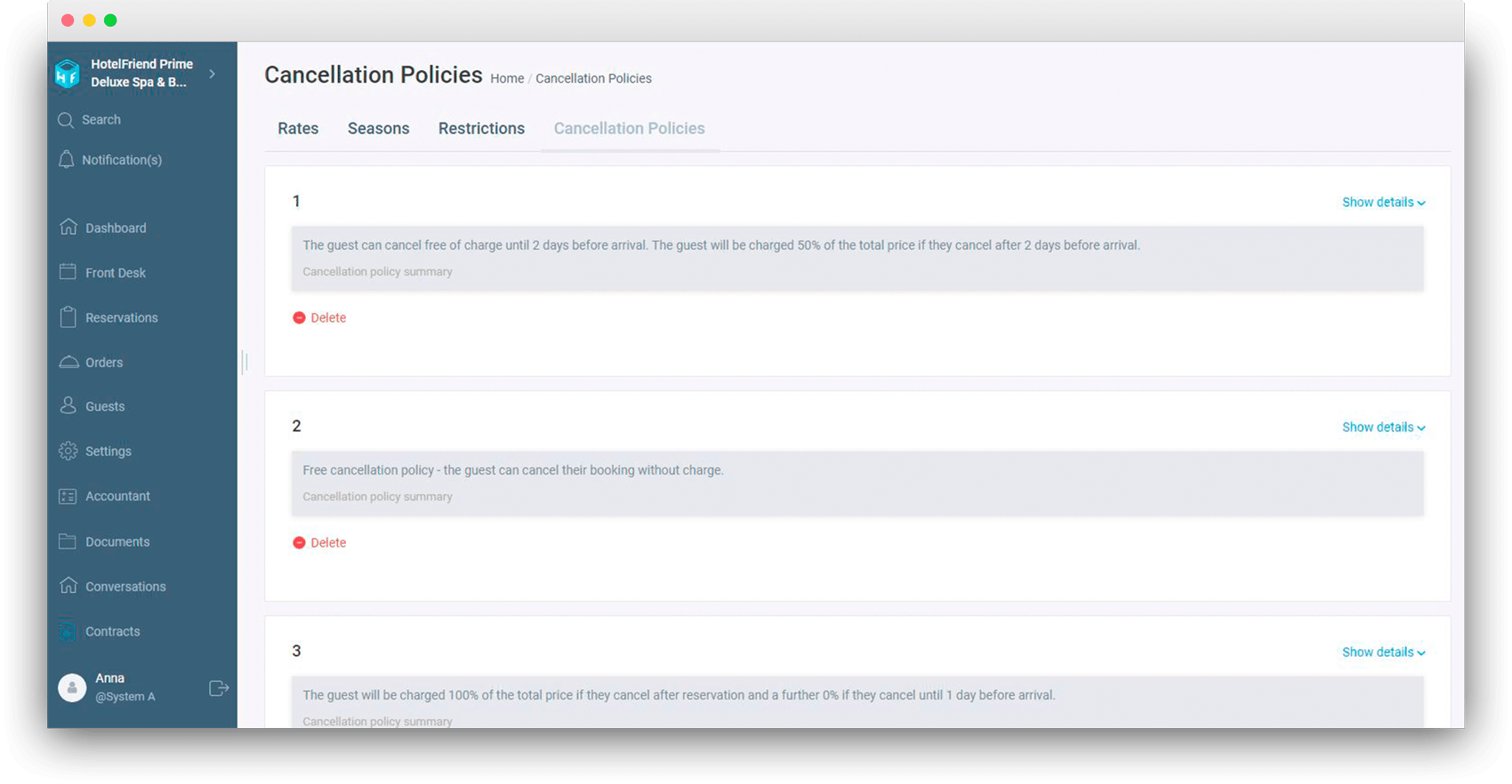
🔹 Option Non Refundable was enabled.
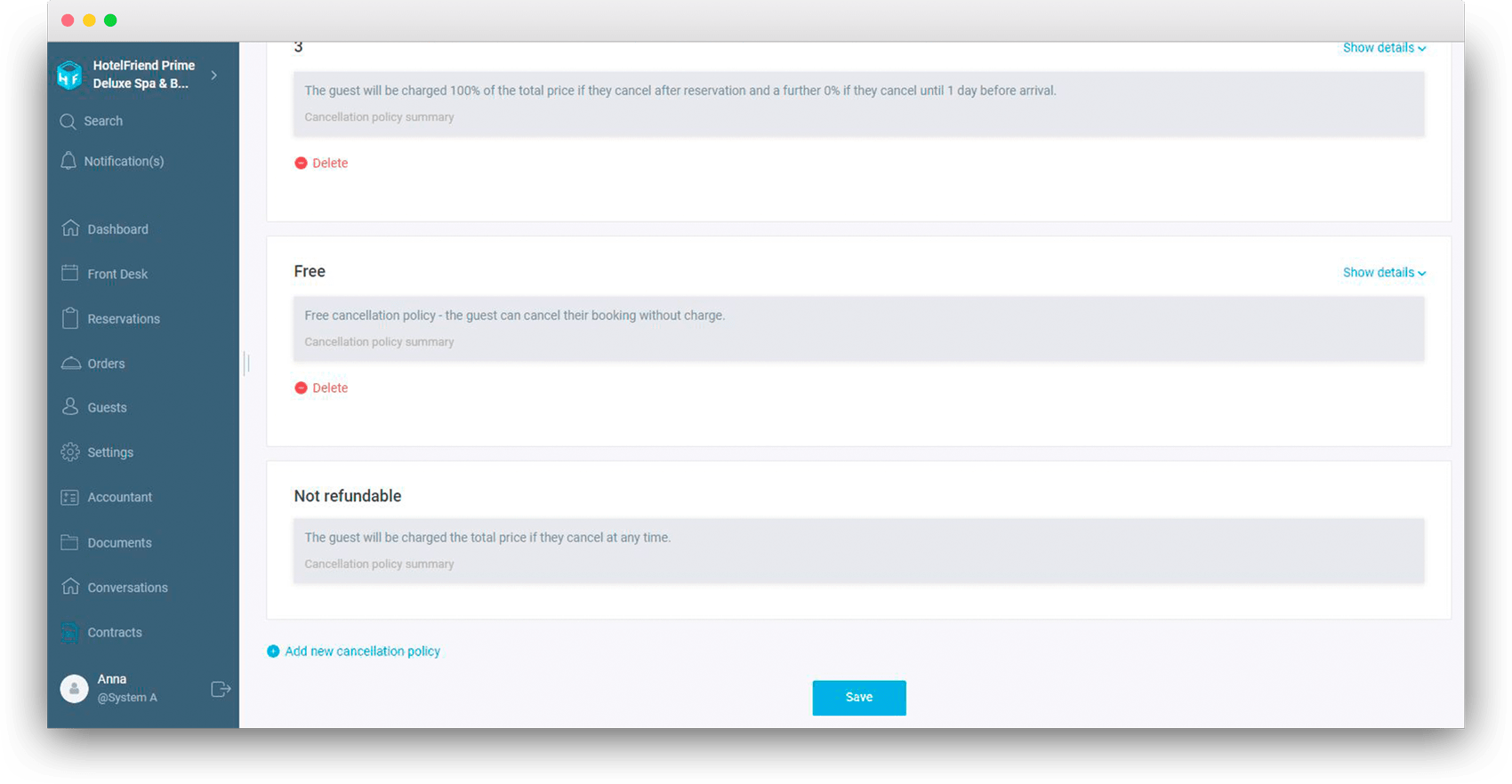
🔹 The list of all accommodations on the Booking and Guest page will display the names of the cancellation and prepayment policies under which this booking was made. When you hover over them - a prompt with the full terms and conditions will open.
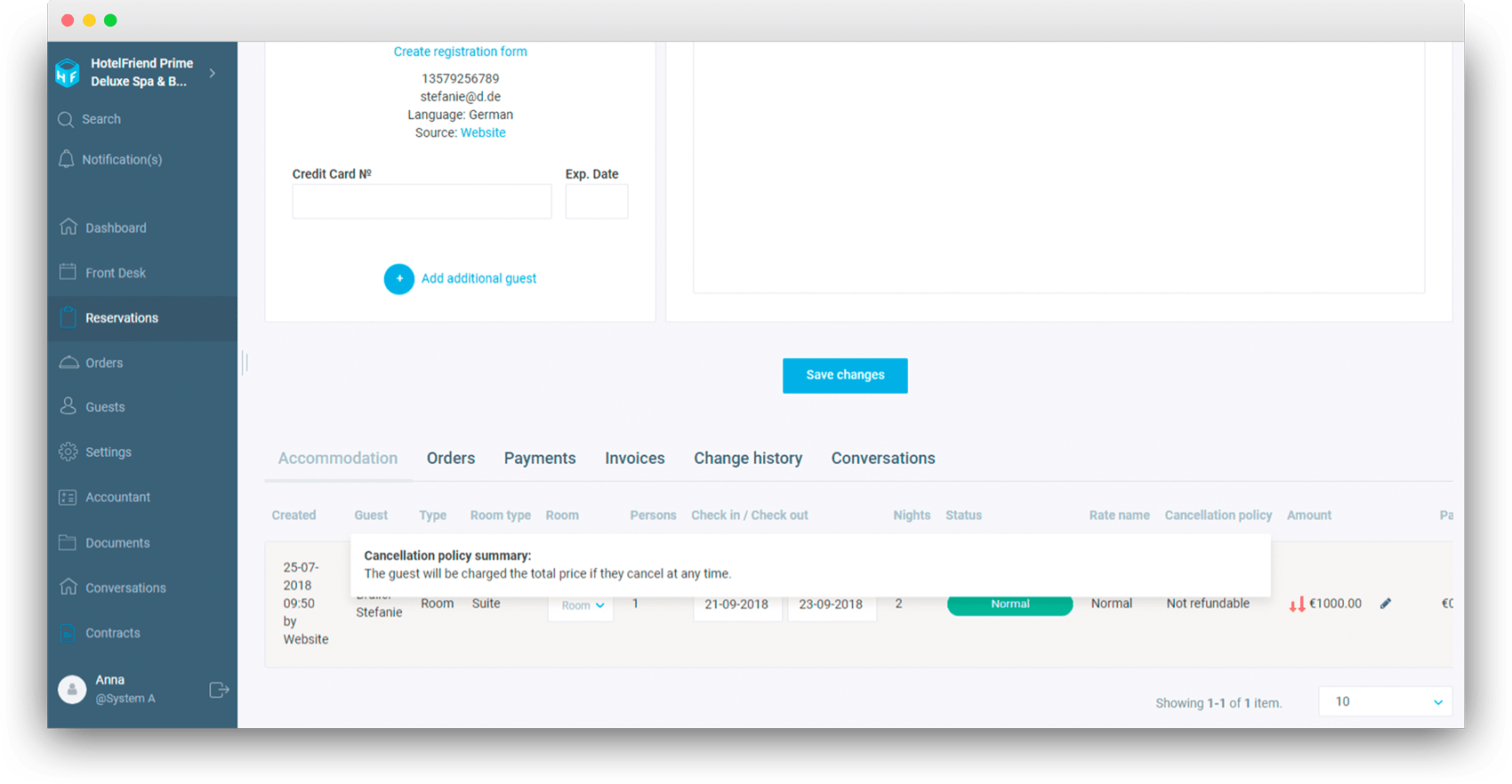
🔹 By popular request, on the Cancellation Policy tab - instead of Condition # - the condition name of Cancellation Policy & Prepayment is displayed, which is indicated when creating or changing the condition.
🔵 Front Desk:
🔹 Enabled the option to vertically move the reservation within the category of rooms without the price change (it is only valid for upcoming bookings - if the date of arrival is not earlier than tomorrow and there are still rooms available in this category).
🔹 Improved filters for room categories.
🔹 Improved search field for the for the bookings search.
🔹 Enabled the option to show or hide all rooms of the respective category.
🔹 The booking number in the modal side window is now more noticeable (it opens when you click on the booking).
🔹 Сonvenient status filters at the bottom of the front desk (when clicking on one of the status filters, the bookings with the corresponding status are displayed).
🔹 The filter for multiple room categories on the Front Desk is completed.
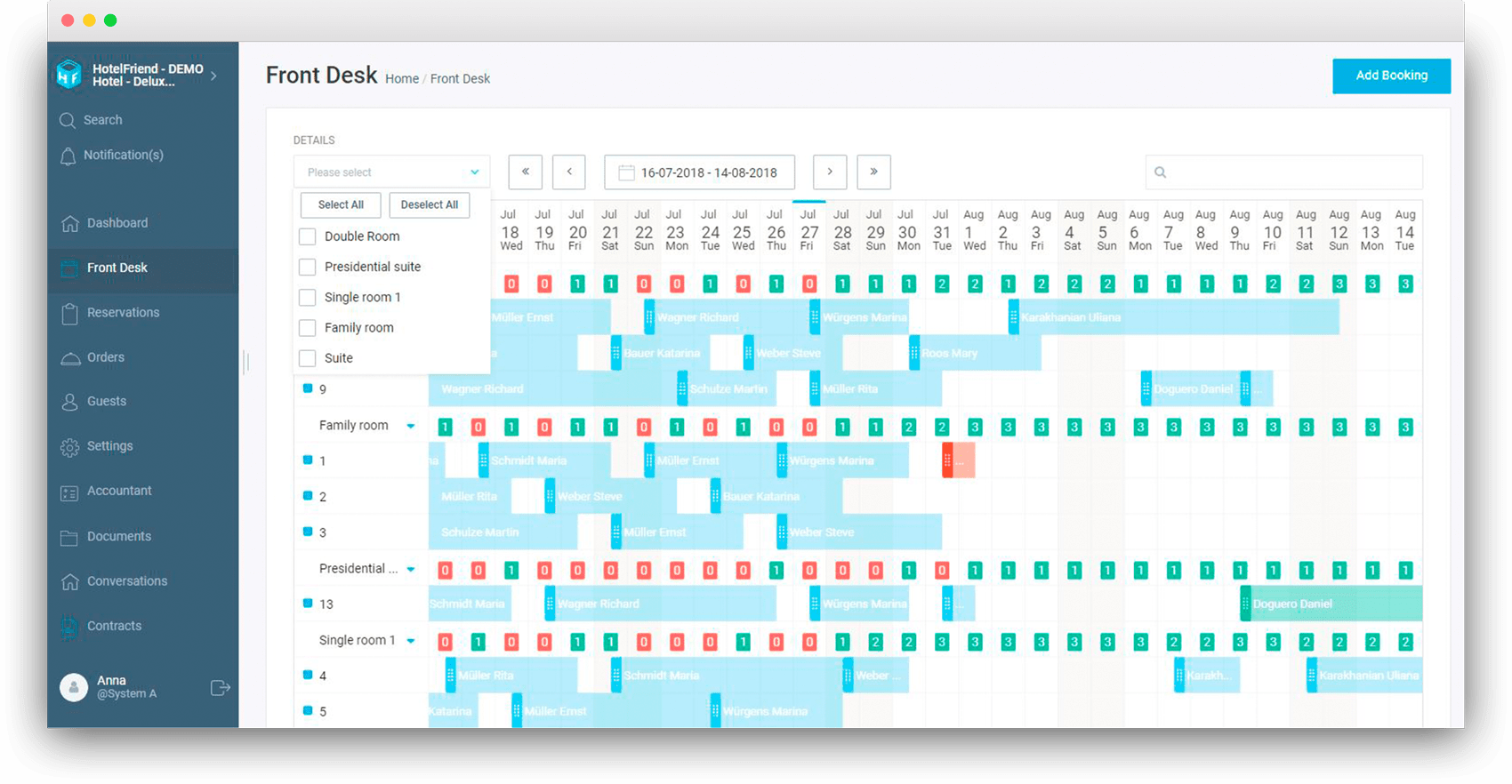
🔹 The possibility to accept, to cancel and to book the reservation was added. This can be done in the modal window in the Front Desk.
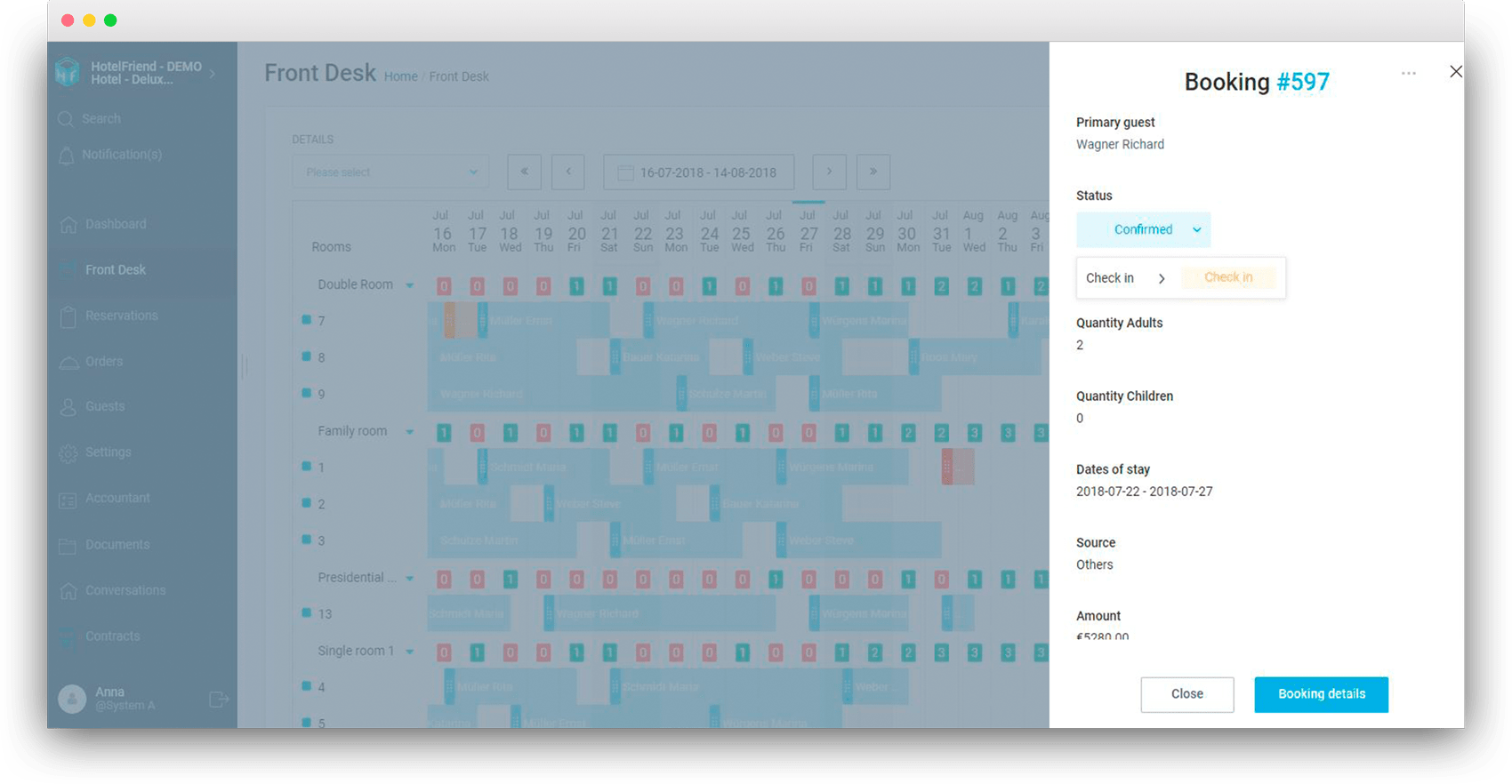
🔵 After creating an invoice for a guest, it will automatically open in a new tab of your browser.
🔵 Enabled the option to sort the Top Services by number and amount.
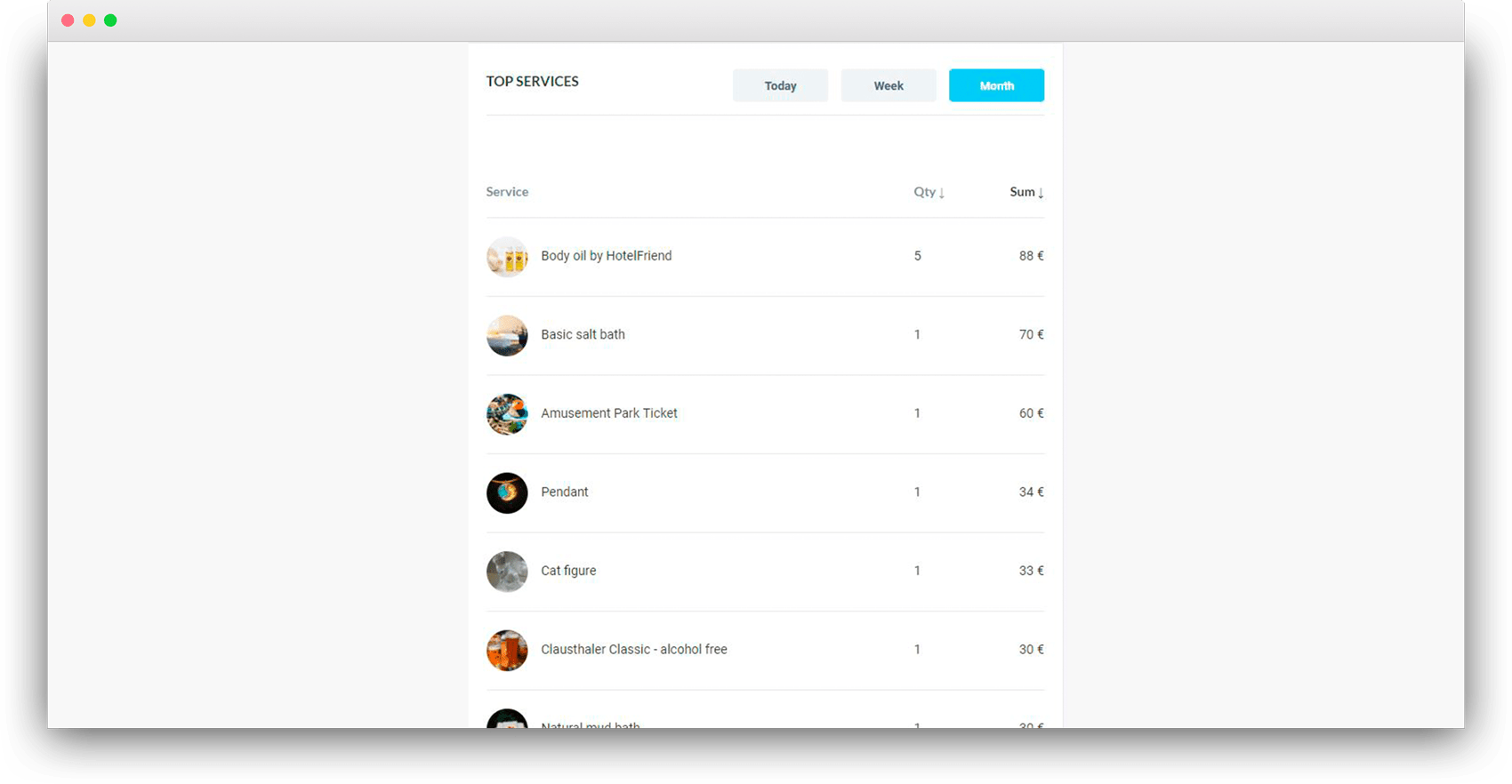
🔵 In the booking card on the Invoices tab - only the invoices for this guest are displayed for this reservation.
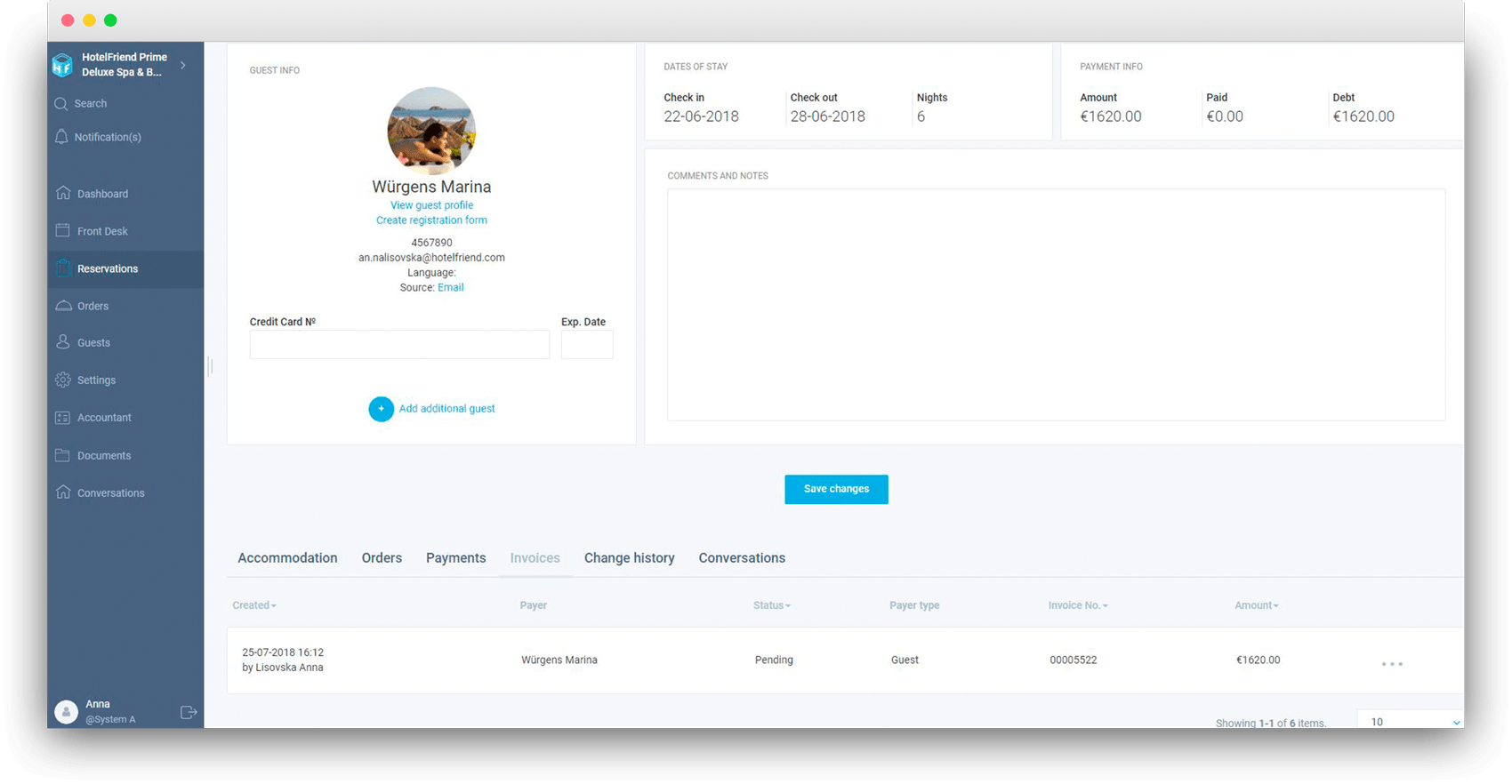
🔵 The notification format of cancellation of the guest's reservations has been changed, by clicking on it, you will be taken to the details of this reservation.
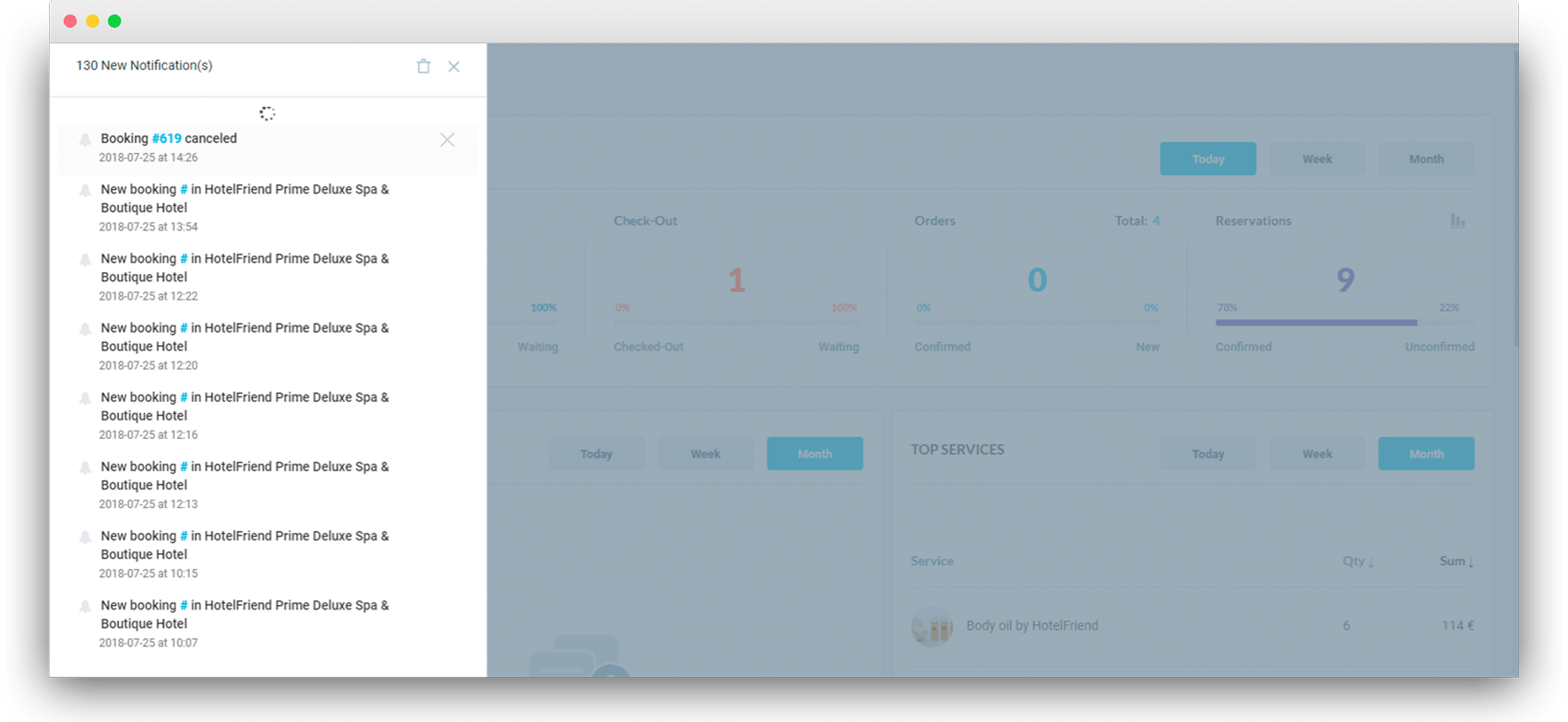
🔵 Enabled the option to copy Room Rate.

🔵 You have 48 hours to process a new booking, namely:
🔹 Every 4 hours from the moment of making a reservation by a guest - you will receive a letter with this reservation and the opportunity to confirm or to cancel it.
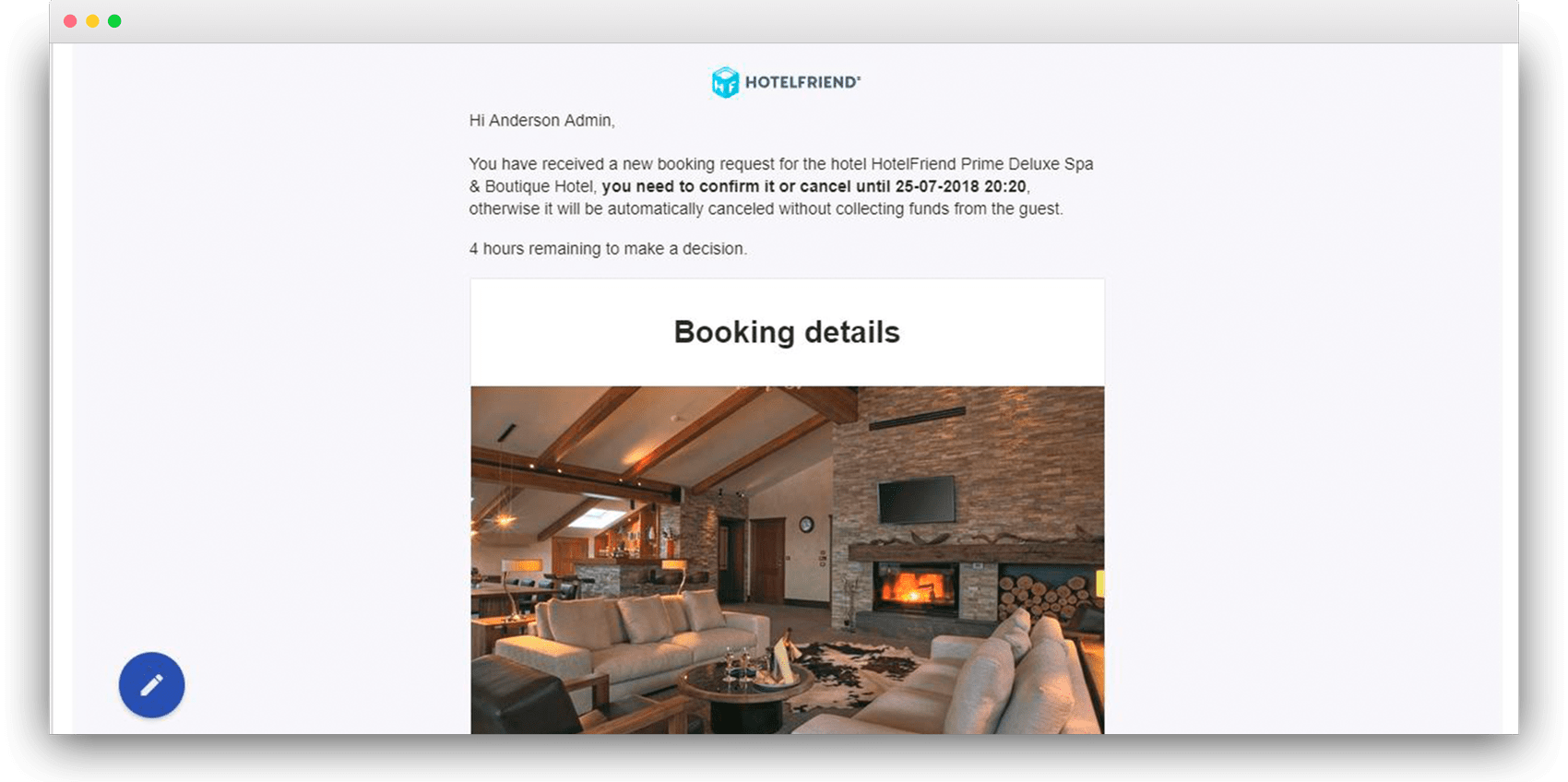
🔹 Once you confirm or cancel this booking - the other letters with reminders will stop coming.
🔹 If within 48 hours the reservation was not accepted or canceled - it will be automatically canceled by the system, marked "Canceled by HF". After that, the guest will receive a notice of cancellation of his booking.
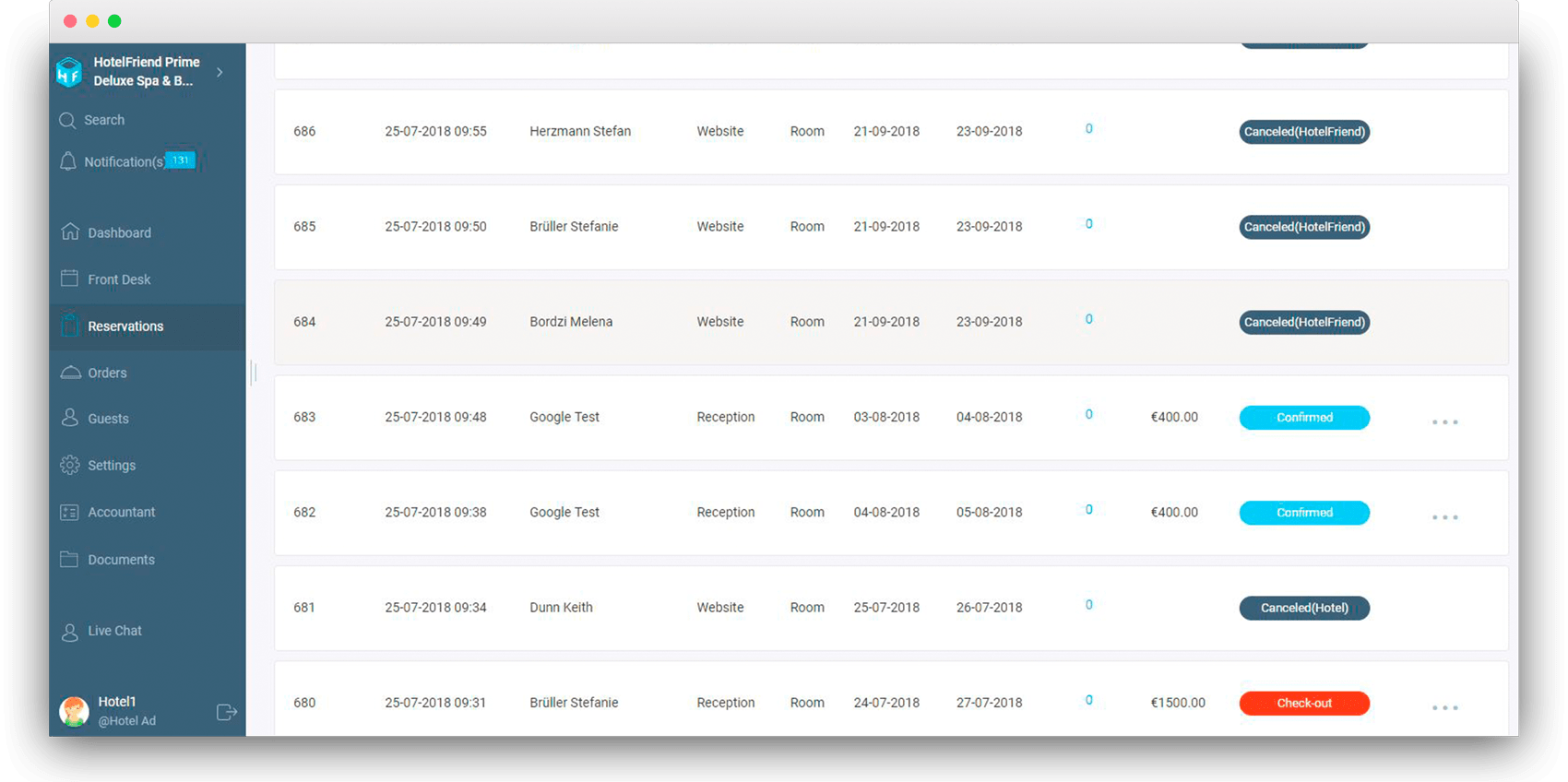
🔵 Registration form:
🔹 Enabled the option to create a hotel check-in form on registration form, registration list, booking details and guest car in the documents menu.
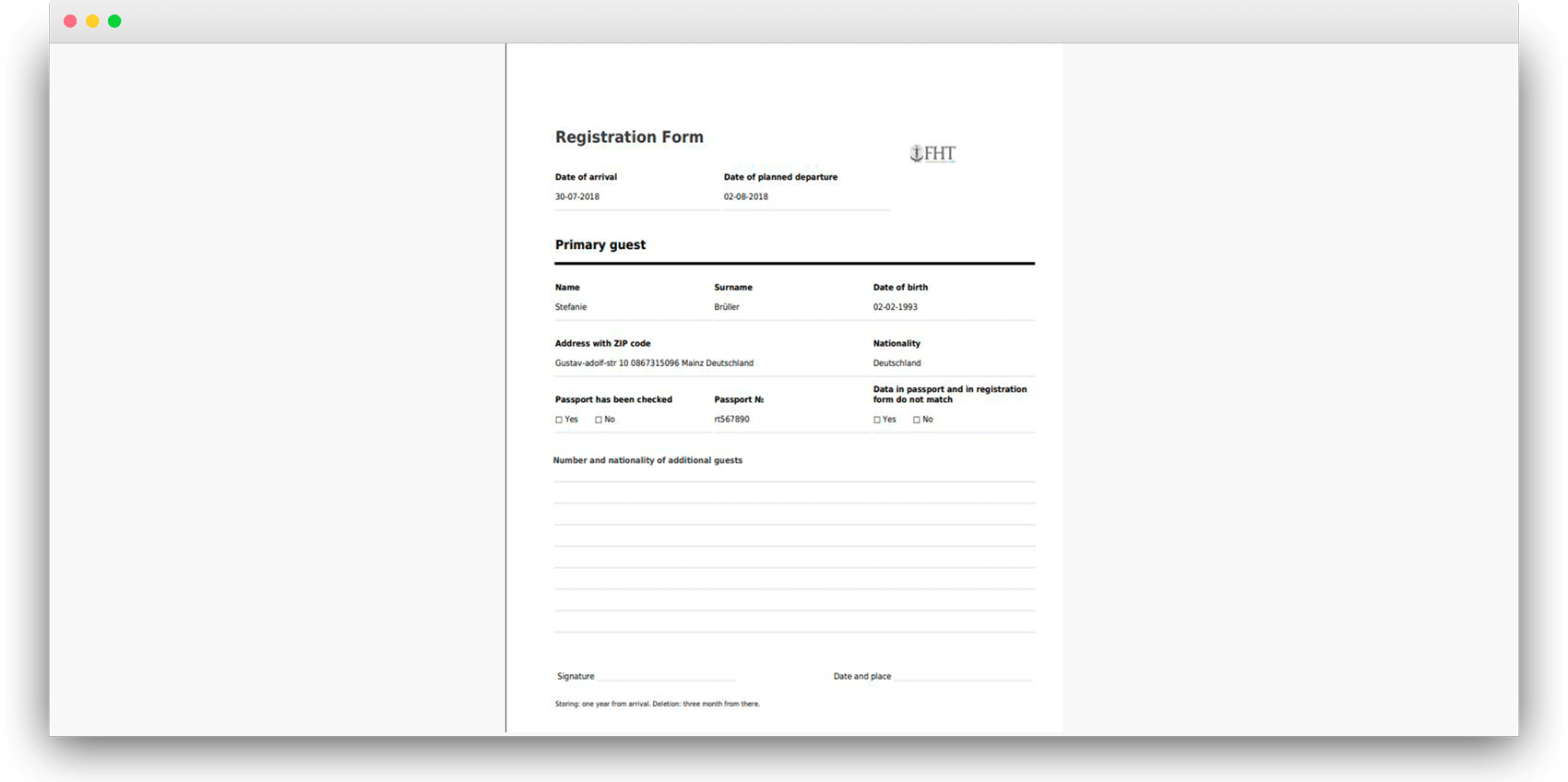
🔹 All registration forms are in "Documents / Registration forms".
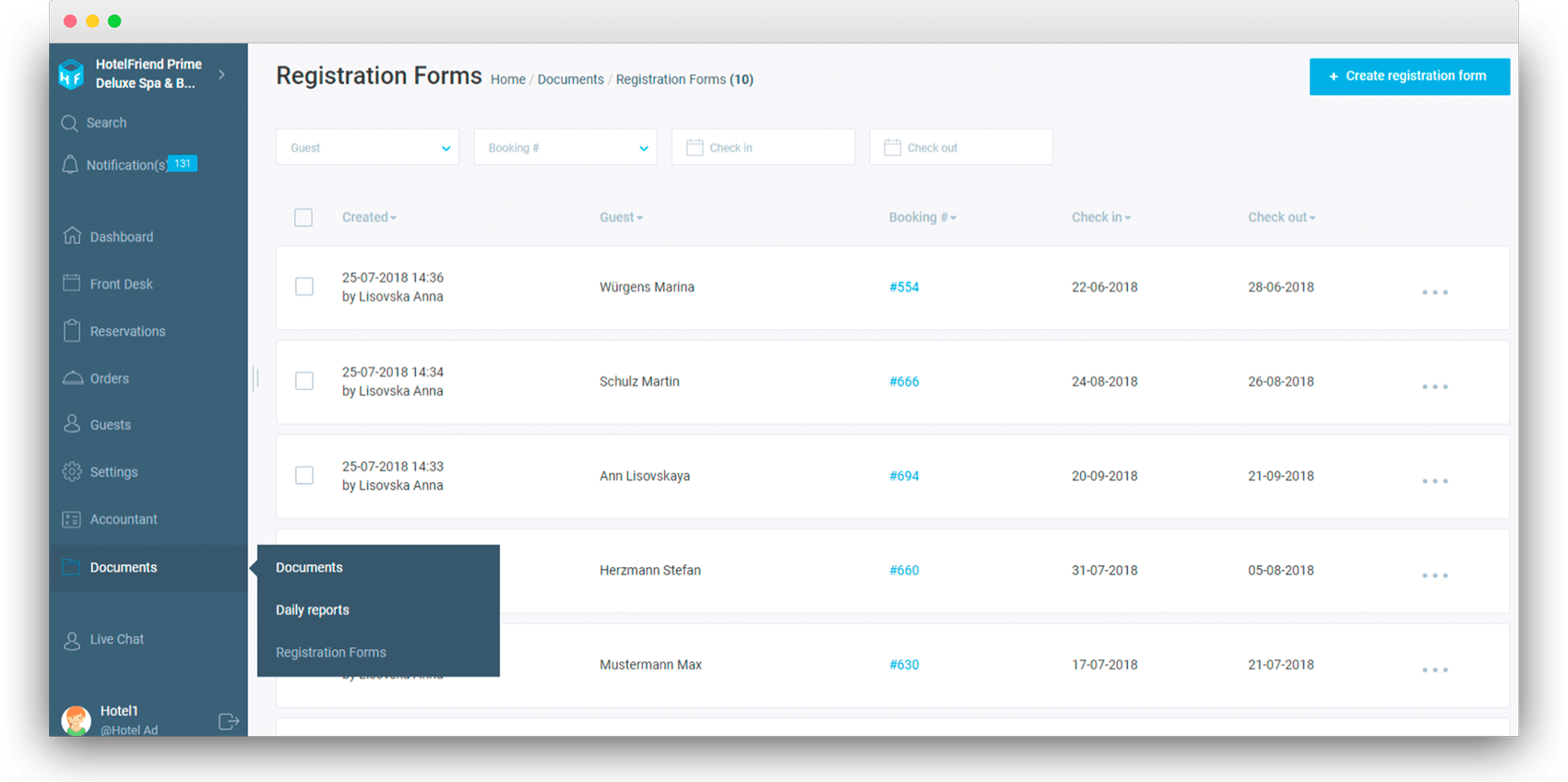
🔹 When you first create a registration form, your browser will request permission to automatically open the document in a new tab. If you want to speed up workflows - enable this action. When subsequently creating such a document, it will open for viewing and printing in a new browser tab.
🔵 Invoice to the guest:
🔹 Enabled the option to accept payment for invoice from guest from “Guest Invoices”, “Guest Info”, “Booking Details” pages.
🔹 In the “Create Invoice” page, the Create & Pay button is integrated, allowing the user to create the invoice and then settle the payment.
🔹 The design of creating an invoice for the guest and the company has been improved.
🔹 The filters have been added to the page “Guest Invoices”.
🔹 Enabled the option to download selected invoices in the form of the archive (for reporting).
🔹 In the guest invoice, the address of the guest will be displayed, if this is indicated in his profile.
🔹 In each new invoice, the net amount will be displayed for the guest as well as VAT for each value (4%, 7%, 19%) that are set for numbers, deals, different categories of services.
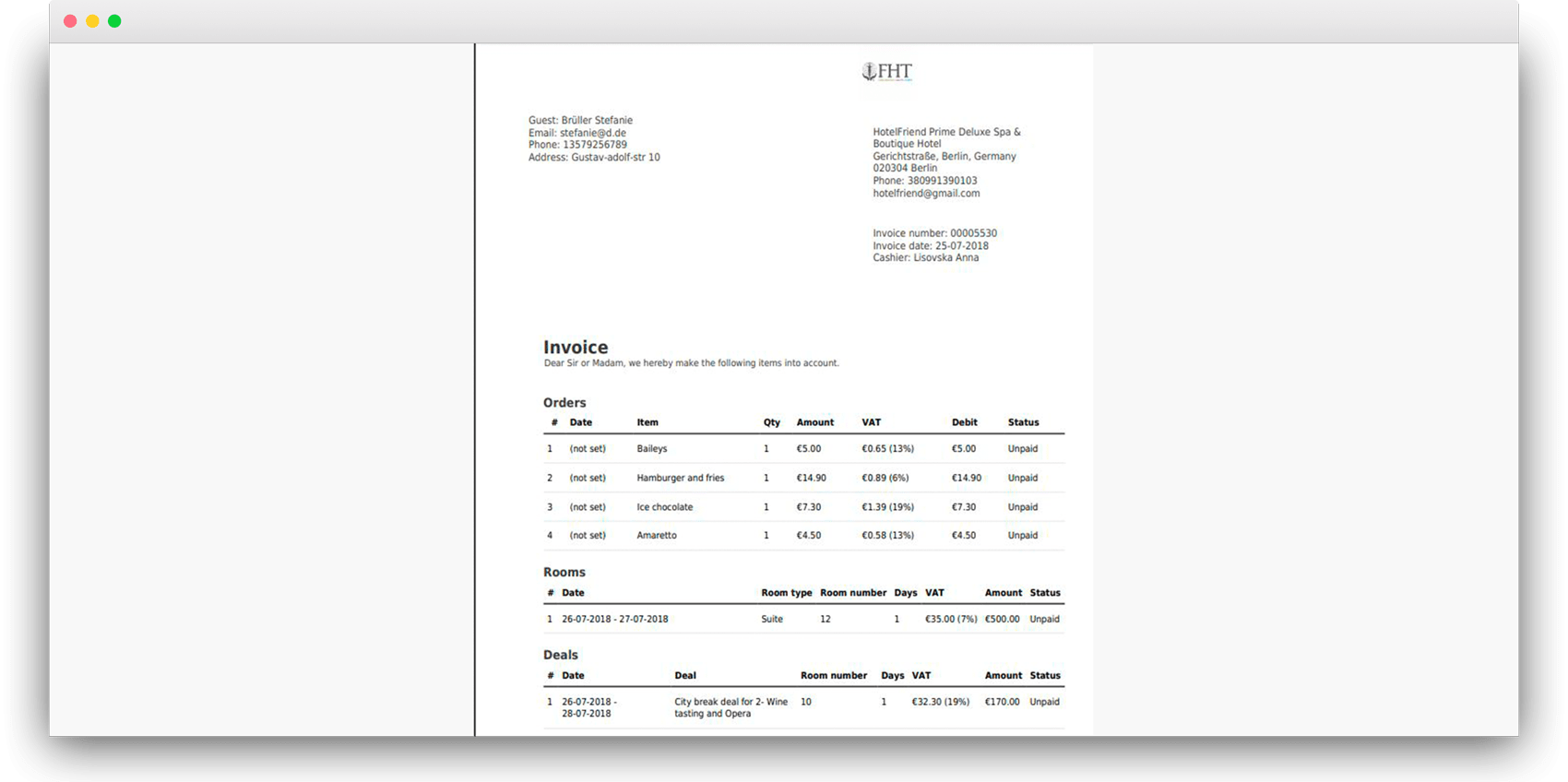
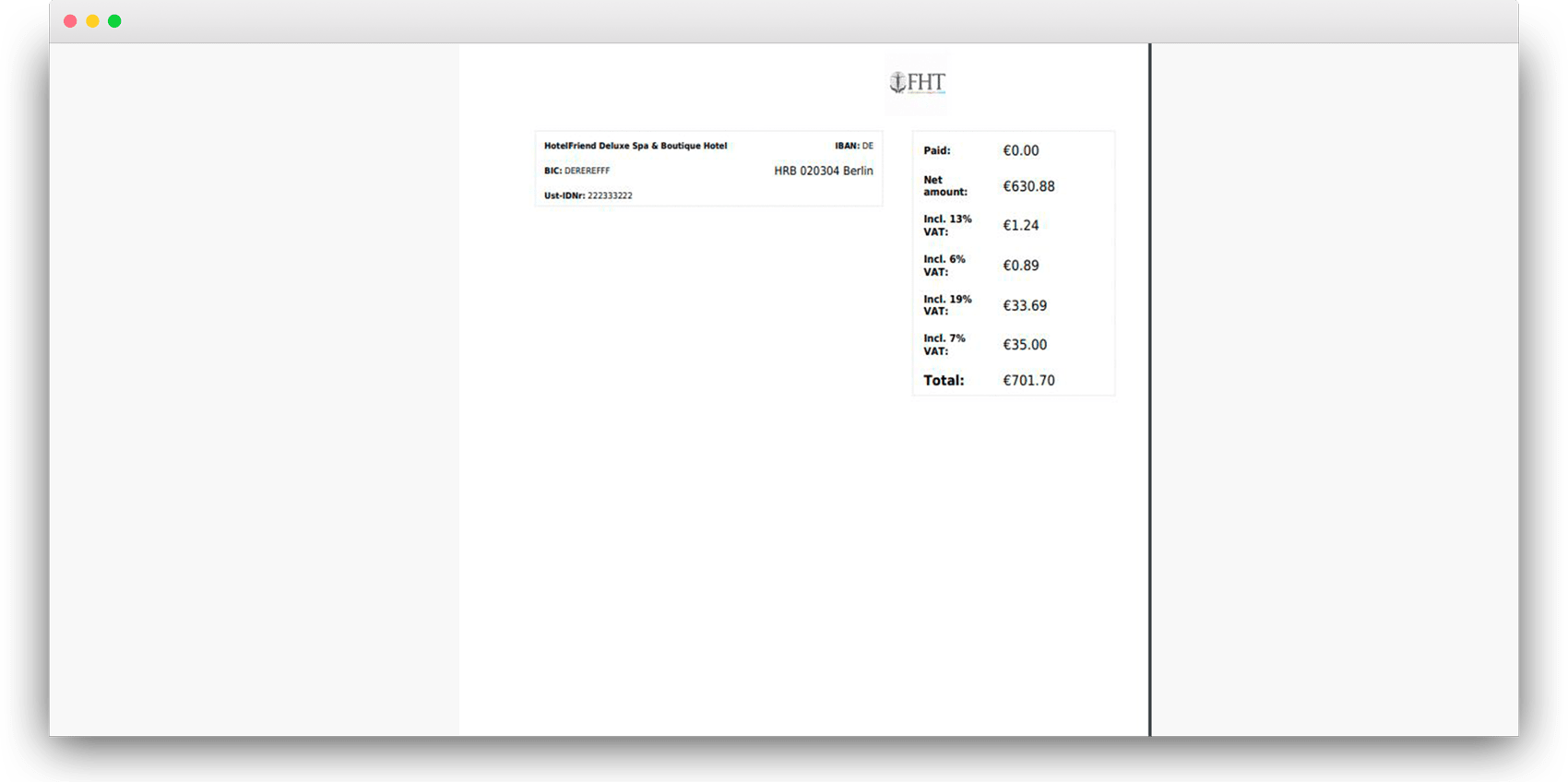
🔹 A newly created invoice for a guest will be automatically installed in the main language of the hotel.
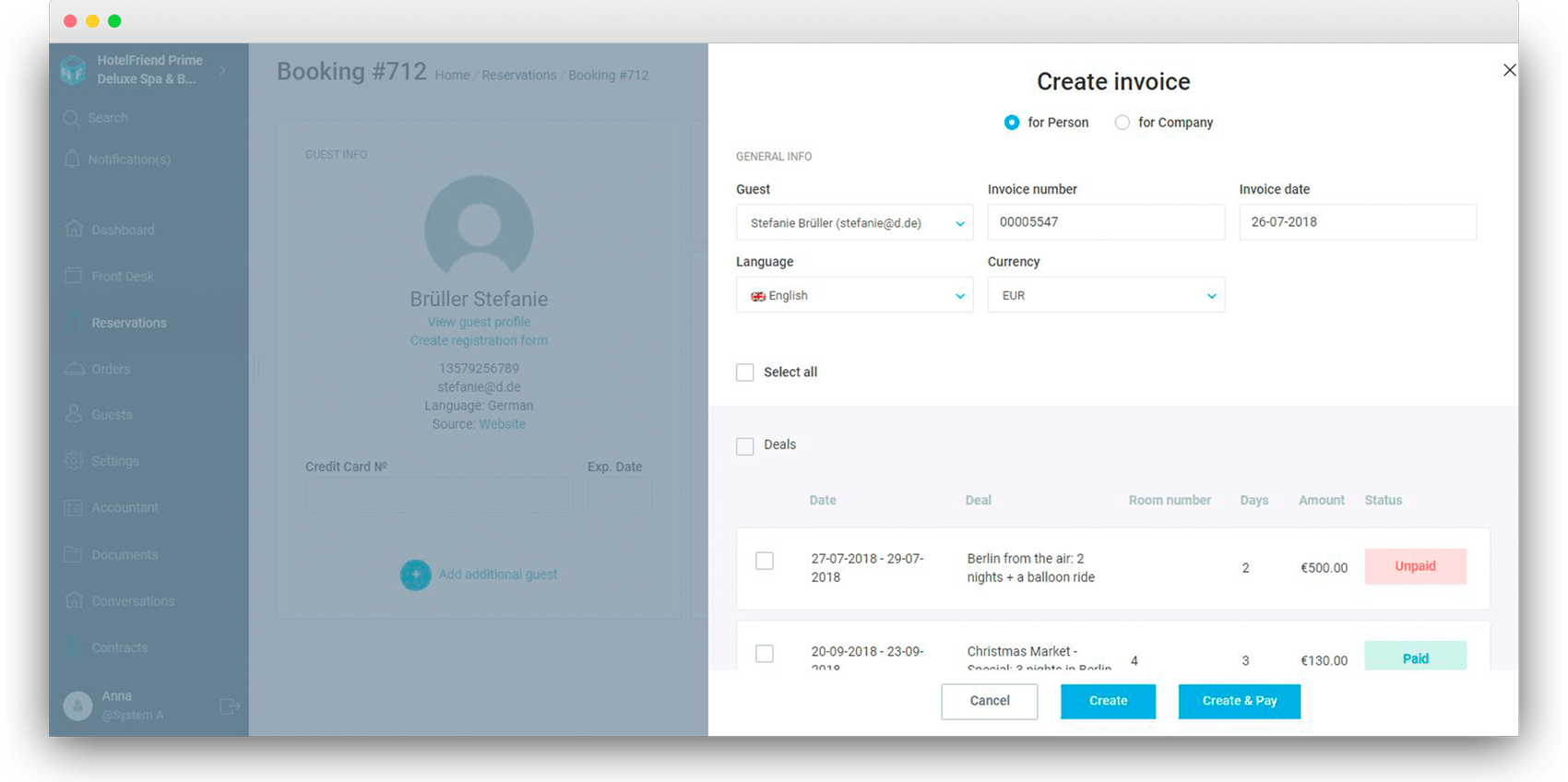
🔹 Enabled the option to defer the payment on invoice:
🔹 When creating an invoice just put a tick next to “Deferment of payment” and pick the date to which this invoice must be paid.
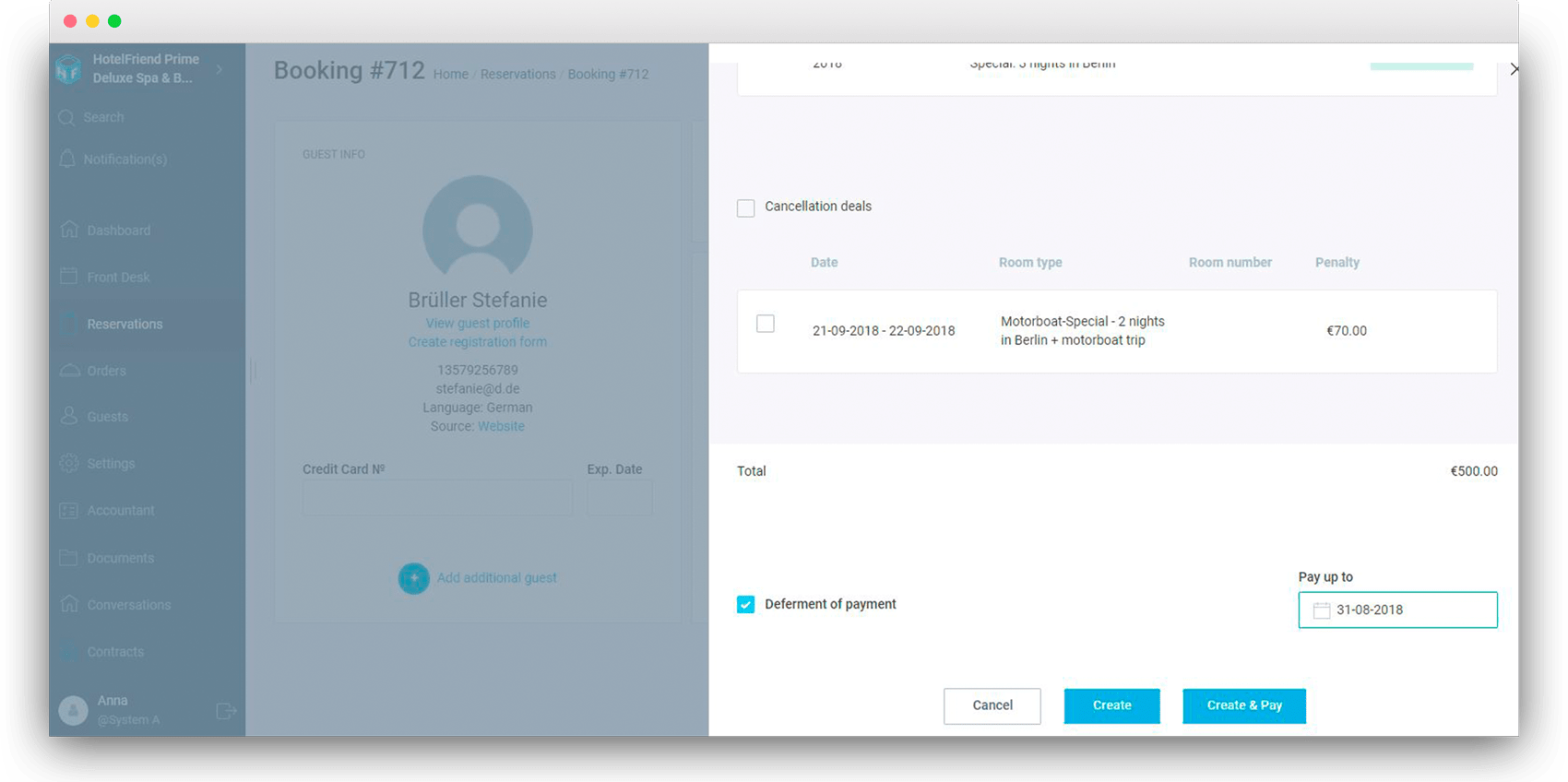
🔹 The guest will receive a letter indicating the date and cost of the invoice.
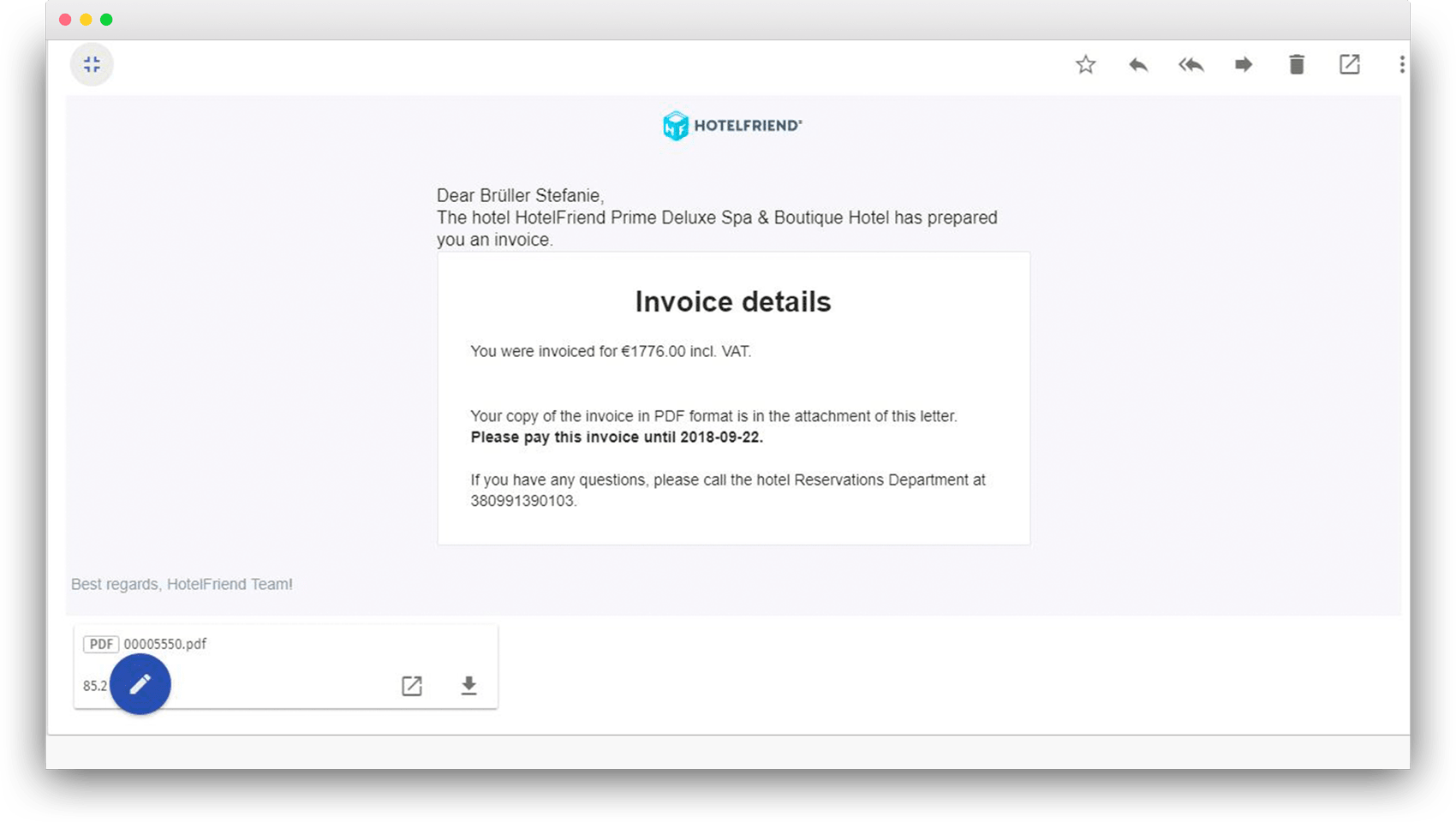
🔹 The hotel administrator or the recipient's user can at any time resend the reminder for the invoice with a deferred payment. To do this, hover on the list of invoices to the guest and select "Send".
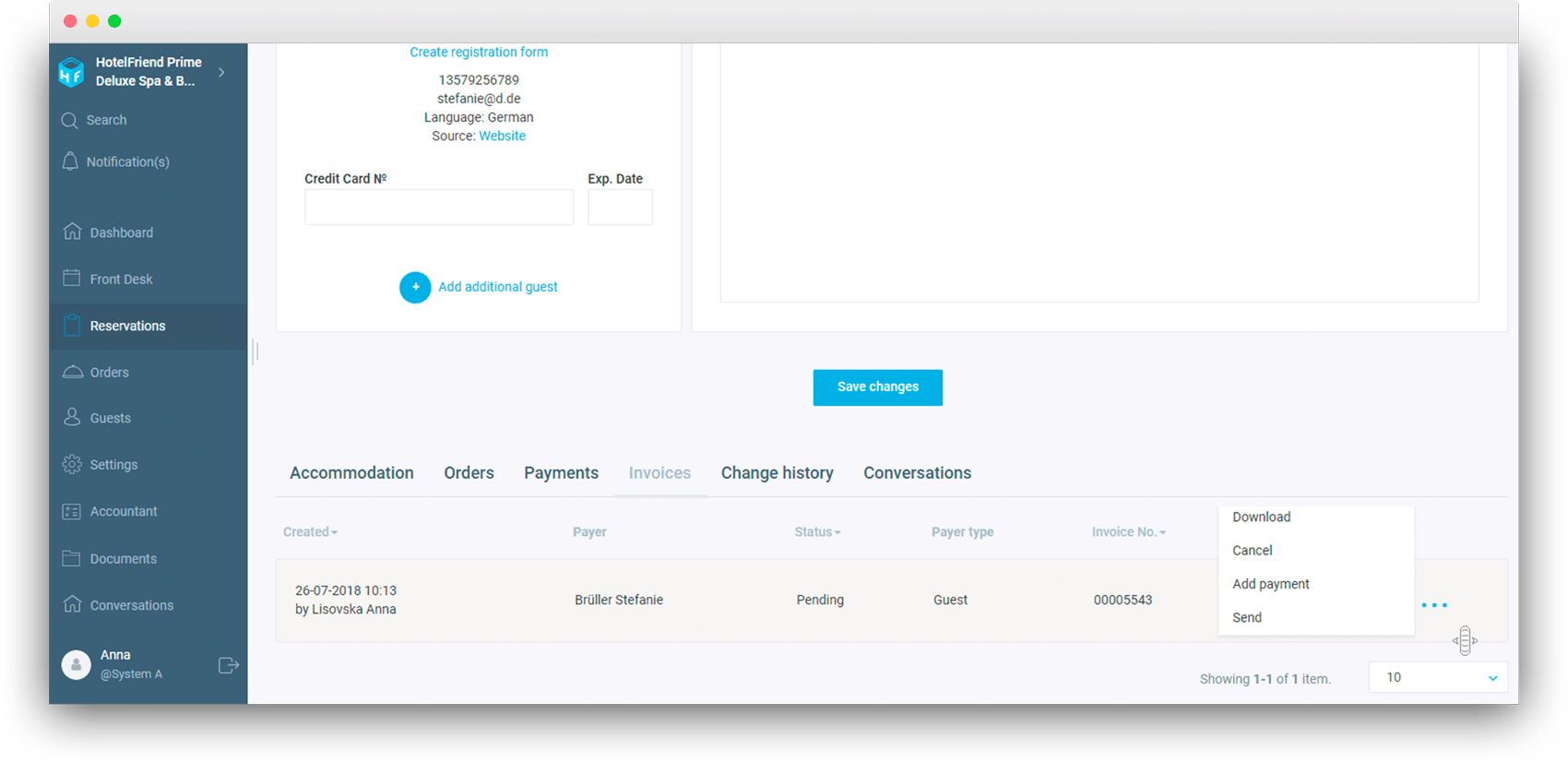
🔵 Restrictions:
🔹 Enabled the option to create and configure the restrictions.
🔹 Enabled the option to set restrictions to any room rate.
🔹 Minimum number of nights.
🔹 Maximum number of nights.
🔹 Minimum number of nights on arrival.
🔹 You can select specific days of the week to which the restrictions apply.
🔹 It is possible to open / close one or more room categories for check-in.
🔹 The restrictions can only be set for a particular source (HF, OTA, Reception) or for all at once.
🔹 Enabled the option to customize the restrictions for any Room Rate for the selected time period, or by day of the week.
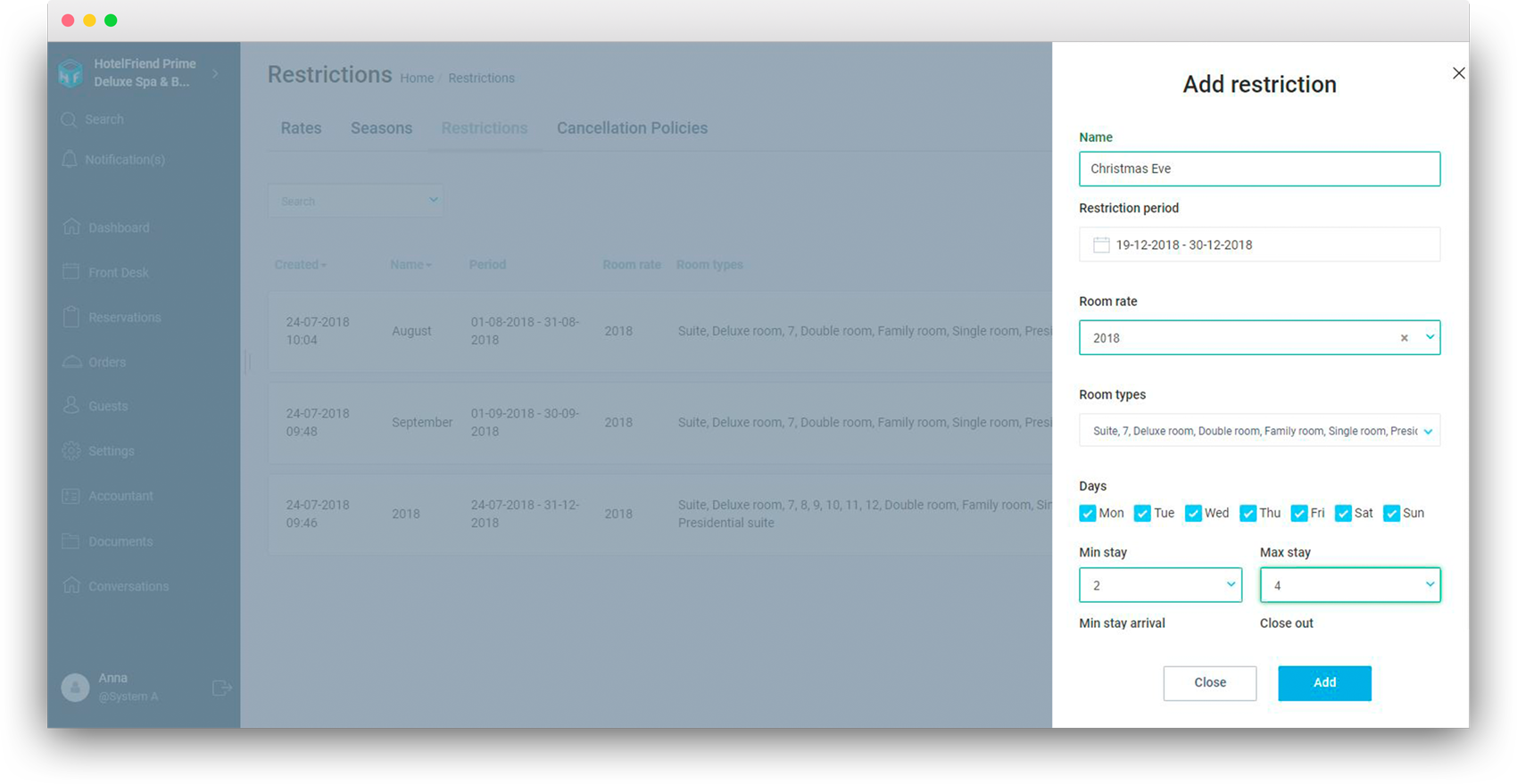
🔹 Enabled the option to copy the conditions of restrictions for faster creation of similar conditions.
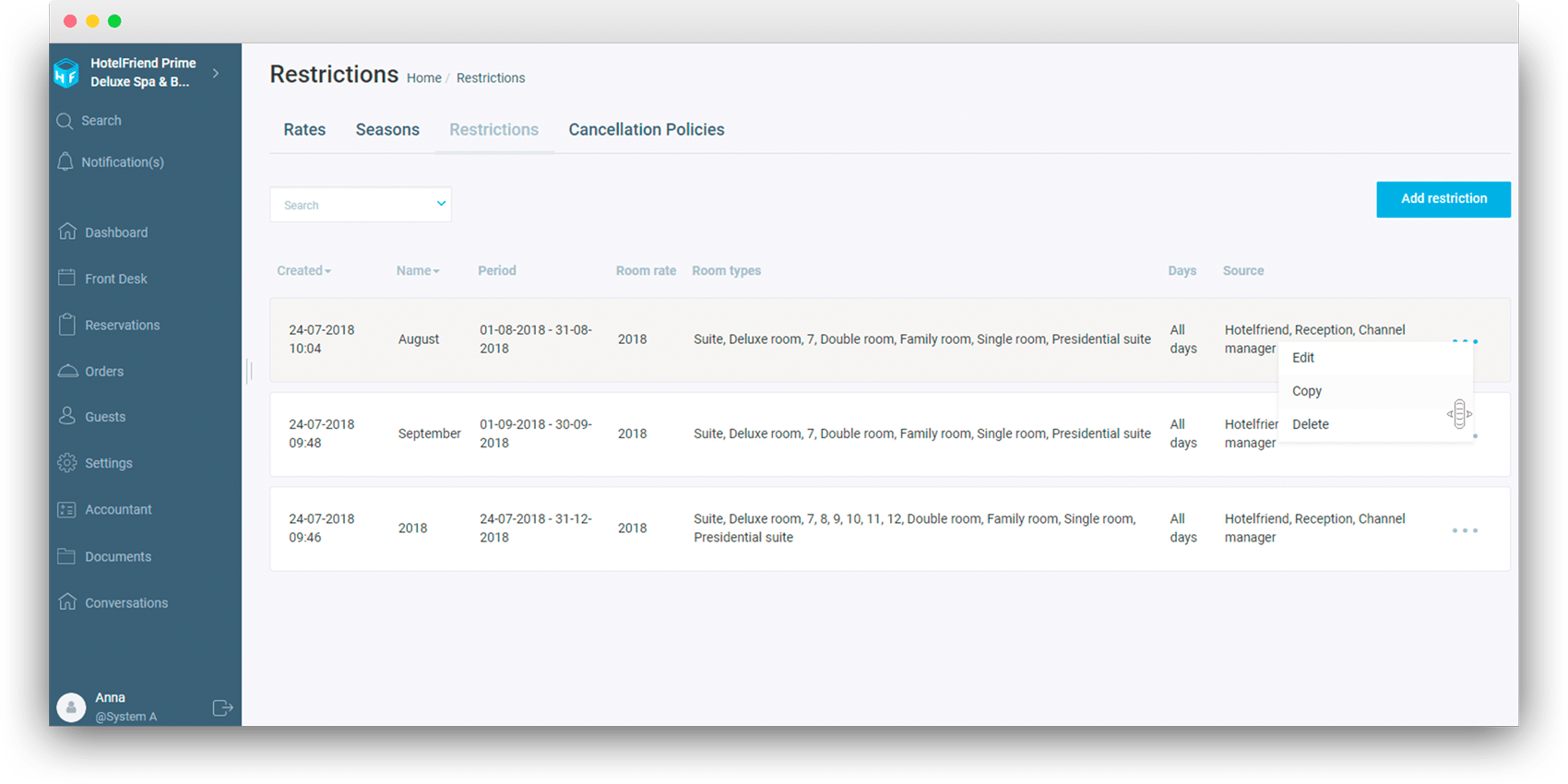
Check the updated portal to see all the latest improvements and available features. 💻
Learn more about HotelFriend software
Marketplace updates
We improved user experience on the website and changed following:
🔵 My Trips:
🔹 Enabled the option to assign the execution time of a service that was ordered without specifying dates.
🔵 Guaranteed reservation - in some hotels the "Guaranteed reservation" mark appears, which means that the booking, that was made at this hotel does not require confirmation by the hotel administrator.
🔵 On the hotel page you can see the hotel's rating based on Google reviews.
🔵 GDPR:
🔹 Enabled the option to unsubscribe from mailing in the user's profile (system messages, system updates, newsletter from HF).
🔵 In the hotel gallery not only photos of the hotel but also of its rooms are displayed. To view the photos of a particular room - go to “Rooms”.
Public relations: Stephanie Moench




